Question-Based Assessment overview
Learn the basics of 6clicks Question-Based Assessment (QBA) and how to get started.
Table of contents:
- Overview
- Navigating
- Creating assessments
- Sending assessments
- Responding to assessments
- Closing assessments
- QBA status
Overview
This article covers the four main parts of the 6clicks Question-Based Assessment cycle. These are the creation, sending, responding to and closing of assessments.
QBAs are best for where you need to send a questionnaire to a respondent and then review their responses, such as supply chain, vendor or third-party based assessments.
Once you have created your assessment or assessment template, you can use the description field to outline the scope of your assessment, defining the boundaries of what will be evaluated, including relevant areas, controls, requirements, or processes, and to explain how the results will be analyzed. You can also define the scope of the assessment by linking it to other objects such as assets, risks, issues and incidents and control sets in the Linked Data area to associate this assessment with different objects in 6clicks.
If you are running internal audits or maturity assessments, we recommend the Requirement-Based Assessment (RBA).
Navigating
Hub: The 6clicks Hub is an organization-specific centralized area where you can manage various administrative and content-related tasks and activities.
Entity (Spokes): The Entity function serves to return a user to the landing page. This can be accomplished by using either the "Entity" button or the logo icon at the top left of the page. The nomenclature for "Entity" and custom branding can be changed in the settings menu demonstrated here.
Creating assessments
To create a QBA, you first need to make one from scratch or from an existing template. You can then use the Assessment Builder to populate the questionnaire or to import an assessment . To learn about the types of questions we offer and their use case head here. Before we send the assessment we first need to review and publish it.
Sending assessments
To send a QBA you can assign specific questions within the assessment to one or more users or to a group or assign all questions to a user/respondent from the Respondents tab once the assessment has been published. Alternatively, if you have a large list of third parties you can bulk send as well.
Responding to assessments
Responding to question based assessment involves being the recipient and learning how to answer questions and navigate the assessment module.
Closing assessments
Once an assessment has been submitted you can review the results and assign issues and risks to each item. QBAs can also be reopened for the chance to change answers, all answers are saved in different versions and can be addressed differently. Lastly, assessments can be used to generate reports and exported for further review.
To learn how to create a QBA from scratch, start here.
QBA status
This section provides an overview of what each QBA status means, how you can put the assessment into that status, what you can and cannot do with the assessment when it is in that status, and what it is generally used for.
Draft
What does it mean?
When an assessment is in draft, it means that you can edit it and add questions to it using the Assessment Builder. You can also do other things like adding automated risks and issues to relevant questions, add a custom introduction and end page, and more.
What is it for?
The draft status is for when the assessment is not yet ready, and needs editing.
How do I put an assessment in draft?
When an assessment is first created, it will be in draft.
You can put an approved assessment back in draft to make further edits to it.
You can put a published assessment in draft. Respondents will not be notified via email when you draft or re-publish the assessment. They can access the assessment normally after you re-publish it.
You can put an in-progress assessment in draft.

If you do this, answers not yet submitted will be deleted.
Respondents can export partial answers and re-import them once you re-publish the assessment.
What can I do with a draft assessment?
- Edit its questions
- See any submitted response data or generate reports on this data (if previously completed)
- Approve it for publishing
- Close it (this gives the assessment cancelled status)

What can I not do with a draft assessment?
- Add/remove respondents
- Send out the assessment to respondents
Approved
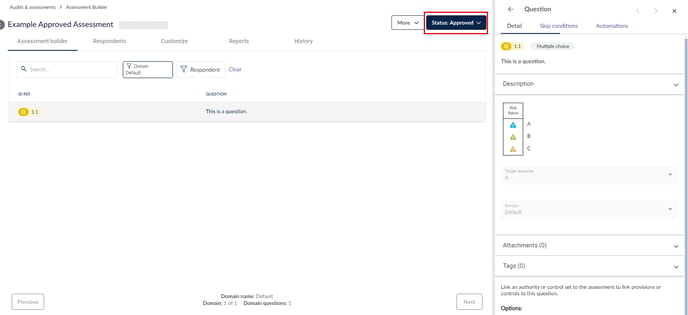
What does it mean?
When an assessment is approved, it is ready to be published. You can no longer edit it, but cannot send it to respondents yet.
What is it for?
The approved status is for when the assessment is set up and ready to go, but it is not time yet for respondents to receive any notifications to fill it out.
How do I put an assessment in approved?
You can approve an assessment that is currently in draft.

You can put a published or in-progress assessment back into approved; this will delete any partial response data.
What can I do with an approved assessment?
- See any submitted response data or generate reports on this data (previously completed)
- Close it (this gives the assessment cancelled status)
What can I not do with an approved assessment?
- Edit its questions
- Add/remove respondents
- Send out the assessment to respondents
Published
What does it mean?
When an assessment is published, you can send it out to respondents so they can start answering the questions.
If respondents are added, but they haven't started answering any questions yet, the assessment will stay as published.
Once your respondents start adding answers, the assessment status will automatically become in-progress.
What is it for?
A published assessment is waiting for you to add respondents to it, and/or respondents to submit their answers to it.
How do I put an assessment in published?
You can only publish an assessment that is currently approved.

What can I do with a published assessment?
- Add/remove respondents
- Send out the assessment to respondents
- Send reminders to respondents to complete the assessment
- See any submitted response data or generate reports on this data (previously completed)
- Put it back into draft or approved (respondents can no longer answer questions)
- Close it (this gives the assessment cancelled status)

What can I not do with a published assessment?
- Edit its questions
In Progress
What does it mean?
When an assessment is in progress, it is being responded to and has some or all response data, but the respondent(s) have not yet submitted the response.
What is it for?
An assessment that is in progress is for when your respondents still need to finish up with their answers.
How do I put an assessment in progress?
When any respondent has put in at least one answer for one question for a published assessment, it will automatically get this status.
What can I do with an in-progress assessment?
- Add/remove respondents
- Send reminders to respondents to complete the assessment
- See any submitted response data or generate reports on this data (previously completed)
- See respondents' partial response data that is not yet submitted
- Put it back into draft or approved (existing answers will be deleted)
- Close it (this gives the assessment cancelled status)

What can I not do with an in-progress assessment?
- Edit its questions
- Generate reports on partial response data (instead, you can use the in-progress assessment reports available in Analytics to keep tabs on your respondents' progress)
Closed
What does it mean?
When an assessment is closed, it means that everything has been done to it as needed and no more actions are required regarding this assessment.
If you have a recurring assessment, closing it stops the recurrence.
What is it for?
Closing an assessment is for when you need to preserve this answer version of the assessment in a read-only state.
How do I put an assessment in closed?
If you select Close using the Status dropdown for an assessment that is reviewed or completed, it will be closed.
If you select Close using the Status dropdown for an assessment that is draft, approved, published or in-progress, it will be cancelled.
What can I do with a closed assessment?
- Assign reviewers to each question/answer
- Review the answers e.g. linking risks & issues to answers
- Reopen it (this will create a new assessment version; the status will be in progress due to there being existing answers)
- See any response data
- Download any already uploaded report templates/generated reports
- Check its reason for close
What can I not do with a closed assessment?
- Edit its questions
- Add/remove respondents
- Send out the assessment to respondents
- Upload report templates, generate reports, delete existing uploaded report templates/generated reports
Reviewed
What does it mean?
When someone marks an assessment as reviewed, they have linked the provided answers to the appropriate risks/issues as applicable.
What is it for?
A reviewed assessment is for when some actions have been taken to address problems raised in the assessment, but it is not ready to be closed yet.
How do I put an assessment in reviewed?
You can only mark a closed or completed assessment as reviewed.
What can I do with a reviewed assessment?
- See response data for this version or any previous versions & generate reports on this data
- Assign reviewers to each question/answer
- Review the answers e.g. linking risks & issues to answers
- Mark it as completed
- Close it
- Reopen it (this will create a new assessment version; the status will be in progress due to there being existing answers)

What can I not do with a reviewed assessment?
- Edit its questions
- Add/remove respondents
Completed
What does it mean?
When an assessment is completed, it means that your respondents are done with submitting their answers.
What is it for?
A completed assessment may need to be reviewed or otherwise actioned, e.g. you may need to generate a response report.
How do I put an assessment in completed?
When the respondent/s of the assessment submit the answers, the assessment will automatically become completed.
What can I do with a completed assessment?
- See response data for this version or any previous versions & generate reports on this data
- Assign reviewers to each question/answer
- Review the answers e.g. linking risks & issues to answers
- Mark it as reviewed
- Close it
- Reopen it (this will create a new assessment version; the status will be in progress due to there being existing answers)

What can I not do with a completed assessment?
- Edit its questions
- Add/remove respondents
Cancelled
What does it mean?
When an assessment is cancelled, it had no submitted responses at the time of cancelling, and its respondents, if any, can no longer continue to respond to it.
What is it for?
You can cancel an assessment if the assessment is no longer needed, e.g. if you accidentally created two assessments that are the same, you can cancel one of them so as to not confuse your respondents.
How do I put an assessment in cancelled?
For an assessment with the status draft, approved, published, or in-progress, selecting Close using the Status dropdown will cancel it.
If the assessment was in progress, cancelling it will delete any response data.
What can I do with a cancelled assessment?
- Put it in draft

What can I not do with a cancelled assessment?
- Edit its questions
- See any partial response data (if previously in-progress); this is deleted







