Sharing reports via email
Learn how to share your reports in the Analytics module via email with others
This article outlines sending ad hoc and scheduled emails that contain reports in the Reporting & Analytics schedule.
Table of contents
Prerequisites
Emailing reports requires a couple of prerequisites.
Firstly, someone who is scheduling reports has to have the Report Builder role. To check whether you have this role, click on Create near the top anywhere while in the Analytics module, and see if you have the Report option.
Reach out to your administrator or the 6clicks support team if you want to become a Report Builder. When you do so, specify the name/s of the Hub/Spoke/s you want to be a Report Builder in.
Secondly, the report that you want to send out has to be a custom report, i.e. a report that is not an out-of-the-box 6clicks report. This is because you need to change the security setting of any reports that go out to external email inboxes.
Custom reports are seated in My Content (1) or folders named after your Hub/Spoke/s under All Folders, while out-of-the-box 6clicks reports are seated in the 6clicks folder (2).
If you want to customize the sender address of scheduled report emails so that they are not sent from the default 6clicks reports sender address, please reach out to the 6clicks support team.
Ad hoc report emails
If you need to send a report just once to someone who is a 6clicks user, go to the report and click Share near the top. Select Email.
In the Recipients field, type in the email address of the user/s you want to send it to, and hit Enter to confirm each one. Alternatively, scroll through the dropdown to find the user/s.
If the email address does not stick after you hit Enter, that means they are not a 6clicks user yet. Add them as a user, invite them as an advisor, or use the broadcasting functionality instead.
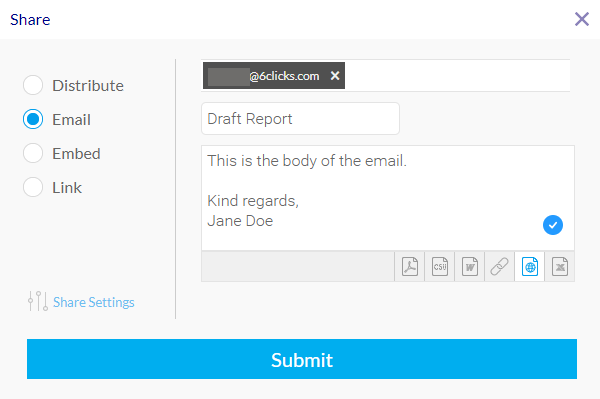
You can choose one of the below formats for the report to be in.
- CSV
- DOCX
- HTML
- XLSX
Once you click Submit, the report should arrive in this user's inbox shortly according to your input.

Scheduled report emails
If you need to send reports to people who are not 6clicks users or on a scheduled basis, you can broadcast them.
Start off by editing the report and publishing it again.
Go to the Distribution tab and change Email & Broadcast Security to Unsecure.
Save the report and click the Broadcast icon. Click Create New and select Broadcast.
You can customize the broadcast to suit the needs of your organization on the next screen.
- Recipients: type in the email address for each person you want to send the report to, hit Enter to confirm each one.
- Email Subject
- Email Body
- Report Format: HTML, CSV, DOCX, PDF, or XLSX
- Continuous Schedule: Add rules for whether the report should be sent at each scheduled interval, if applicable
- Frequency: Select 'Once' if you want to test the report or need it ad hoc
Do not select any recipients from the displayed dropdown.
If you are unable to type in an email address and can only select from the dropdown list, this means the report is not set to Unsecure.
Click Submit when you are done, and the report should arrive in each person's email inbox as scheduled.
Once the schedule is saved, you can Edit or Delete it from the main broadcast menu, or you can add more schedules.
If you want to broadcast a dashboard, or a co-display report, make sure all reports that are included are set to Unsecure.
If one of the reports is not set to Unsecure, it will not appear on the broadcast, but the other reports that are set to Unsecure will appear as normal.







