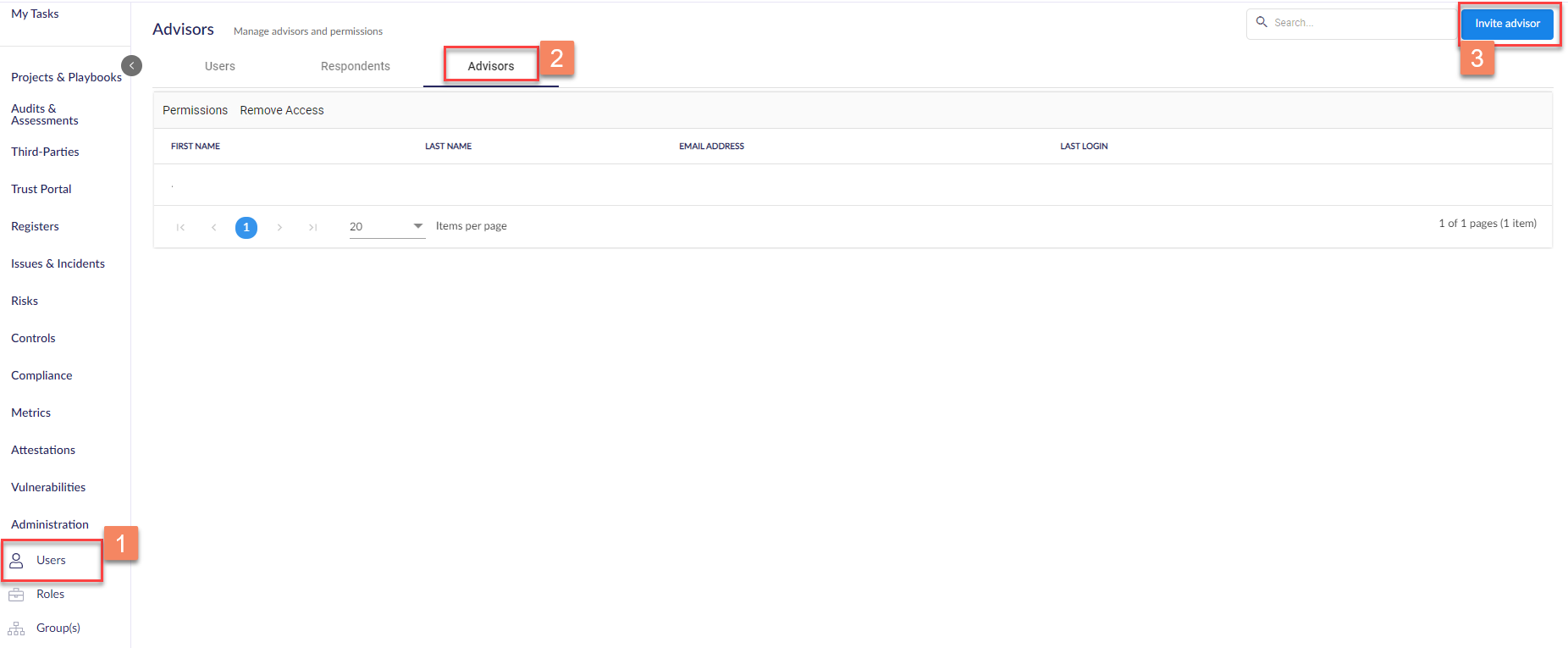Providing Advisor Access to a Spoke
Learn how to add and manage Hub users as Advisors from the Hub or from within a Spoke
Table of Contents:
- Assigning Advisors to Spokes at the Hub
- Assigning a user group as Advisors to a Spoke
- Spoke History
- Inviting Advisors from within a Spoke
- Being assigned as an Advisor
- Removing an Advisor from a Spoke
- Advisor Permissions within a Spoke
- Limitations of Advisor Access
Assigning Advisors to Spokes at the Hub
An individual who is to be an advisor for a spoke must be added as a user at the hub level of your tenant. For reference, this article will explain how to create new users, and this link will provide more information on user and role permissions.
Navigate to Spokes within the Hub and click on the name of the relevant Spoke to which you wish to add an advisor.
From here, click the Advisor tab and select + Invite Advisor at the bottom of the screen.
Enter the Hub user's name and click Invite to add them to the Spoke.
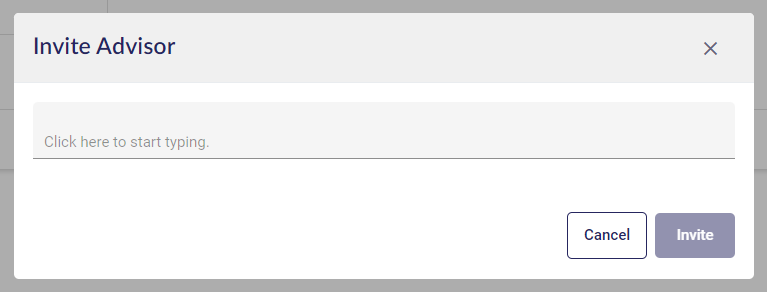
Assigning a user group as Advisors to a Spoke
Head to Administration > Groups and select the ellipses next to a group to edit its details or assign all users in the group to a Spoke.
You will see a message about the action which will close automatically once the action is done.
Once users from this group are added to the Spoke as Advisors, you can find the group in the Spoke's Advisors tab.
To remove the Advisor access that users in this group has for this Spoke, simply go back to Administration > Groups and edit the group's details again, and this time untick the Spoke and Save the update.
If your organization uses SSO at the hub and has JIT provisioning enabled, remember to add the advisor/s to the group in your IDP.
Spoke History
When an Advisor is added to or removed from a Spoke, an entry is automatically recorded in the Spoke History. This entry displays the name of the Advisor who was added or removed, along with the name of the user who performed the action.
Inviting Advisors from within a Spoke
From inside the spoke's dashboard, navigate to the Administration module and select Users (1).
This Users tab is different from normal Users tabs as it allows administrators the ability to manage both client Users and Hub Advisors.
To add an Advisor, navigate to the Advisor tab (2) and click Invite Advisor (3).
Ensure that the advisor to be added already exists in the Hub team. If they do not, you will see an error stating that the email does not exist.
Being assigned as an Advisor
If you are invited to a Spoke as an Advisor, you will receive an in-app notification and an email for this assignment.
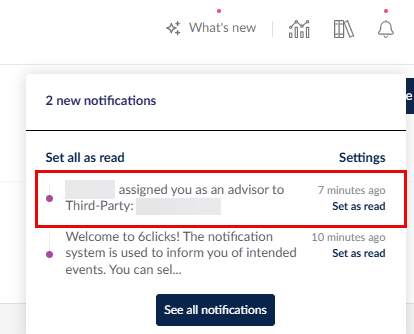
At the Hub, the Spoke team you were invited to will say Log in next to it. Click on Log in to go there.
To navigate back to your Hub, simply click on Navigate to and select your Hub name.

Removing an Advisor from a Spoke
You can also revoke the access that an Advisor has to a spoke at any time. From within the spoke, go to Administration > Users and select the Advisors tab, click on the 3 dots to the right of the Advisor you wish to remove, and select Remove Access.

You will be prompted to confirm this action.
Advisor Permissions within a Spoke
The level of access Hub Advisors have within a spoke can be managed via the Administration Section within the spoke. When logged into the spoke, navigate to Administration > Roles. Select and edit the Advisor role.
From here, Advisor permissions can be managed to ensure they have the appropriate level of access.
You can also manage access permissions on an individual basis for Advisors. To do this, navigate to Administration > Users and select the Advisor tab.
From here, select the relevant Advisor and click Permissions. This will open the Manage Permissions page for just that Advisor.
Limitations of Advisor Access
By default, Advisors have the same level of access to a Spoke as Spoke Administrators. As detailed above, this can be altered via changes to the Advisor role.
There are some notable limitations for this type of access:
- Advisors are not able to log in directly to the Spoke - Advisors must first log in to the Hub and then navigate to the Spoke
- Advisors are not able to impersonate Spoke users - this can only be done by Spoke Administrators
- Advisors are not affected by SSO configured for the Spoke - they are subject to Single Sign-On and other security settings applied to the Hub
To learn more about how Advisors are provisioned at the Spoke level, head here.