Risk workflow: stage requirements
Learn more about the stage requirements functionality as part of risk workflow stage management
This article discusses the stage requirements functionality in detail, which is part of risk workflow.
For risk workflow step-by-step instructions, head here.
To learn about managing risk workflow stages from the Hub, head here.
Enhance workflow management and give your users a clear visualization of conditions associated with each workflow stage, by adding requirements to risk workflow stages.
Stage requirements ensure tracking and fulfillment of requirements against risks in a particular stage, and makes it easier for you to review requirements and ensure compliance.
Stage requirements management
While creating a new workflow stage or editing an existing workflow stage, head to the Stage requirements tab.
Within the Stage requirements tab, you can define both entry and exit requirements for each workflow stage. The process for adding entry and exit conditions is the same, ensuring consistency in how requirements are configured across stages.
NOTE: A risk can be reassigned from a later workflow stage to an earlier one without the need to fulfill the requirements of the earlier stage.
Conditions are made up of 3 parts as shown.
1. Which field is part of this stage's requirement?
This could be a default or custom risk field, a default or custom risk assessment field, or a treatment field.
Choose from the dropdown list or use the search function to find the field that you want to use to require your risks to be.
2. What does the field have to be?
The second part of the condition depends on the field type of the first part. Below is a list of what each type has available.
- Dropdown: is one of, isn't one of
- User: is one of, isn't one of, is empty, is not empty
- Date: is empty, isn't empty
- Text: contains, doesn't contain, is empty, is not empty
- Matrix: is one of, isn't one of, is empty, is not empty
3. Finishing the condition
The third part depends on the field.
In the below example, we require the risk to contain some information for particular fields before it can move onto the next stage.
In the below example, we have a stage that is specific to major, severe or extreme risks that are managed and escalated. We require this risk to either be reduced or avoided.
Add as many statements as necessary by pressing +. All statements will be And statements, meaning a risk needs to meet all the requirements to proceed to the next stage.
After all changes have been made, hit Save. Changes are saved for all 3 tabs, i.e. Stage definition, Stage access, & Stage requirements, so you can navigate between these tabs without worrying about losing your work.
Stage requirements in action
Go to a risk in your Risk Registers and click on View stage details to check which requirements are or are not fulfilled. The ticks next to the requirements will change colour to visualize this.
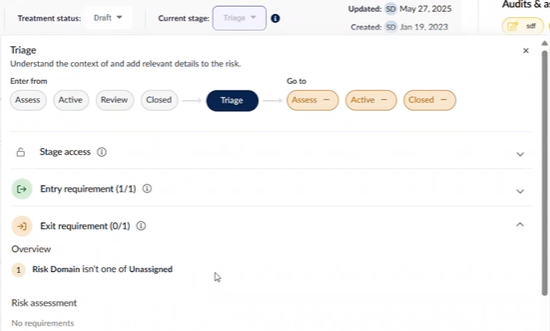
A tooltip will explain that the risk does not meet stage requirements for it to move onto a different stage if you try to change the stage.
This feature offers enhanced workflow management by providing a step-by-step guide for your users to fulfill stage requirements effectively. Additionally, the visualization of stage conditions aids users in understanding the necessary criteria for each stage. Furthermore, the feature restricts editing when conditions are not met, ensuring data integrity and preventing inconsistencies.
By utilizing stage requirements, you can navigate through stages seamlessly, improving efficiency and compliance in your processes.






