Risk workflow in the Hub
Learn to configure risk workflow stages from the Hub
This article discusses the configuration of risk workflow at the Hub level. If your organization only has one Spoke and is not under any Hubs, or if you are in a Spoke that is allowed to manage your own workflow, head here instead.
Table of contents:
Managing risk workflow in the Hub
When you define risk workflow stages in the Hub, it will be the default workflow for each spoke, unless you allow a Spoke to manage their own workflow.
Go to Administration > Custom data > Risk workflow.
The workflow stages can be added or edited in the Stages tab. Head here for more detailed steps.
Let new Spokes manage their own risk workflow
The Settings tab lets you choose whether new spokes follow the default risk workflow, or define their own risk workflow.
If this setting is Disabled, future Spokes follows the risk workflow defined here.
If this setting is Enabled, future Spokes will be able to define their own risk workflow.
Let an existing Spoke manage their own risk workflow
From the Hub, click on the Spoke that you want to let manage their own workflow and go to the Settings tab. Edit the Manage risk workflow setting.
If this setting is Disabled, this Spoke follows the risk workflow defined here. Workflow will not be visible in the spoke.
If this setting is Enabled, this Spoke will be able to define their own risk workflow in Risks > Workflow.
If you don't see Workflow under Risk in the Spoke even though the setting is Enabled, you may be missing the permissions grouped under View risk workflow stages.
Defaulting a Spoke's risk workflow back to Hub
If a spoke no longer wants to manage their own risk workflow, then they can default it back to their Hub. By changing the setting Manage risk workflow to Disabled for that Spoke, the 6clicks application will start the transition.
During this transition:
- Existing workflow stages from the spoke will be mapped to those on the Hub, based on their name.
- When a workflow stage is successfully mapped, the risks will remain assigned to this stage after the transition.
- If there is a workflow stage that existed in the Spoke, but is not in the Hub, then the risks assigned to those stages will not have any stage assigned to them at the end of this transition. These risks will be shown in the ‘Unassigned’ tab on the Risk Registers.
When you change the setting, you will see the below warning.
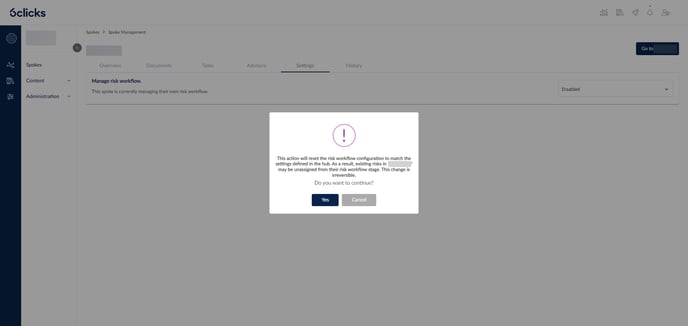
Filtering spokes based on risk workflow configuration
You can filter to see which Spokes are following the default Hub risk workflow or using their own.
To learn more about Spoke management, head here.



