Viewing control responsibilities related to assessment requirements
Learn how to see control responsibilities related to a Requirement-Based Assessment (RBA) without leaving the assessment response page
To learn how to create a requirement based assessment (RBA), head here.
Responsibilities and related responsibility tasks can be viewed without having to leave the RBA, so that the respondent can quickly see control responsibility tasks' status and prove control performance.
Responsibility tasks can be viewed in an RBA conducted against:
- a control set that has responsibilities, or
- an authority which is linked to a control set that has responsibilities.
The key here is that the controls/provisions used as requirements directly or indirectly link to responsibilities within 6clicks.
In this example, creating an RBA based on either "Example control set" or "Example authority linked to a control set" will let us see the responsibilities Thing 1, Thing 2, and Thing 3 in the RBA.
When responding to a requirement based assessment, click on a requirement and select the Details tab in the side panel.
If the RBA is based on a control set, clicking the dropdown for the Responsibilities section shows the linked responsibilities.
If the RBA is based on an authority, clicking the dropdown for the Controls section shows its linked control/s, and clicking on a control shows its details, including custom fields and responsibilities (if any).
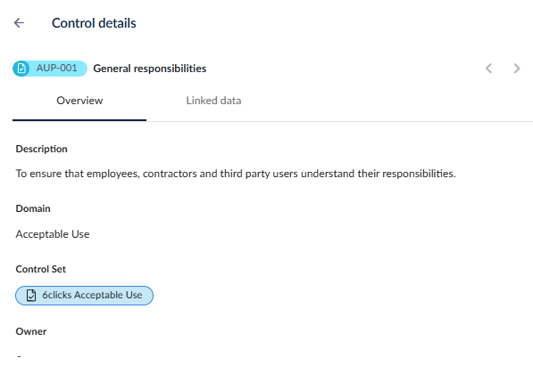
Switch to the Linked data tab to see what other assessments this control has been linked to, or its responsibilities.
Assessments that are in progress & completed will show in the Assessments section; this includes both QBAs and RBAs.
Click on an assessment to see more details, including how the control was previously assessed and other review information if it is a QBA.
Details will be displayed in the Results side panel.
Seeing how this control was previously assessed may help you better assess against the requirement.
In the Responsibilities section, click on a responsibility to see more details.

Seeing how this responsibility and its tasks are being carried out from within the assessment may help you better assess against the requirement.




