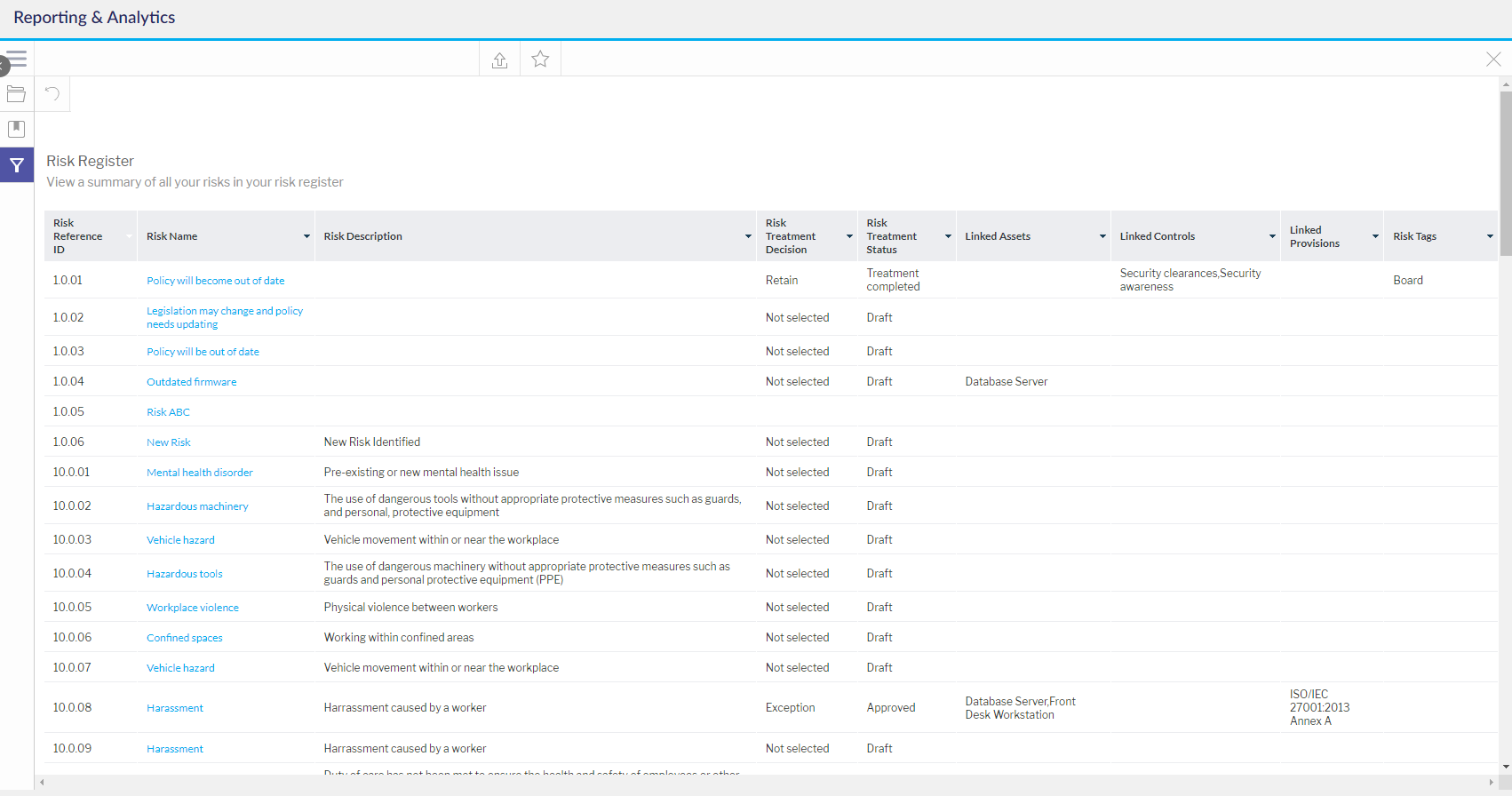Risk Register Report
Learn how to use this report in the Analytics module
Risks in 6clicks can be created from within the 6clicks application, by adding them to your risk register from a risk library, or by importing them into your risk register. Click here for more information on risk management.
Navigate to the Analytics tab using the top right menu navigation.

Select the By Folder Dropdown > 6clicks Reports & Dashboards > Risks.
Select the Risk Register report.
Select the filter icon in the left side panel.

The filter options will appear. Select the appropriate filters to view various Risks and then apply your choices to generate a report. Not all filter options are mandatory.
- Risk Name: Select the risk from the list. Slide the Select All toggle to select all options available. Click Apply to apply selection.
- Risk Rating: Select the risk rating from the list. Slide the Select All toggle to select all options available. Click Apply to apply selection.
- Risk Tag: Select the risk tag from the list. Slide the Select All toggle to select all options available. Click Apply to apply selection.
- Risk Review: Select the risk review from the list. Slide the Select All toggle to select all options available. Click Apply to apply selection.
- Treatment Status: Select a risk treatment status from the list. Slide the Select All toggle to select all options available. Click Apply to apply selection.
- Workflow Stage: Select the workflow stage from the list. Slide the Select All toggle to select all options available. Click Apply to apply selection.
- Risk Owner: Select a risk owner's name from the list. Slide the Select All toggle to select all options available. Click Apply to apply selection.
- Risk Domains: Select the domain name from the list. Slide the Select All toggle to select all options available. Click Apply to apply selection.
- Treatment Decision: Select the risk treatment decision from the list. Slide the Select All toggle to select all options available. Click Apply to apply selection.
- Risk Assessment Label: - Select the risk assessment label from the list. Slide the Select All toggle to select all options available. Click Apply to apply selection.
- Linked Assessment: - Select the linked assessment from the list. Slide the Select All toggle to select all options available. Click Apply to apply selection.
After all filter selections have been chosen, click the Apply button at the top or bottom of the list of filters. Click Reset if you wish to remove all filter selections and start the filter selection process from the start.

The filtered risk register will populate in a chart format.
Click the blue text within the chart to drill through to the respective risk. Clicking the square will enlarge the table to full screen.
Click here for more articles about risk management in 6clicks.
Click here for an overview of the Reporting & Analytics module.
Click here for an overview of the Risks module in 6clicks.