Bulk updating risks in the Risk Registers
Learn how to perform a bulk update on risks in 6clicks
This article discusses updating risks using the bulk edit functionality in the Risks Registers.
Head here to learn how to bulk import risks into the Risk Registers.
Table of contents
Bulk updating risk data
Go to Risks > Registers and use filters to find the risks you want to update.
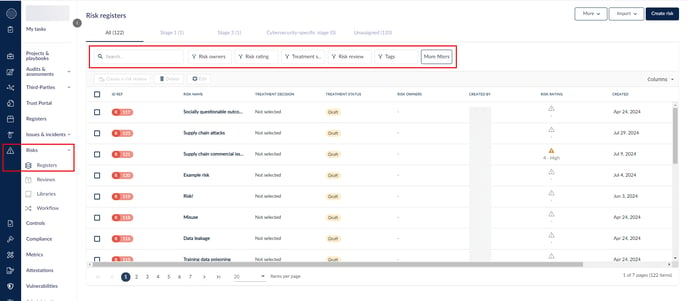
Use the checkboxes to the left of the risks and select the risks. Press Edit to open the Edit risks side panel.
To edit a field for all the risks you selected, click Add fields and Data and select it, then add the data for the update. You can add as many fields as necessary.
You can also remove fields from the update action by clicking the 3 dots to the right and selecting Remove, or pressing x depending on the field type.
The above example includes a custom risk field and a custom register.
Hit Save when you are done, and you will see that the update is being performed.

You will be notified in-app when the update is done.
The updated data is now showing as part of those risks in the registers.
If you want to customize your view and show these fields as columns in the Registers, use Columns to show/hide fields and More > Manage fields to recorder fields; learn more here.
Archiving risks
You can bulk archive risks by selecting at least 1 checkbox to the left of the risks and clicking on Archive.
Archiving a risk automatically unshares it. If you restore it from the archive, you will have to share it again.
Archived risks sit in the Archived view and are read-only. If you click on an archived risk to view it, it will have the archived badge and greyed-out fields.
An archived risk retains its history log.

Archiving a risk will also automatically unassign it from its workflow stage, if any. You can Restore or Delete an archived risk by selecting it using its checkbox.







