Importing risk treatment plans into the Risk Registers
Learn how to bulk import risk treatment plans (RTPs) using spreadsheets so that you can start actioning them straight away
This article discusses bulk importing risk treatment plans (RTPs) using an Excel spreadsheet. To learn more about creating RTPs natively in the Risk Registers, head here.
You can import risks into the Risk Registers so that you can start actioning them straight away, such as assessing them or actioning RTPs. You can also import or add risk templates that include RTP templates into Risk Libraries so that you have these risks and RTPs ready to be added into the Registers if and when you need to combat them.
Table of contents:
Preparing your import template
Go to Risks > Registers and click on Import > Risk treatments.
If you don't see this, check your permission.
Click on Download Template.
Fill out the template, one line for each treatment plan. If you want to add multiple treatment plans to a risk, add each risk treatment as its own row in the template.
The template has the below default column headings.
- ID Ref: Mandatory. Add the ID of the risk that the treatment plan will be linked to.
- Treatment Plan Name: Mandatory. Add the name of the risk treatment.
- Treatment Plan Status: Use one of the below options. Blank entries will default to New.
- New
- In Progress
- Completed
- Treatment Plan Description: Add a detailed description.
- Treatment Plan Assignee: Add the email address of a user that already exists in your team or the name of a user group. Multiple entries can be made with a separating comma (,).
- Treatment Plan Due Date: Use DD/MM/YYYY and make sure the cell format is text, e.g. 31/08/2024.
Importing RTPs
To import your risks, select Import > Risk treatments, then select the Browse button or drag and drop the import file directly. Once the file says 'Ready to upload', select Upload.
6clicks will notify you via popup once the import has started and once it has completed successfully.
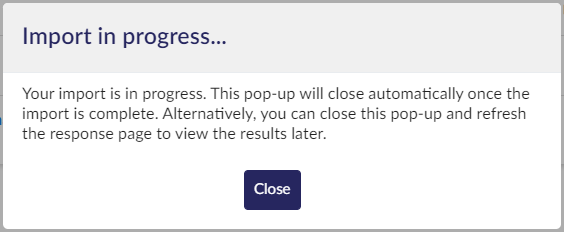
Once completed, you will now see the risk treatments for each risk in the Risk Registers.
Learn more about risk treatments here.
6clicks will notify you if the import is unsuccessful. A popup will display information on the error to allow you to troubleshoot and fix the import template.
In the case of an error, the import is cancelled, and no change is made to the Risk Registers.
Below are common causes of import errors:
- Mandatory fields not populated
- Incorrect data detected
Permission needed
You need the permission Import Risks, Assessments, Treatments to see and use the import function in the Risk Registers.
By default, Administrators and Advisors have this permission on.
Learn more on Creating a Risk Register, Assigning Tags to Risks, and Risk Register Reporting.



