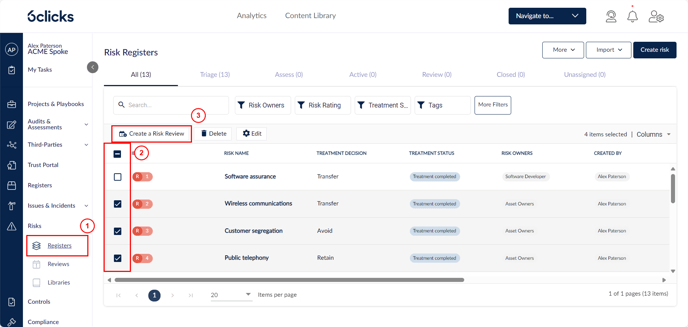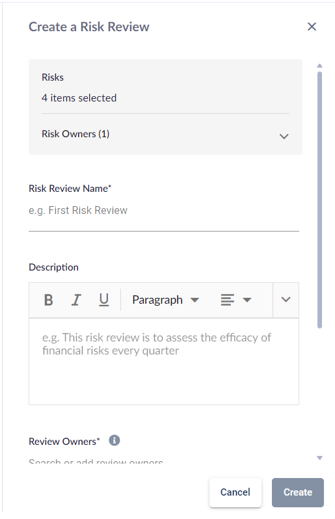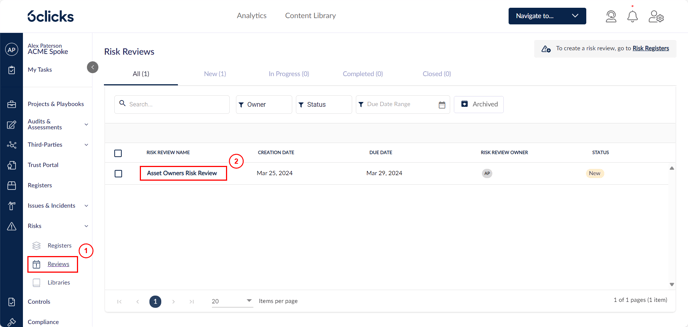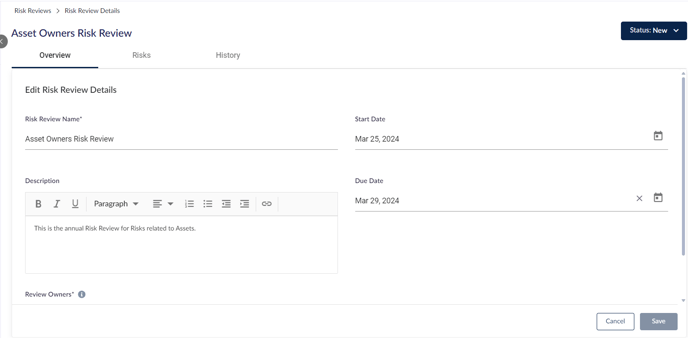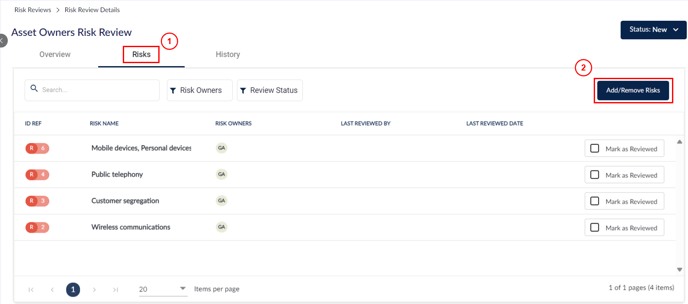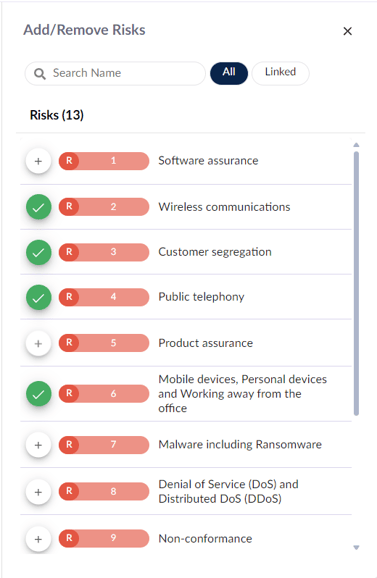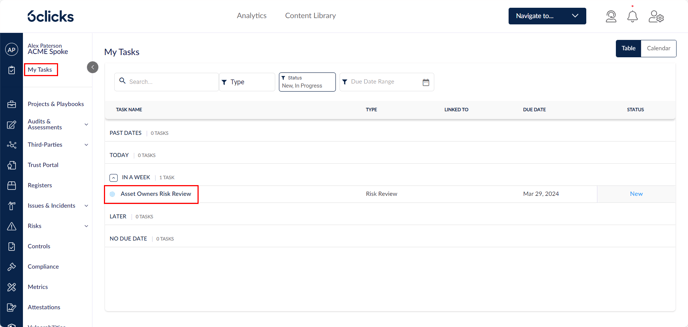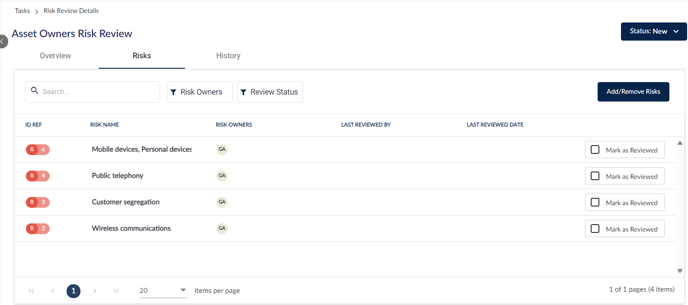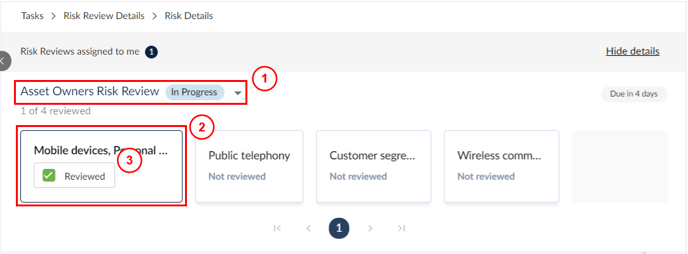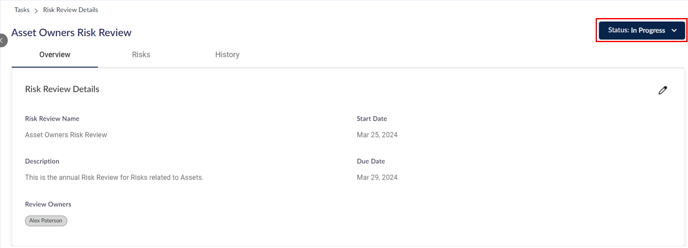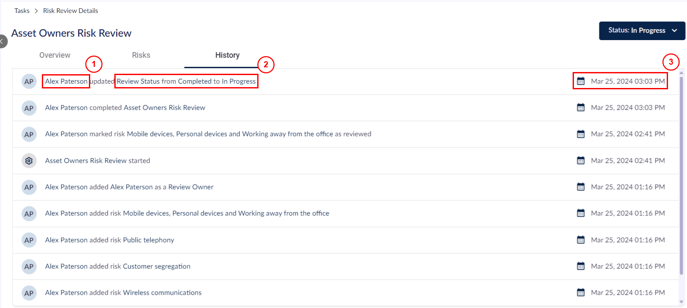Creating and managing Risk Reviews
Learn how to create and manage a risk review in 6clicks
Risk reviews are used to review risks in batches, so that you can easily assess the state of your Risk Registers.
To learn more about risks in your Registers, head here.
Table of contents:
Creating a Risk Review
To create a Risk Review, go to the Risk Register (1), select the relevant risks using checkboxes (2), and click Create a Risk Review (3).
This will open a modal on the right.
This modal will summarise the Owners of the selected risks. Enter the following details and then click Create to proceed.
- Risk Review Name - Mandatory, this will be seen by the Risk Owners and Review Owners
- Description - Optional
- Review Owners - Mandatory, Owners must have full access to the selected Risks
- Start Date - Defaults to the current date
- Due Date - Optional, will drive task notifications
Once created, the Review Owners and Risk Owners will be notified and guided to complete the Risk Review.
Review Owners will have access to review all Risks within the Risk Review.
Risk Owners will only have access to review their assigned Risks within the Risk Review.
Risk Reviews and workflow rules
When using Risk Reviews, any rules set for Stage Access and Stage Requirements are overruled to allow for full access for reviewers to make changes to the risks included in the review.
To learn more about making changes to risks, head here.
Managing an existing Risk Review
To access a Risk Review, go to Risks > Reviews (1) and click on the name of a Risk Review (2).
This will open the Risk Review. From here, you can edit its details or add/remove risks.
Editing overview details
To edit the Risk Review Overview details, click the ![]() on the right-hand side of the Overview tab.
on the right-hand side of the Overview tab.
Make any changes and click Save or Cancel.
Adding/removing risks
To add or remove risks in the Risk Review, go to the Risks tab (1) and click Add/Remove Risks (2).
This will open a modal on the right showing risks currently in the Risk Registers.
Only risks that Review Owners have access permissions to will be shown here.
Click the + icon next to unlinked risks to add them to the review. Click the ✓ icon next to linked risks to remove them from the review.
Tips:
- Use the search bar to search for specific risks
- Toggle between All and Linked risks
Completing a Risk Review
As a Review Owner, you can access an assigned Review via the My Tasks page. Use the Type filter to find your Risk Reviews if necessary.
Click on the name of the Risk Review to continue.
Marking a risk as reviewed
Review Owners can review Risks, like Risk Owners.
This Section covers reviewing Risks as the Review Owner.
Head here for the article covering reviewing Risks as the Risk Owner.
Once within the Risk Review, go to the Risks tab.
From here, risks can be marked as reviewed by checking Mark as Reviewed on the right.
Risks can also be reviewed from within the risk itself. To do this, click on the risk to open the Risk Overview page for this risk.
A grey banner will appear at the top of the page. Click Show details to continue.

This will expand the banner to show details of the Review.
From here, Review Owners can:
- Use the dropdown next to the review's name to cycle between different reviews linked to the selected risk
- Click on the risk tiles to cycle between risks linked to the selected Risk Review
- Use the checkbox to mark the selected risk as reviewed
This Risk Review banner appears when you access risks under review directly from the Risk Registers.
Updating the review status
Review Owners can update the review status by using the Status dropdown in the Risk Review Details page.
The available statuses are:
- New - The default status automatically set upon creating a Risk Review.
- In Progress - The Review will automatically have this status once the first Risk has been marked as reviewed.
- Completed - This status can be selected once the Review is In Progress. Not all risks need to be reviewed to allow this.
- Closed - This status can be selected prior to the Review being completed as a way to cancel Reviews.
Once a review is either Completed or Closed, Review Owners and Risk Owners will no longer be able to view and update the review.
Auditing risk review history
To audit any changes made within a Risk Review, open the Risk Review Details page for that review and go to the History tab.
This will show a full audit trail for any changes made during the review. This includes who made the change (1), details of the change (3) and the time and date of the change (3).
Archiving/deleting a Risk Review
To archive an existing Risk Review, select the review using the checkbox to the left (1) and click Archive (2) near the top.
Previously archived reviews can be viewed by clicking the Archived filter (3). You can Restore or Delete archived reviews.