Creating an attestation
Learn how to invite users to attest to risks and controls
The Attestations module allows you to create attestations, and then invite users to action them.
An attestation consists of a group of attestation items, consisting of risks or control sets, which are then attested to by selected users i.e. attestors.
Table of contents:
Creating an attestation
Go to Attestations and click on Create attestation.
Enter the name and due date (optional), then click Create attestation.
This creates the attestation with a Draft status, and with yourself as the first access member.
In the Overview section, you can do the following:
- edit the name of the attestation (pencil icon, press Enter to save),
- add introductory text for the attestors (Aa icon, press Done to save),
- assign owners (saved automatically),
- assign access members (saved automatically), and
- update the due date.
Select the type of the attestation item you want to add by using the Attestation items dropdown.
Adding control sets
Select Control Sets, then click the + under the Control sets header. Find control sets using the search function if needed. Select control sets using toggles and click Save.
The control set(s) will now be added under Attestation items. Click on a control set to view it.
Adding risks
Select Risks, then click the + under the Risks header. Find risks using the search function if needed. Select risks using toggles and click Save.
The risks will now be added under Attestation items. Click on a risk to view it.
Assigning attestors
Click + Add attestors.
Enter the name of an existing user/group or, to add a new user, type in their email address and hit Enter on your keyboard. You will be asked to confirm if you want to create a new user.
Click Add Attestors.
The attestors will now be in the Attestors section. Remove attestors by click the 3 dots to their right and selecting Delete.
Once you have added your attestation items and selected your attestors, you can send the attestation to the attestors by changing the Status.
Once you have sent the attestation for attestors to complete, you will no longer be able to make any changes to it. You can close the attestation, which means no attestors will be able to respond to it, or create a copy of the attestation in Draft.
You can track the progress of each attestor by clicking on their name. The side panel provides a progress snapshot for each attestation item.
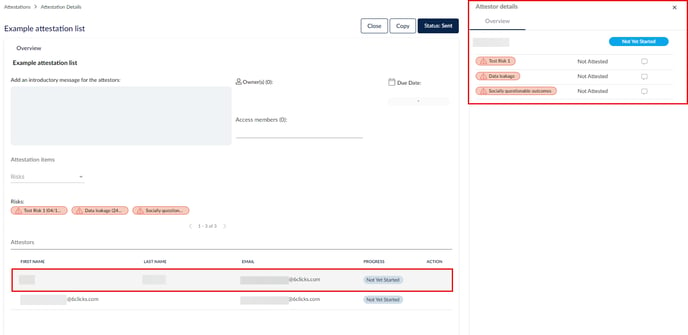
You can also send reminder emails to attestors by clicking on the 3 dots to their right and selecting Send Reminder.












