Sending Third-party Assessments
Learn how to send out your Question-Based Assessments (QBAs) in bulk to your third-parties/vendors
This article discusses sending Question-Based Assessments (QBAs) to multiple third-parties/vendors from a spoke.
To learn about bulk sending assessment templates from a Hub to Spokes, head here.
You may first need to import your third-parties or create a QBA template.
Navigate to the Third-Parties module (or whatever you have renamed this module) and select the Third-Parties to which you would like to bulk send assessments by clicking the checkboxes next to them.
You can use filters to sort the list of third-parties and select those to which you wish to send the assessment.
When you are done, click Bulk send.
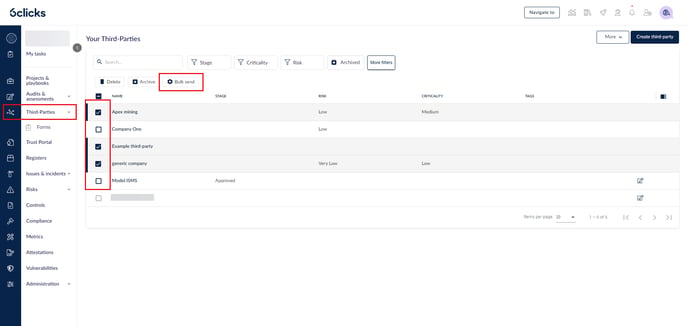
Fill out the below details.
- Select assessments - choose a template from the dropdown list.
- Add product name (optional) - this is used to group assessments.
- Add a custom message for your third-parties (optional) - this will be part of the email notification they receive.
- Set assessment due date (optional) - set a due date for the assessment, if necessary.
- Add assessment tags (optional) - tags are used to categorize assessments. To learn more about centralized tag management, head here.
Click Send and the assessments will be sent to all the selected third-parties.
To see these assessments in one place, navigate to your Audits & assessments module and head to the In Progress tab.
