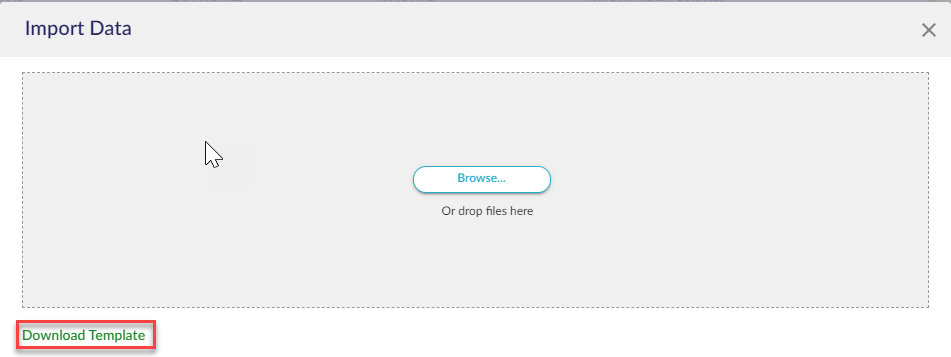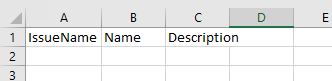Automating issue tasks
Learn how to automate tasks for issues, including how to use automated issues and tasks in assessments
Click on Issues & Incidents from the left side panel, and select Libraries.
Find the issue you want to automate a task for from within its library.
The right hand side panel is where a task can be added to an Issue or Incident. Click the + next to Tasks.
Enter the Task title as well as a description.
This task will now be linked to this issue/incident when it gets pushed to the registers.
Issues & incidents can be added to the registers using the below methods.
- Manually created in the Issues & Incidents module
- Imported using Excel
- Issue Submission Forms
- Automation based on Requirement-Based Assessments (RBA)
- Automation based on Question-Based Assessment (QBA) results
Issue tasks can also be bulk imported into the issue libraries using an Excel spreadsheet.
Click More > Import issue tasks.
Issue tasks can only be imported after their related Issues already exist in the system, i.e. if you are importing both issues and their tasks, import issues first.
Download the template and fill in the Excel spreadsheet.
Fill in the details.
- Issue Name - the name of the issue that your action will be linked to.
- Name - the name of your issue action.
- Description - a description of your issue action.
Upload the Excel spreadsheet by selecting Browse, select the filled out template and click Upload.
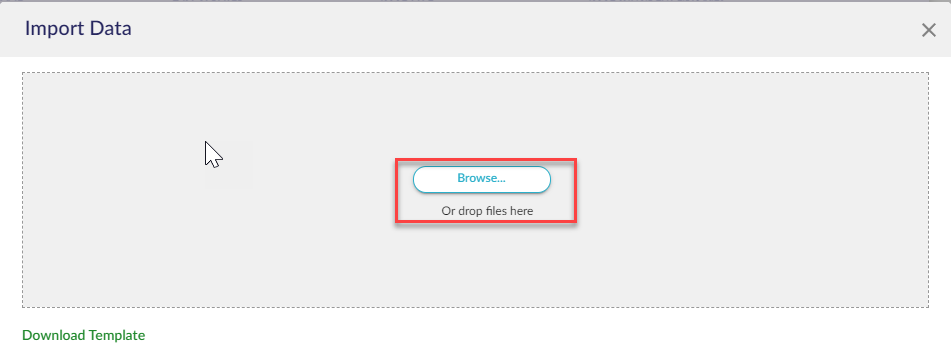
Automating issues and their tasks in assessments
Issues can be automated or appear as 'recommended' for assessment responses. If the recommended issues had issue tasks in the library, these tasks will follow their issues into the registers if the issues were linked to assessment responses.
Head here to learn more about automating issues and tasks for Question-Based Assessments (QBAs).
Head here to learn more about automating issues and tasks for Requirement-Based Assessments (RBAs).