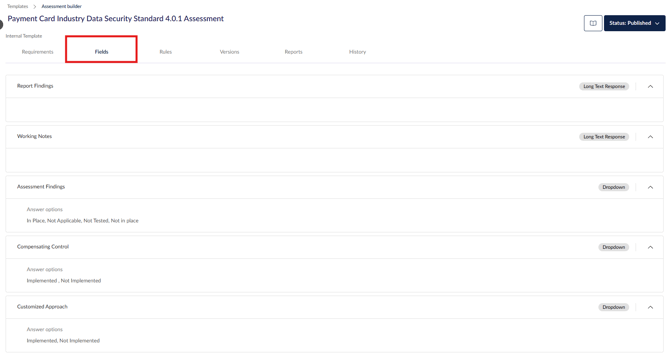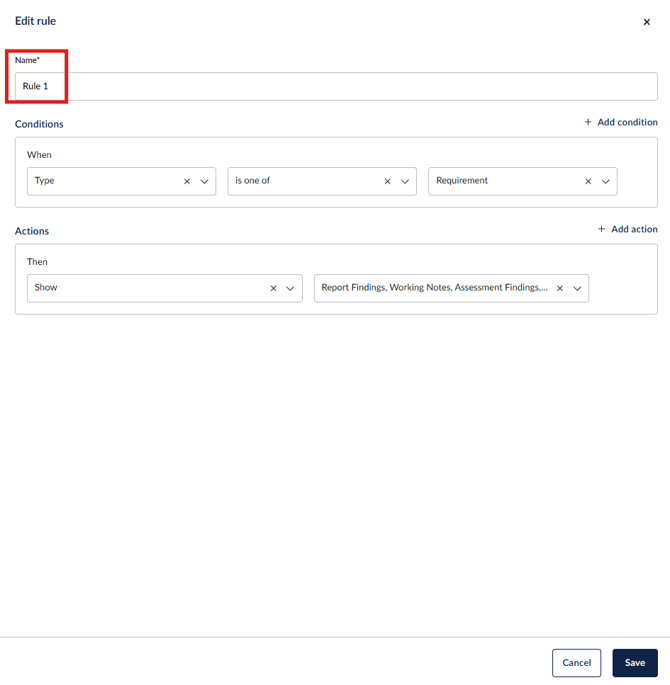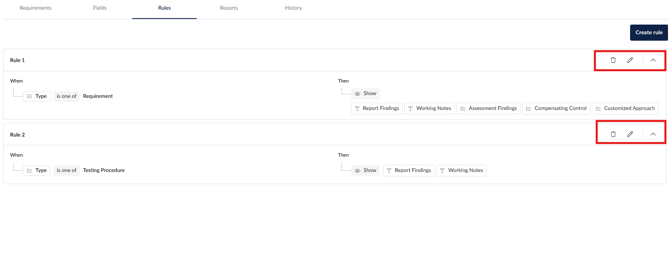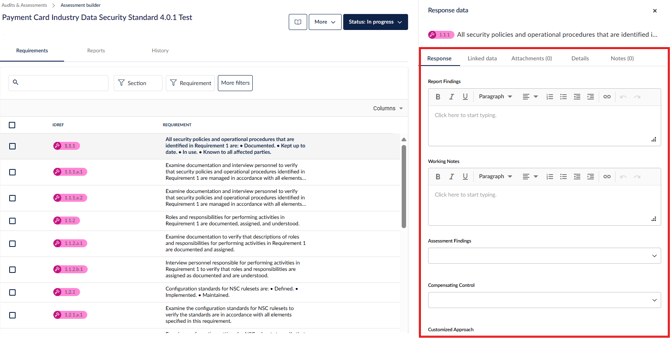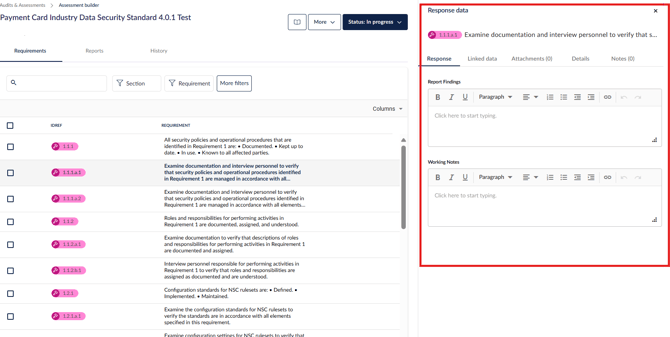Requirement-Based Assessment rules
Learn how to use rules to optimize your workflow when using a Requirement-Based Assessment (RBA)
Table of contents
Rule assignment
The Rule Builder empowers users to create smart, dynamic compliance requirement-based assessments (RBAs) by defining rules that determine how custom fields behave.
These rules adapt based on the context of each compliance requirement, control, or answer, making assessments more intelligent and efficient by enabling users to configure rules that automatically guide field behavior, including when fields appear, what values they accept, and when evidence is required.
Configurable rule types
The Rule Builder allows configuration of:
- Display conditions – control when a field is shown or hidden
- Conditional value logic – dynamically set or restrict field values (coming soon)
- Evidence requirements – determine when evidence uploads are mandatory (coming soon)
- Skip logic – skip questions or fields based on conditions (coming soon)
Why use rules?
The Rule Builder helps streamline compliance assessments by:
- Reducing manual data entry
- Increasing consistency across assessments
- Preventing unnecessary work (e.g., skipping evidence requests for “Not Applicable” controls)
- Supporting large-scale assessments without overwhelming users
- Making assessments smarter and more context-aware
Setting up rules
Before creating rules, you must first ensure that there are response fields in the Fields tab.
Using the PCI-DSS 4.0.1 assessment template as an example, the following fields are needed.
- Report Findings – Long text response
- Working Notes – Long text response
- Assessment Findings – Dropdown with response options: In Place, Not Applicable, Not Tested, Not In Place
- Compensating Control – Dropdown with response options: Implemented, Not Implemented
- Customized Approach – Dropdown with response options: Implemented, Not Implemented
Once your custom fields are set up, navigate to the Rules tab and select Create rule.
Enter the rule's Name, then select + Add condition.
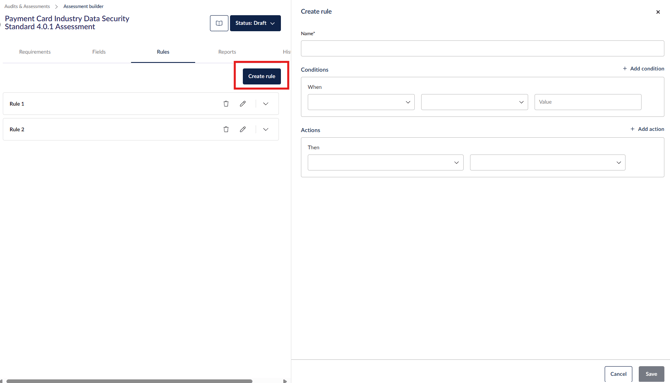
Conditions are based on the fields from the requirement e.g. section, part, core, type.
In this example, the condition is set to:
-
When: Type is one of Requirement
Next, specify the actions that result when the conditions are met.
Actions are based on the fields for the assessment e.g. compliance status, implementation date, justification.
In this example, the condition is set to:
Select Save to store your rule.
You can view, edit, or delete rule conditions at any time by returning to the Rules tab and selecting the relevant option.
Note: If any conditions conflict, the Show rule will take precedence over the Hide rule.
When the assessment is in progress, the rules will be applied in the Response tab.
If you need to edit or delete a rule while the assessment is in progress, you must first move the assessment back to Draft status.
If existing data conflicts with the rule change, you will receive an on-screen prompt warning that the conflicting data will be lost.
Additional information
All rule creation and modifications are automatically recorded in the History tab. This provides a complete audit trail, allowing users to track when rules were created, modified, or deleted, ensuring transparency and accountability throughout the assessment process.
Rules are automatically applied in below scenarios to maintain data integrity and consistency across the platform:
-
Importing assessment responses: When assessment responses are imported, all configured rules are enforced. If data is entered into fields that are hidden or marked as not applicable, the system will identify these entries and notify the assessor that such data will not be saved in the platform.
-
Reusing previous responses: Rules are also automatically applied when a user chooses to reuse previous responses.
-
Bulk updates: During bulk updates, all applicable rules are evaluated and applied in real time. This helps prevent invalid or hidden field data from being processed, maintaining alignment with the established configuration.