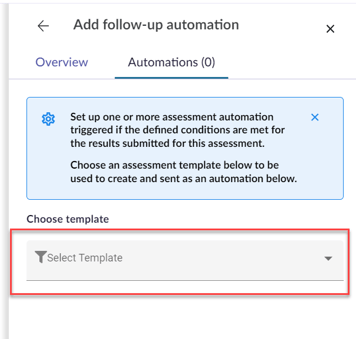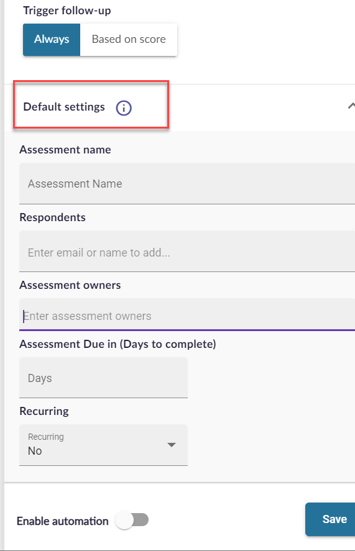QBA Follow-up Assessment automation
Automate the process of sending follow-up assessments to respondents based on their initial assessment results. This article explains the purpose of the feature, its functionality, and how it enhances the efficiency of follow-up assessments.
Table of contents:
- Getting started
- Automation of Follow-Up Assessments
- Weighted Score and Risk-Based Assessments
- Implementing Follow-Up Assessments
- Respondents for Follow-Up Assessments
Getting started
An automation in the 6clicks platform refers to the implementation of automated processes or workflows to perform certain tasks or actions within the platform. These automation's can help organizations save time, reduce manual effort, improve accuracy, and ensure consistent application of policies and procedures.
The QBA follow-up assessment feature serves as an automated follow-up trigger after an initial assessment. The follow-up assessments are primarily used as a comprehensive assessment based on the initial assessment results or a more detailed/tailored follow-up assessment.
Automation of Follow-Up Assessments
Traditionally, the process of managing follow-up assessments was manual. However, with the QBA follow-up assessment feature, users can create automated follow-up assessments in just a few clicks. When a response is received, the system evaluates the scores and applies predefined logic to determine the appropriate assessment to be sent.
There are no limitations on the number of follow-up assessments.
Weighted Score and Risk-Based Assessments
The feature offers two types of follow-up assessments: weighted score assessments and risk-based assessments. The weighted score assessment takes into account different score thresholds to determine the appropriate follow-up assessment. On the other hand, risk-based assessments assess the level of risk associated with the responses and send the relevant assessment accordingly. These options provide flexibility in managing performance and risk factors.
First, a follow-up assessment needs to be created. This assessment must be based on the scenario for which automation is intended.
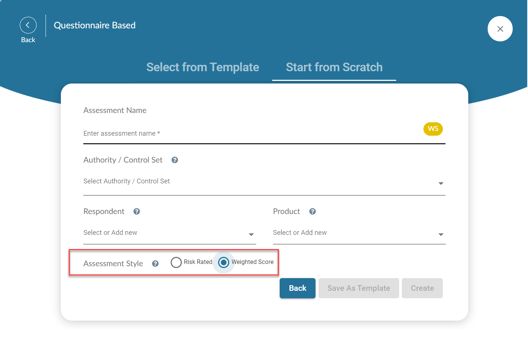
Note the following when creating the assessment automation template.
Implementing Follow-Up Assessments
To create a follow-up assessment, users can navigate to the assessment module and select an existing assessment. A new tab called Automations appears, allowing users to configure the follow-up assessment automation for that particular assessment.

Next, Choose a template from the dropdown list.
Once you choose a template, you'll see the trigger options. Selecting Always will ensure that the automation is sent every time the assessment is completed by the assigned respondent(s).
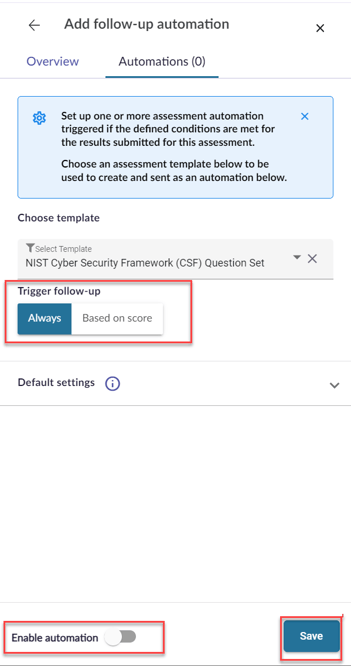
By defining the automation rules and logic, users can ensure that the appropriate follow-up assessment is sent to the respondents based on their initial assessment results.
The default settings are derived from the original assessment, but if you wish to make changes to the follow-up assessment you will do that in this section.
When choosing from the Based on a score option, users can opt to make their selection using either the Risk Rating or Weighted Score. Here they will be able to select the Type and Risk Rating for a risk-rated assessment
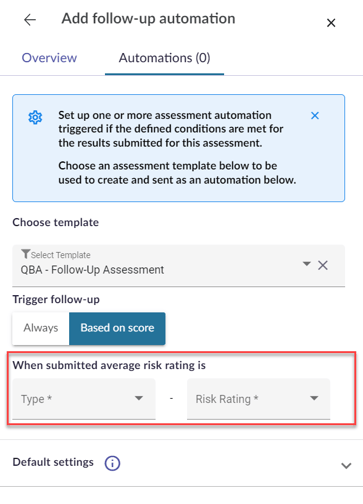
For a Weighted Score assessment, you will see the min-max values.
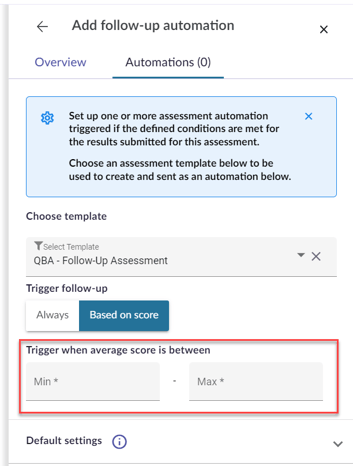
Respondents for Follow-Up Assessments
Determining the respondents for follow-up assessments depends on the scenario. In the case of the initial assessment, a respondent is defined as the individual who will answer the questions and upload any required evidence. Regardless of whether it's an initial or follow-up assessment, the respondent is determined by the process. Examples of a respondent might be your internal business stakeholder, your vendor, a managed service provider, or a 3rd party consultant. This approach allows for the efficient distribution of assessments based on the responsibilities of the involved parties.
The QBA follow-up assessment feature gives users the ability to automate assessments based on predefined logic that will streamline the workflow and minimize manual intervention. With this feature, organizations can effectively manage follow-up assessments to make informed decisions based on assessment results.
The user cannot add automation to a template if it is used as a follow-up on another QBA/template.
Click here to learn about QBA Follow-up Assessment Automation For Third-Parties