Table of contents:
Start here
Click on Risk>Registers. By default, you will be able to see the different stages of your risks, e.g., Triage, Assess, Active, Review, and Closed.
Note: Unassigned is not a stage of the workflow just an indication of risks that are in the unassigned category.
By default, all your current risks will be marked as Active but the default stage could be different depending upon how the workflow is defined in your tenant. Any new risks created afterward will be assigned the default stage as configured and defined for your team. For example, if you create a new risk it will be assigned to the Triage stage and not Active as per the screenshot below.
From Risks>Registers you will be able to see any risks that are in different stages of the Workflow from the toolbar. You can click on any of the stages to see what risks are in the stage.
When you create a new Risk from Risk>Registers it will be assigned to the default stage in the risk workflow. In the below example any new risk created will be assigned to Triage.

To filter by tags, click on Tags and select the tags you wish to filter. 
Managing the Workflow
To see the workflow of all your risks. Click on Risks>Workflow on the left-hand side.

To view, edit and/or customise the workflow of your risks.
-
The default stages of your risk.
-
Edit or delete the current workflow by clicking the pencil icon or the trash bin icon.
-
Create a new workflow tailored to your requirements.

If you click on one of your risks you will be able to see the Workflow stages. In this case we can see that "Wireless communications" was assigned to Triage as that is our default stage, then it will undergo Assess, Active, Review, and Closed stages.

Notifications
When a risk is assigned to one or more owner(s) each individual user will receive a notification saying x number of risks have been assigned to you.

You will get a notification email when a Risk is deleted if you are an assigned Risk Owner You will also receive a notification email when the risk workflow has changed for a particular risk.

Managing notifications
To Enable or Disable Risk Workflow notification within a team.
- Click on notification bell
- Settings

You can decide whether you would like these notifications showing for your team or not by enabling or disabling On risk workflow stage change option.
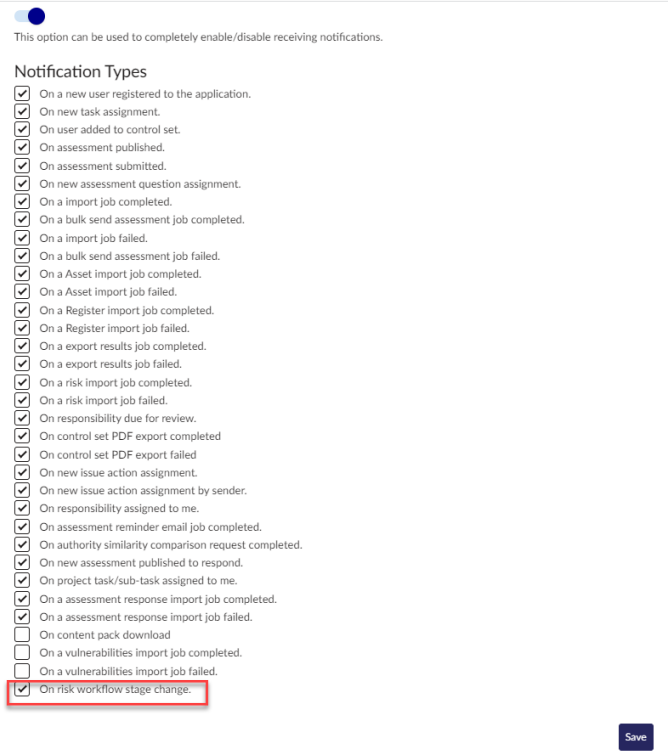
To learn more about how you can set up your Risk Workflow please click here