Looped questions
Looped questions allow you to loop over a set of questions multiple times.
These question types consist of a Looped Question Group with multiple Looped Questions. This is similar to Parent/Child Questions with some key differences.
- Looped Question Groups are similar to parent questions; however, they require the responder to list out an unknown set of responses.
- Looped Questions also have child questions; however, these will be responded to for each listed response.
An example of how these can be used are for site audits and assessments, where the same set of questions are needed for multiple sites.
Creating a Looped Question
To create a Looped Question Group, go to your assessment and select +Add Question and choose Looped question.

Configuring a Looped Question
You must define the Question Group Name before Looped Questions can be added. To add Looped Questions, click Add looped question.
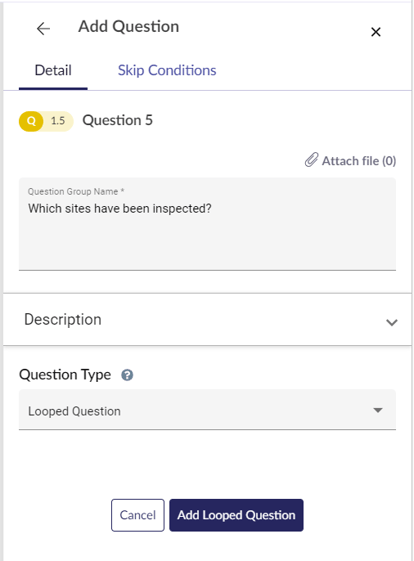
You can add as many Looped Questions as needed. These are created in the same way as regular questions. Once you have configured a question, click Save to continue.
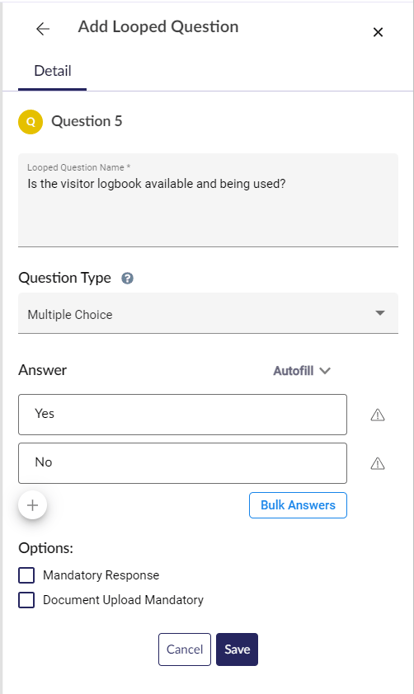
Note: Looped Questions do not support Skip Conditions. These can be applied to the Looped Question Group as a whole.
To add more Looped Questions, click the plus button in the Looped Questions section.
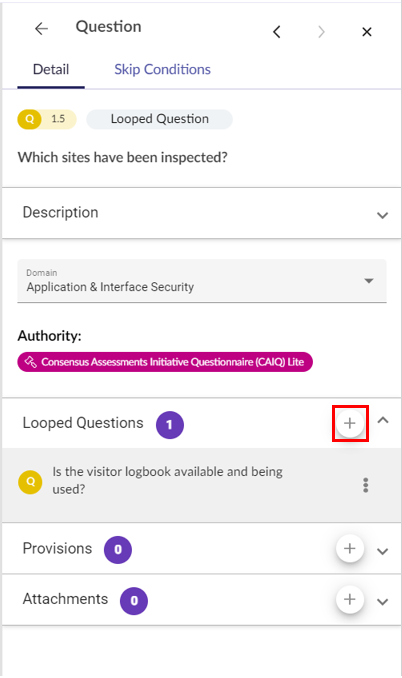
To edit existing Looped Questions, click the vertical ellipses next the relevant Looped Question and select Edit.
Question Preview
To preview your questions, select More > Preview on the top right of the Assessment Builder.
Looped Questions will appear once a response has been submitted for the Looped Question Group. Additional responses can be added by clicking the +(plus) button underneath the last Looped Question.
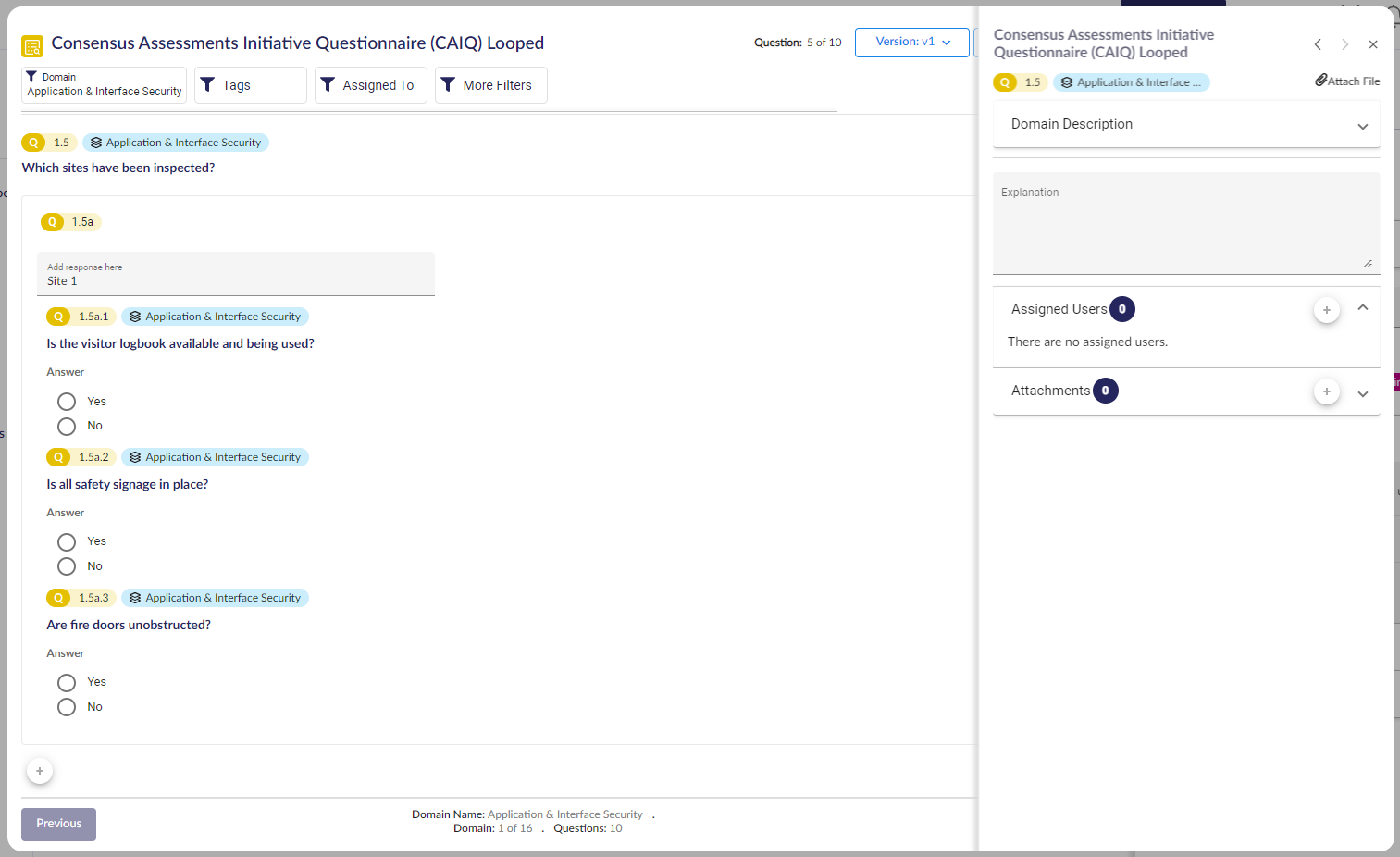
To learn about different question types, head here.