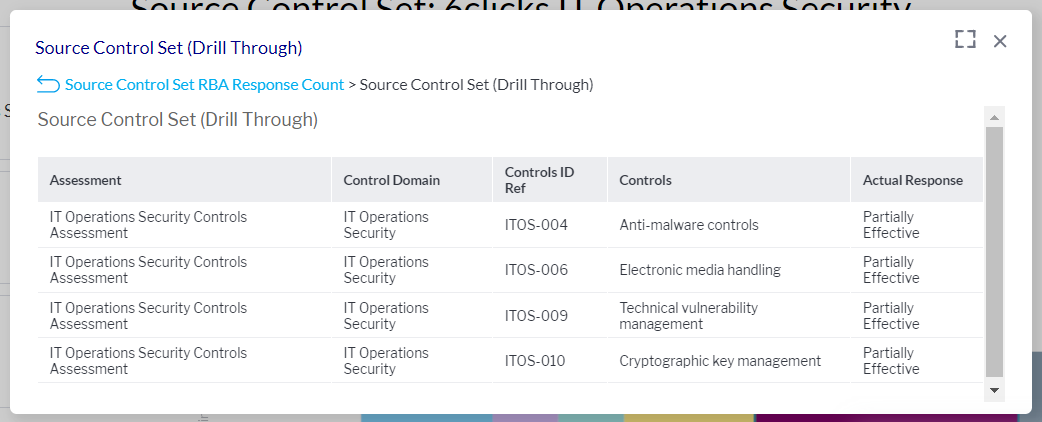Control Set Requirement Based Assessment Dashboard
This article provides an outline for using the dashboard to view Requirement Based Assessment (RBA) results based on the linked control set and any mapped target authorities
To access the Control Set Requirements Based Assessment Dashboard report, navigate to the Analytics tab using the top right menu navigation. Click here for an overview of the Reporting & Analytics module.
Access all content by clicking on the three vertical lines in the upper right of the module. You can select the type of report you wish to view by clicking on the down arrow next to the search bar. In this case, select Dashboards, and then navigate to and open the Control Set Requirement Based Assessment (Dashboard).
Or
In the All Content search bar, enter your search term, e.g., Control Set Requirements Based, to find the report in question.
From Dashboards, navigate to the Control Requirements Based Assessment dashboard.
Using the dashboard
The filter options will appear. Select the appropriate filters to define the control set and assessment results as well as the target authority you are mapping these against.
Control Set: Define the control set. Click Select under Control Set then select the Control Set you wish to add to your report. Click Apply.
Template: Define which assessments run against this control set will be included in the report. Select the search icon to search for templates. Select a template to run against this control set. Click Apply once you have made your selection. Then click Apply at the top or bottom of the filter list.
Once applied, the report will generate an interactive chart that will display the assessment responses grouped by the control set domain.
Click on any of the bars to drill through to the underlying assessment details.
This report also includes the ability to utilize control set-to-authority mapping to report on how the results of the above assessments may affect linked authorities. Essentially allowing you to assess performance against authorities using assessment results linked to your control sets.
Target Authority: Define the mapped authority to report against. Select the search icon to find and select a Target Authority to report against. Click Apply.
This will generate a second chart displaying how the selected assessment responses affect the mapped provisions of the target authority, grouped by the target authority field. As above, this chart has drill-through enabled.
To learn about control to authority mapping, head here.