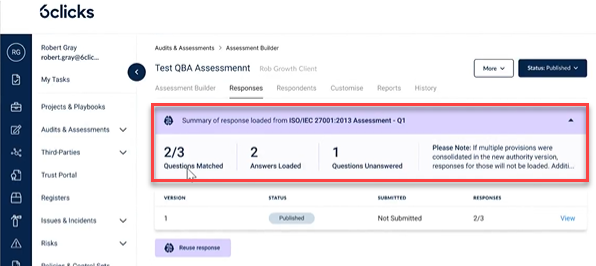Use Authority gap assessment via 6clicks to easily identify and action changes to your compliance requirements
Topics covered by this article:
- Locating Compliance
- Comparing versions
- Inheriting responses from Requirement Based Assessments (RBA)
- Inheriting responses from Question Based Assessments (QBA)
Locating Compliance
Compliance requirements supplied by 6clicks are located in the content library. The content library is in the top middle of any page in both the Hub and the Spoke.
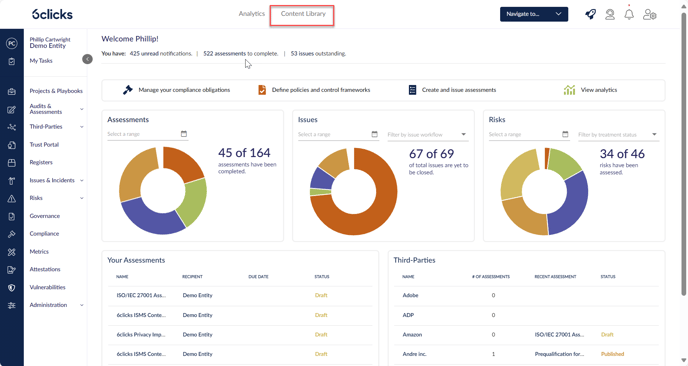
Once in the content library, Authorities can be located using the Authority filter button.
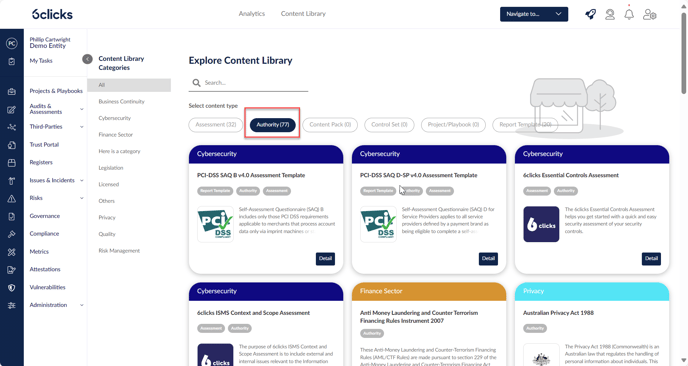
Clicking the detail button on any piece of content applicable to the update will demonstrate an overview of the current content and a summary of the previous version of that content.
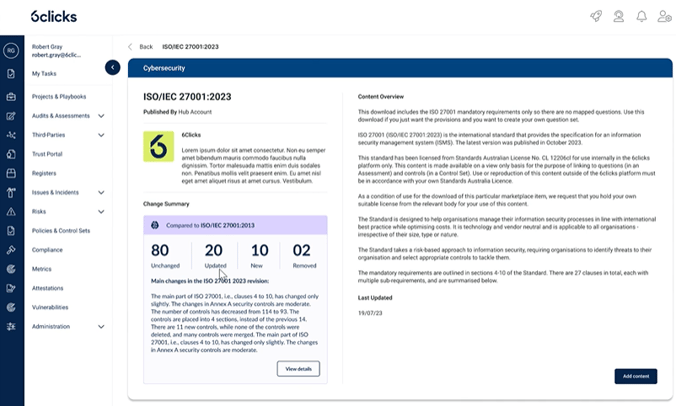
Clicking the "Add content" button will display an option to be taken directly to the new home of the respective piece of content that has been added.
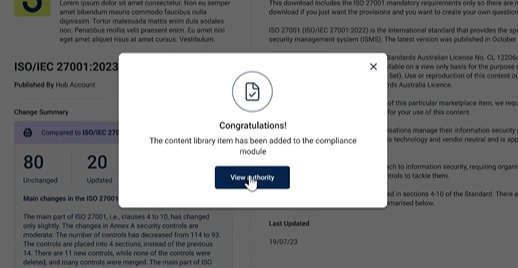
Comparing Versions
Once there, click on the new "Change log" tab.
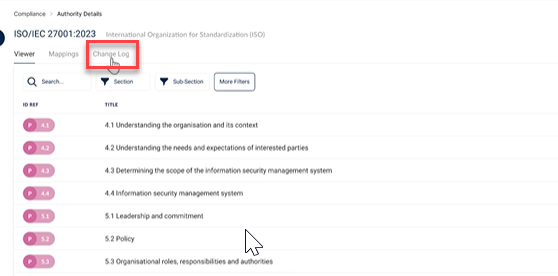
Similar to other compliance mappings powered by Hailey, the view below provided by the change log provides the differences and similarities for an organization to digest the differences and similarities between the two versions of the document. The categories for these changes are:
- Unchanged
- Updated
- New
- Removed
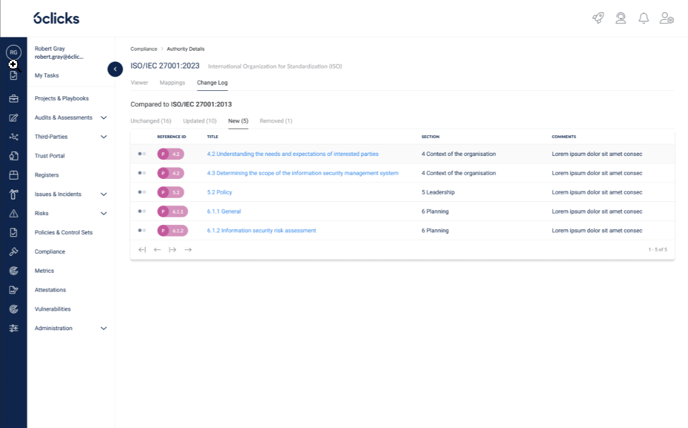
Clicking on a provision or statement that has been changed or updated will provide a side-by-side comparison of the provisions in question with details of the changes.
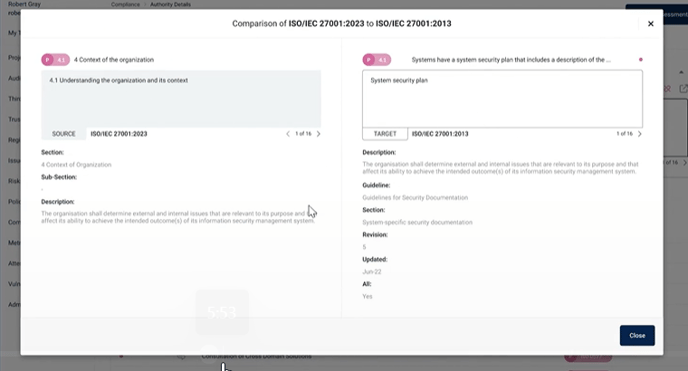
Inheriting Responses from Requirement Based Assessments (RBA)
Navigate to the Audits & Assessments section of the platform and begin by creating a Requirements-Based Assessment.
If the Authority utilized for the RBA has applicable previous versions and has a previous assessment completed against it, then new options will be available. These options include using answers from those legacy assessments to populate the criteria for the new assessment.
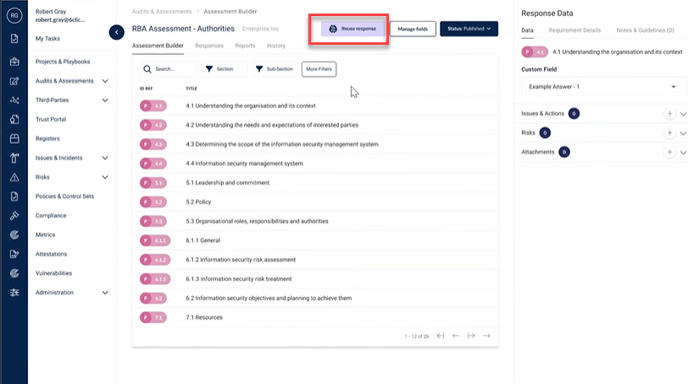
The "reuse responses" function will attempt to populate the previous responses based on the completed mapping between the provisions. With the reused responses, the relevant fields can be selected from these fields:
- Written responses to criteria fields
- Issues & Actions
- Risks
- Attachments
To load the responses, click the load responses button.
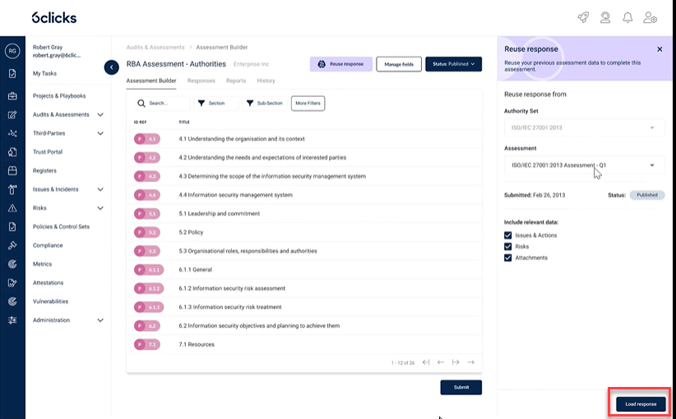
Inheriting Responses from Question Based Assessments (QBA)
Navigate to the Audits & Assessments section of the platform and begin by creating a Question Based Assessment.
If the Authority utilized for the QBA has applicable previous versions and has had previous assessments completed against it new options will be available. These options include using answers from those legacy assessments to populate the criteria for the new assessment.
Once the assessment has been published, the reuse responses button will be available.
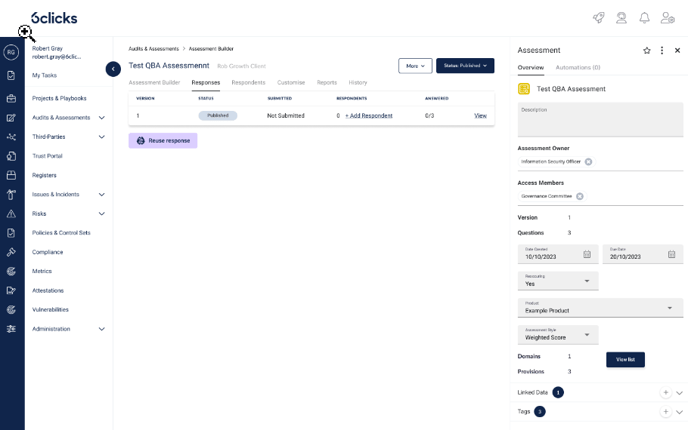
The "reuse responses" function will attempt to populate the previous responses based on the completed mapping between the provisions. With the reused responses, the relevant fields can be selected from. These fields include:
- Written responses to criteria fields
- Issues & Actions
- Risks
- Attachments
To load the responses; click the load responses button.
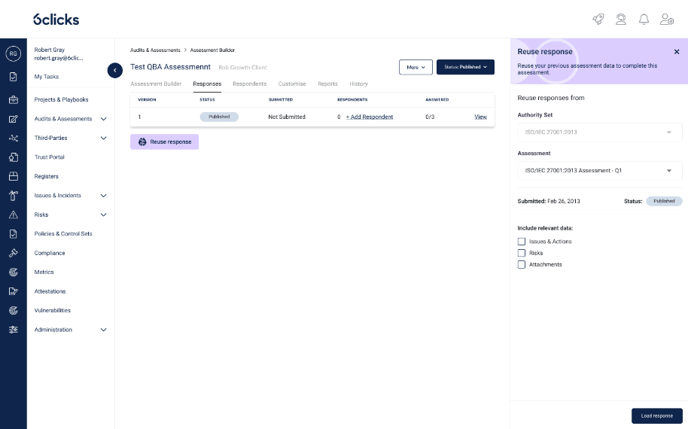
Once the responses are loaded the data will be presented as below.