Partner user management
Learn how to manage your team of advisors
Adding new Advisors
To manage advisors through the partner dashboard, navigate to the Administration module on the left side and select Users.
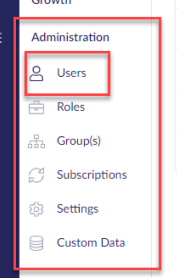
Click on Create user.

The User modal will open in the default user information tab, enter First Name, Last Name and Email address (*denotes mandatory fields), then click the Save button.
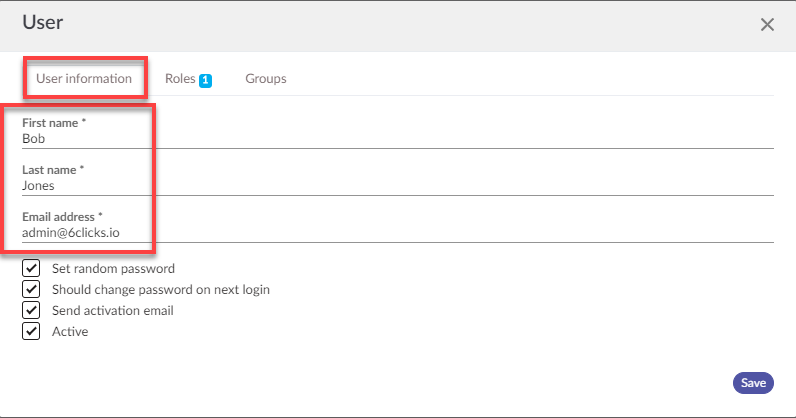
Note - When creating a new user, all options are selected by default and should be left checked unless specifically required.
Set random password - cannot be deselected (for security purposes)
Send activation email - if deselected, the administrators can still assign advisors to clients and manage their account, but they will need to send an activation email through to the advisor to start using their account.
Active - if deselected, the user will not be able to log in
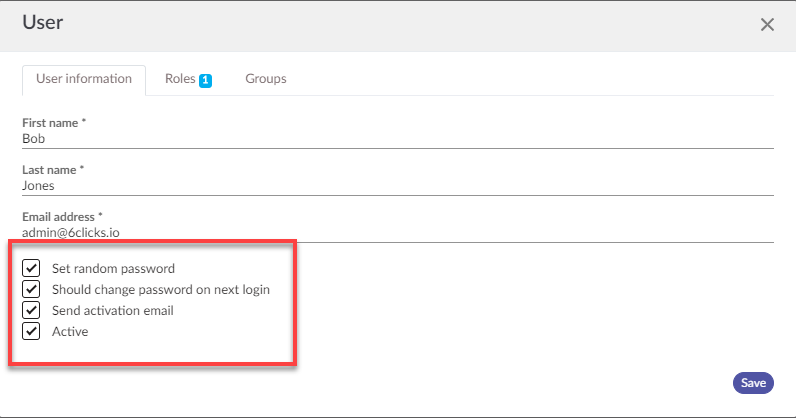
If the user is required to be an Administrator this option can be selected under the Roles tab.
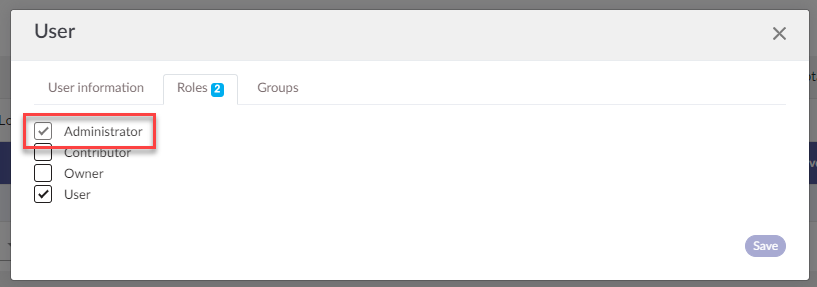
Changing Advisor status
To deactivate an Advisor, navigate to the User table under the Administrator tab and Users.
Note - Prior to deactivating any Administrators, access should be removed from the User. To do this, select the user > edit then under roles, deselect Administrator.
 Upon clicking Deactivate, the User's Active status will change to No. The Total Active User Count will be reduced by one (1).
Upon clicking Deactivate, the User's Active status will change to No. The Total Active User Count will be reduced by one (1).
To make a user Active, select the User and then select the Activate button. Upon clicking Activate, the User's Active status will change to Yes (1). The Total Active User count will be increased by one (1).

Additional point to note:
- You must have at least one Active Administrator at all times.
Learn more about providing advisor access to spokes here.