- Knowledge Base Home
- Question Based Assessments
- Closing an Assessment
-
Getting Started
-
Hubs, Partners & Advisors
-
Task Management
-
Projects & Playbooks
-
Question Based Assessments
-
Requirement Based Assessments
-
Third-Parties/Vendors
-
Trust Portal
-
Registers
-
Issues & Incidents
-
Risk Management
-
Controls
-
Compliance
-
Metrics
-
Reporting
-
Attestations
-
Vulnerabilities
-
Administration
-
SSO
-
Integrations
-
Content Provider
-
Help and Support
Defining Placeholders for the Report Generator and Pixel Perfect (QBA)
Defining Placeholders
Select Audits & Assessments from the left navigation panel.
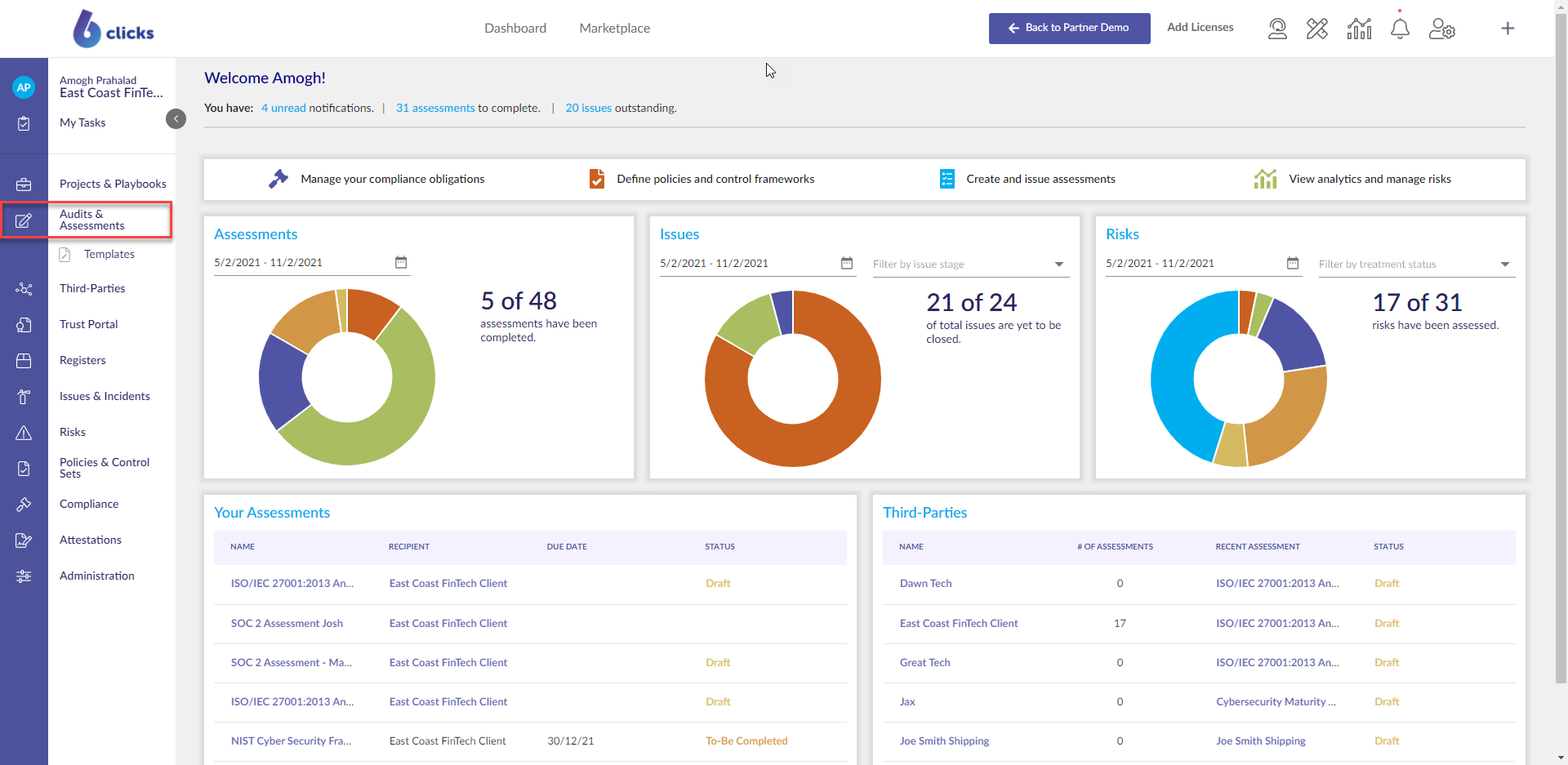
Select the Completed tab.
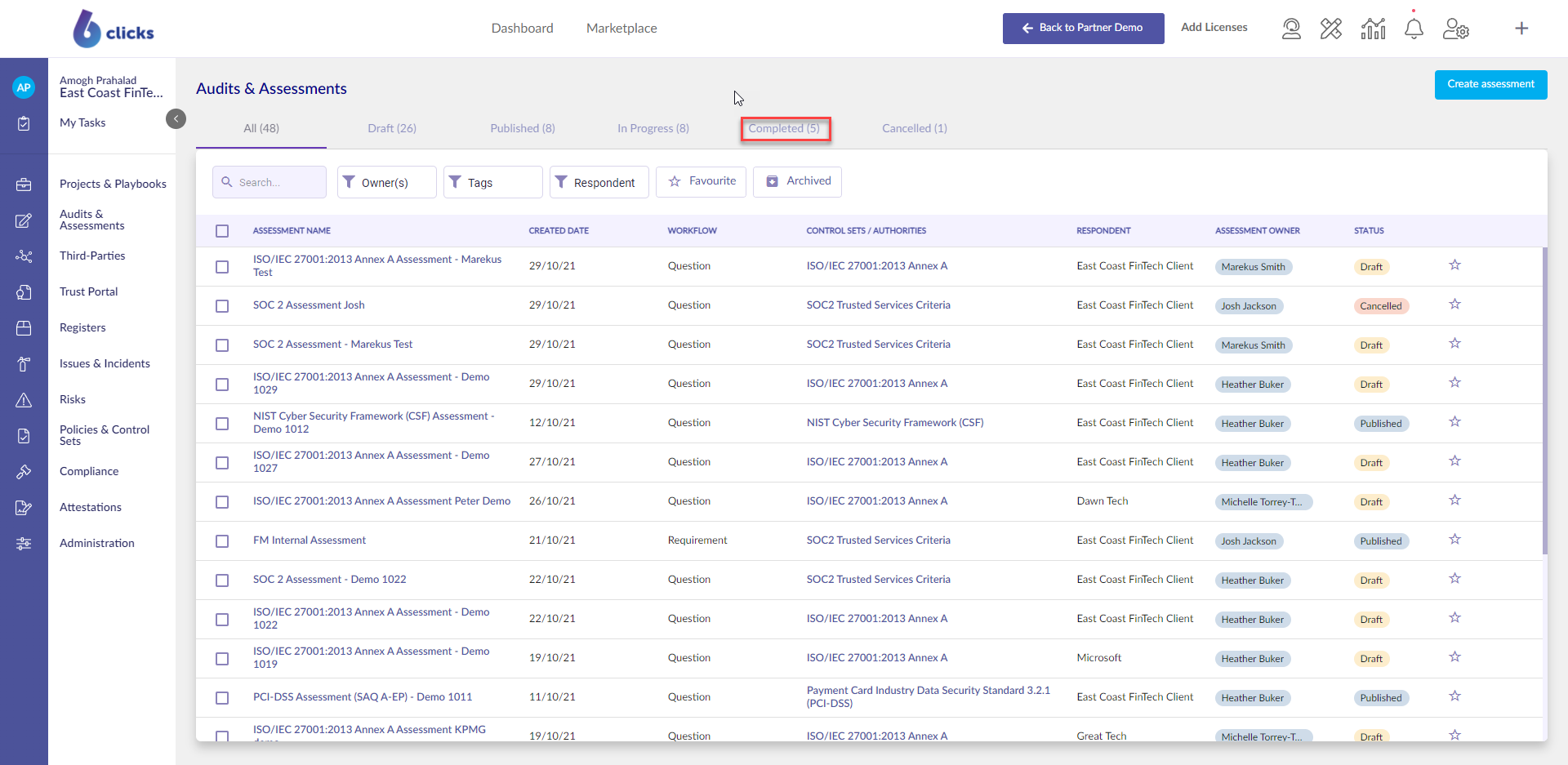
Select Results.
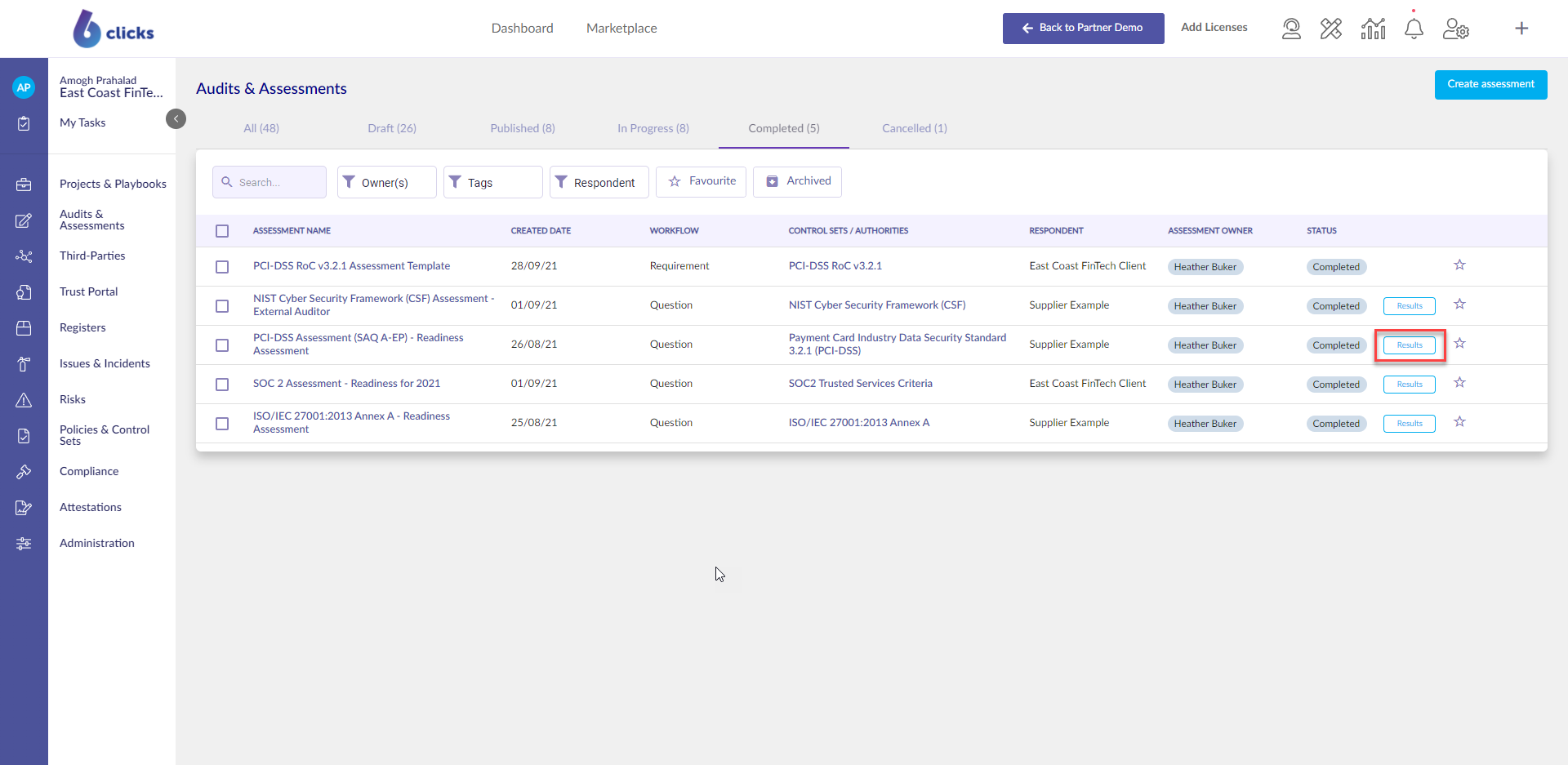
Select Reports.
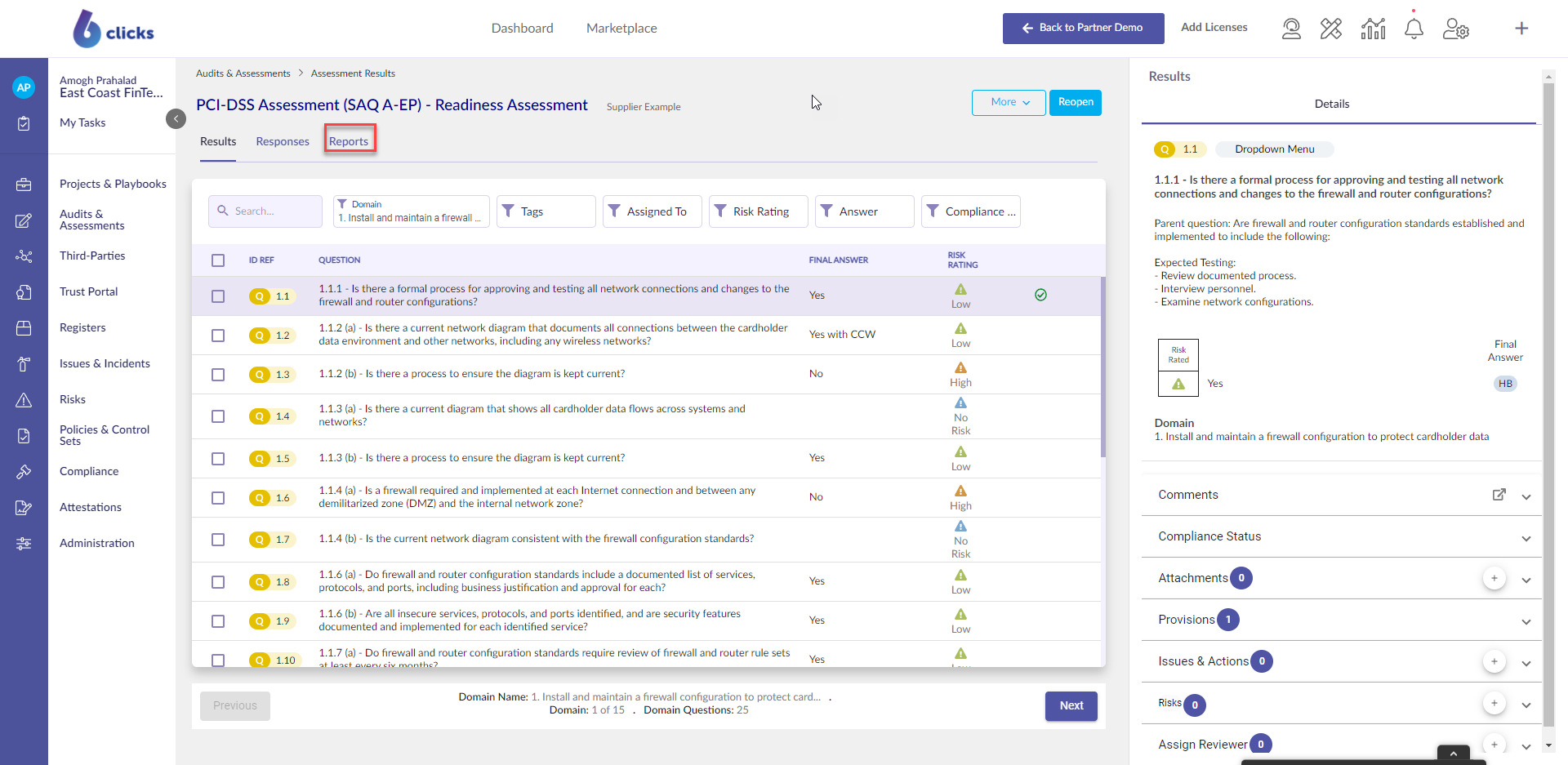
Select Response Data from the right panel.
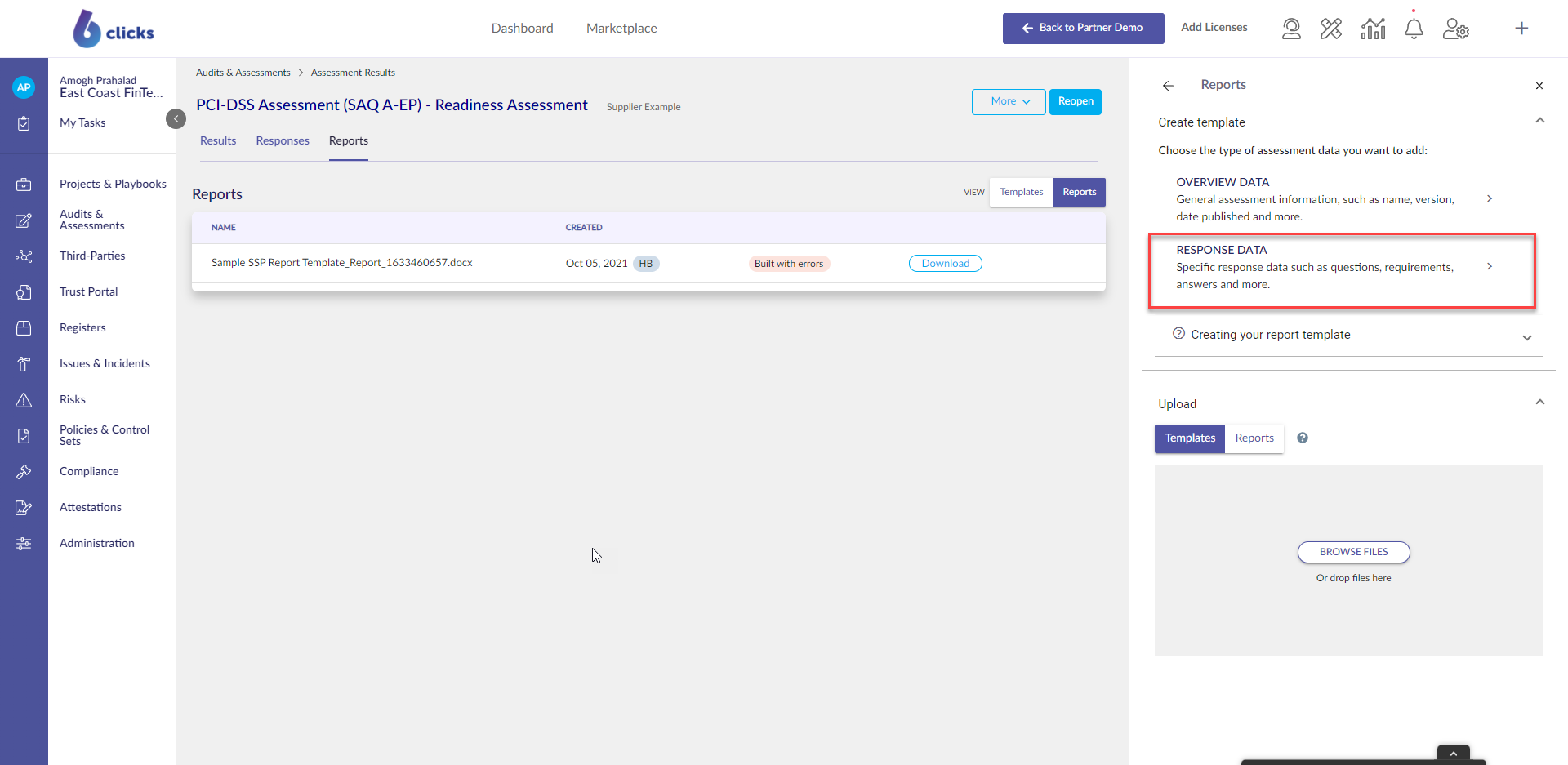
The Select Fields dropdown allows fields to be added to your table.
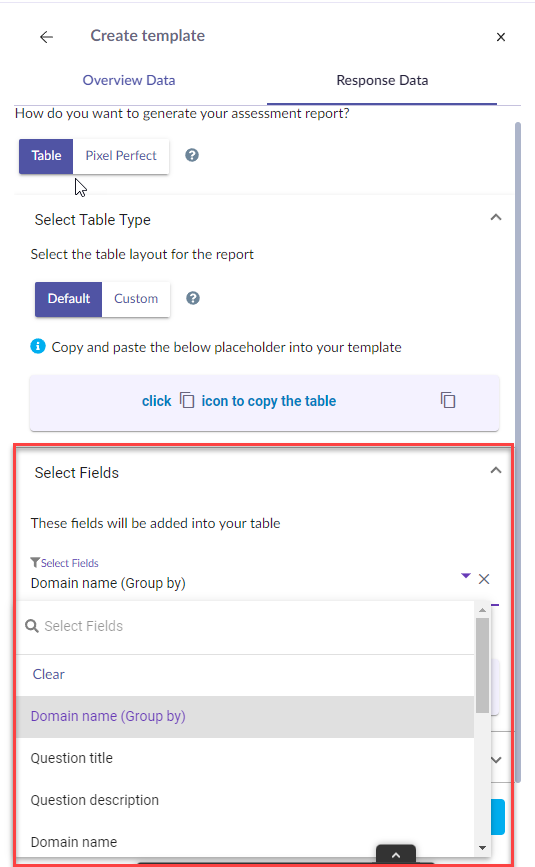
The Different Select Fields are:
%%QuestionTitle%%- The question title.
%%QuestionDescription%%- The description of the question.
%DomainName%%- The name of the domain within the provision.
%%QuestionResponse%%- Response to the question.
%%ResponseWithRating%%- The response rating can be either a risk rating that is qualitative or a risk score that is quantitative.
%%QuestionRating%%- The risk rating of that specific question.
%%QuestionExplanation%%- An explanation left by the respondent.
%%ReviewerComment%%- A comment that is left by the reviewer.
%%ComplianceStatus%%- The reviewer determines if the response is compliant or not compliant.
%%DocumentEvidenceMandatory%%- This indicates if evidence documentation is mandatory.
%%DocumentEvidenceUploaded%%- This indicates if document evidence has been uploaded.
Select the squares to copy and paste the placeholder into the template.
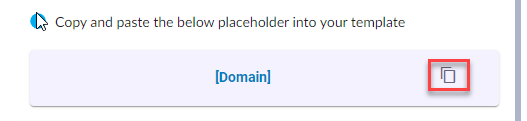
Learn how to Generate an Assessment Report, head here.