Issue workflow in the Hub
Learn to configure issue workflow stages from the Hub
This article discusses the configuration of issue workflow at the Hub level. If your organization only has one Spoke and is not under any Hubs, or if you are in a Spoke that is allowed to manage your own workflow, head here instead.
Table of contents:
Managing issue workflow in the Hub
When you define issue workflow stages in the Hub, it will be the default workflow for each spoke, unless you allow a Spoke to manage their own workflow.
Go to Administration > Custom data > Issue workflow.
The workflow stages can be added or edited in the Stages tab. Head here for detailed steps.
Let new Spokes manage their own issue workflow
The Settings tab lets you choose whether new spokes follow the default issue workflow, or define their own issue workflow.
If this setting is Disabled, future Spokes follows the issue workflow defined here.
If this setting is Enabled, future Spokes will be able to define their own issue workflow.
Let an existing Spoke manage their own issue workflow
From the Hub, click on the Spoke that you want to let manage their own workflow and go to the Settings tab. Edit the Manage issue workflow setting.
If this setting is Disabled, this Spoke follows the issue workflow defined here. Workflow will not be visible in the spoke.
If this setting is Enabled, this Spoke will be able to define their own issue workflow in Issues & Incidents > Workflow.
If you don't see Workflow under Issues & Incidents in the Spoke even though the setting is Enabled, you may be missing the permissions grouped under Issue workflow stages.
Defaulting a Spoke's issue workflow back to Hub
If a spoke no longer wants to manage their own issue workflow, then they can default it back to their Hub. By changing the setting Manage issue workflow to Disabled for that Spoke, the 6clicks application will start the transition.
During this transition:
- Existing workflow stages from the spoke will be mapped to those on the Hub, based on their name.
- When a workflow stage is successfully mapped, the issues will remain assigned to this stage after the transition.
- If there is a workflow stage that existed in the Spoke, but is not in the Hub, then the issues assigned to those stages will not have any stage assigned to them at the end of this transition. These issues will be shown in the ‘Unassigned’ tab on the issue Registers.
When you change the setting, you will see the below warning.
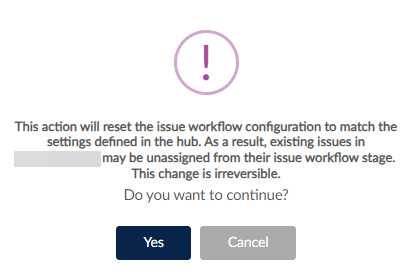
Filtering spokes based on issue workflow configuration
You can filter to see which Spokes are following the default Hub issue workflow or using their own.
To learn more about Spoke management, head here.


