Completing a risk treatment plan
Learn how to complete a Risk Treatment Plan (RTP)
This article discusses Risk Treatment Plans (RTPs), how to access them, and how to complete them in 6clicks.
Completing a Risk Treatment Plan assigned to you as a task
Completing a Risk Treatment Plan from the Risks register
Completing a Risk Treatment Plan assigned to you as a task
When a Risk Treatment Plan is assigned to you, you may receive an email notification. Clicking on the link will take you to your My Tasks.
If you are already logged in, navigate to the My Tasks module in 6clicks.
You can use the filter and search functions to find your RTP. In this example, we filtered by Type.
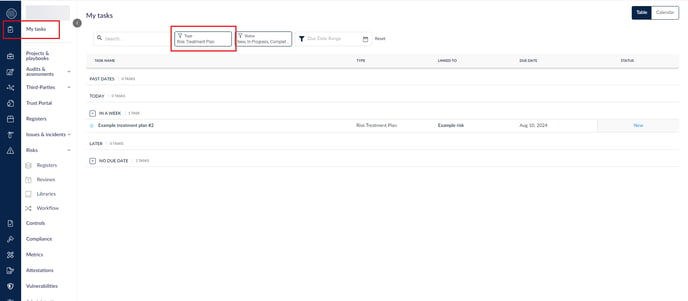
To see more details regarding the RTP, click on its name. If you have permission to do so, you can see the risk it is linked to, by clicking on Linked Data in the side panel.
Make comments on your progress in the Comments tab or change the Status.
You can change the Risk Treatment Plan status from 'New' to 'In Progress' or 'Completed' by clicking on the appropriate Status from within the RTP or in your task list.
Completing a Risk Treatment Plan from the Risks Register
If you are completing a risk treatment plan from within the risks register, you will have navigated to the Risks/Registers module, selected the risk, clicked on the Treatment table, and selected the Risk Treatment Plan to update. Review this linked article for an overview of the risk treatment plan workflow.
When a Risk Treatment Plan is marked as completed from within the risk register, we ask users if they wish the controls/provisions linked to the RTP to be automatically linked to the risk or risks with which the RTP is associated, an automated RTP workflow.
Automated RTP workflow
Once the RTP is marked completed, if any controls or authority provisions have been linked to that treatment plan, a user will receive a prompt to choose whether or not to link them automatically to the linked risk:
- Link controls/provisions manually
- Link controls/provisions automatically

If you decide to link them automatically, these automatic linkages are then documented in the Controls & compliance tab in the column Linked risk treatment plans.

If you decide that you will add them manually, the list of controls/provisions for the risk will not show that item unless it was added to the risk or it was linked with another risk treatment plan.
If a risk treatment plan is linked to more than one risk, automatically linking or unlinking controls/authority provisions added to that RTP will impact all associated risks.
Users with the relevant permissions to access the risk can see that the task is completed.
Example scenarios
If the RTP was completed and links automatically created, if the status of the RTP is changed to In Progress or New, we will prompt the user to remove the linkages automatically from the Risk linked Controls/Provision or to keep the linkages in place. The controls/provisions in the RTP itself are not changed in either scenario.

If links were automatically added upon completion of the RTP, if a control or provision is later linked to that completed Risk Treatment Plan, it will be automatically linked to the risk.
However, if the initial decision on the RTP was to add links manually, that decision will be remembered. In this case, if a control is linked to a Risk Treatment Plan after it is marked completed, the user will not be prompted to add controls and provisions to linked risks.
In this scenario, if the user decides that they wish to link the controls and provisions to the risk at this time, they can change the RTP status from Completed to In Progress or New, return the status to Completed, and respond to the prompt to automatically add the linked items to the risk.
The history of the risk will reflect any linkages made between risk treatment plans and control or authority provisions.
To learn more about other kinds of tasks, and tasks in general, head here.
Learn how to create RTPs here.




