Linking spoke templates to existing spokes
Once a spoke template has been created, learn how to push or maintain the content on multiple existing spokes
Templates can be pushed to existing spokes through the Hub. Simply navigate to the templates area through the Type filter from the Hub menu.
Find more information on templates click here.
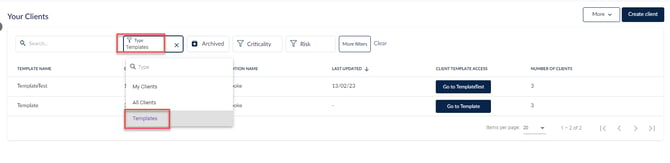
Once filtered to templates, click the three dots icon at the right-hand side of your selected template for options and select Link Clients.
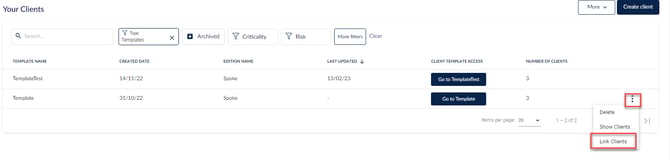
From this menu choose which clients will receive the template, select the clients that will receive the template (1) and then select Link (2).
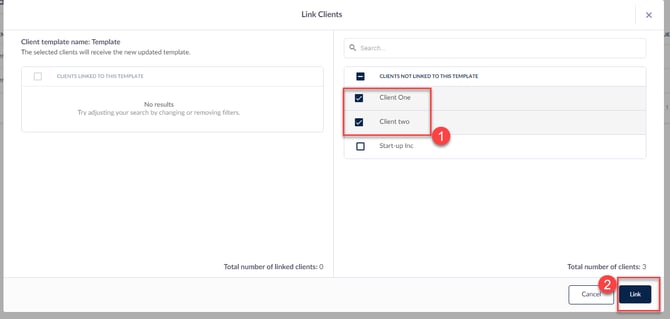
To confirm, click the confirmation and the clients will receive the templates.
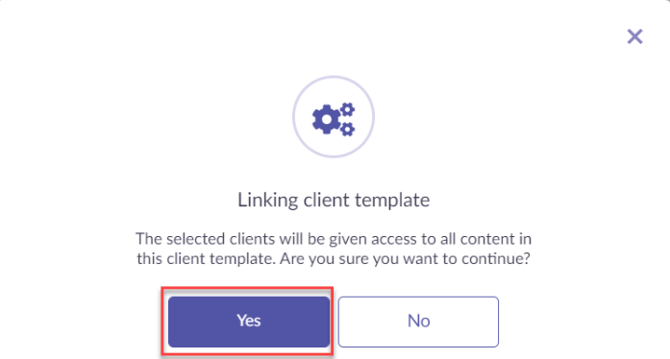
A confirmation message will confirm that the template has been pushed to the clients environment.

Batch adding content to spoke templates
The following types of content can be added to templates in batches:
- Audits & Assessments
- Control Sets
- Projects & Playbooks
- Forms
To do this navigate to the content type you wish to add from the Hub for this demonstration we will be using Controls (1) then select all the control sets you wish to add using the check-box on the left side of the screen (2). For this demonstration we will be adding all the control sets. Then click Add to Client Templates (3).
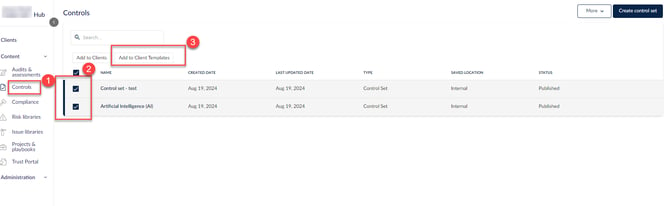
Next, select the templates you wish to add this content to (1) and click the Add to Client Templates (2) button.

To confirm your selection click the button Confirm in the bottom right of the next box.

Once completed, a confirmation will appear prompting you that the content is now in the client template.

Learn more about creating and editing spoke templates here.