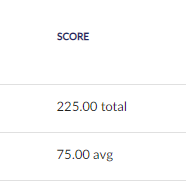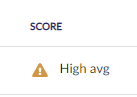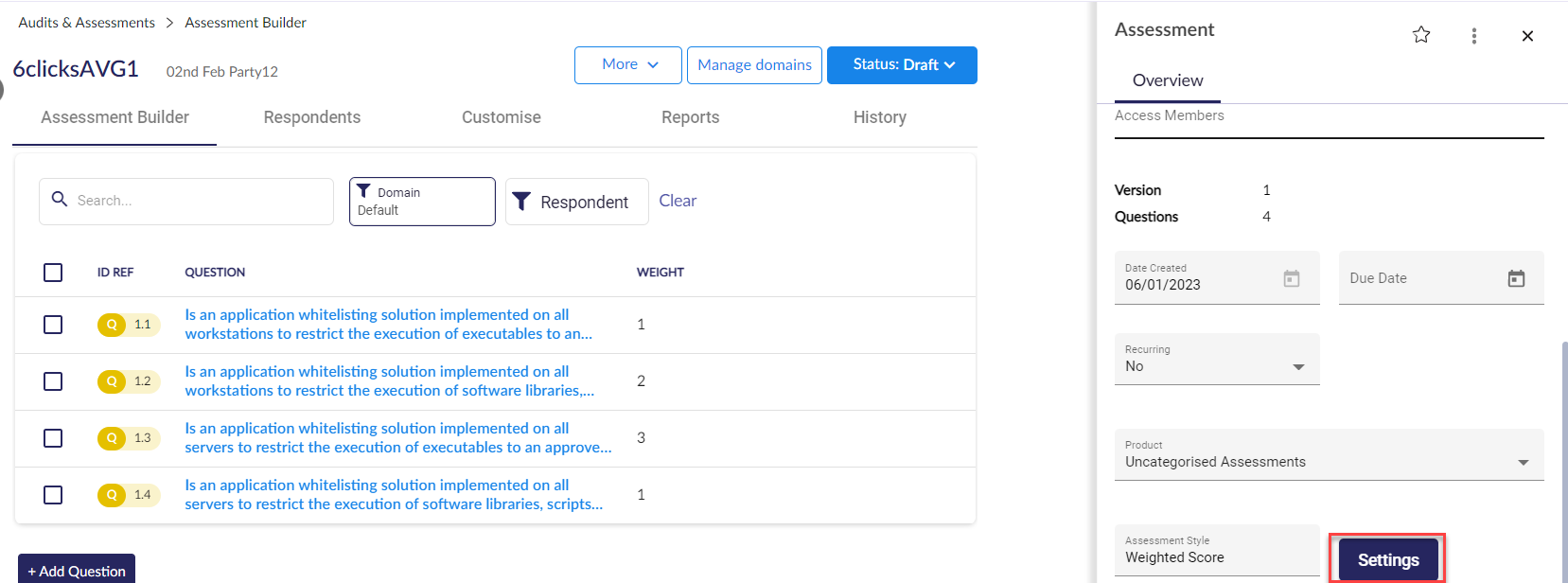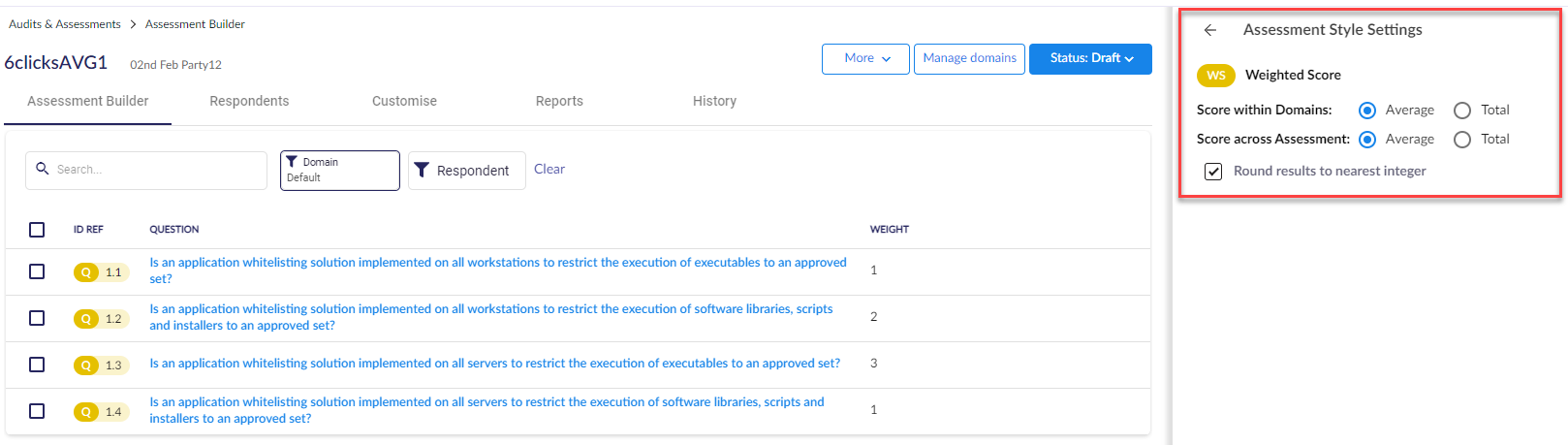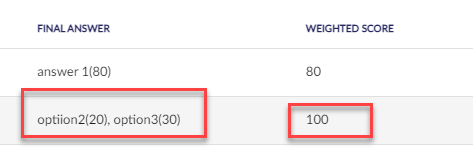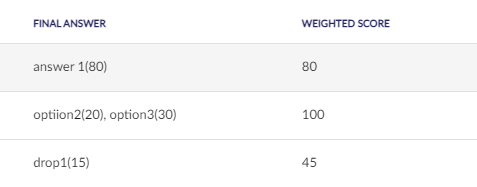Third-Party assessment score
This article provides guidance for understanding weighted and risk-rated Question-Based Assessment (QBA) scores for third-parties/vendors
1. Navigate to your Third-Parties module (or what you renamed it to)
2. Select the third-party/vendor
3. Go to the Assessments tab
4. On the right-hand side, you can see the Score of the assessment
Score types
There are two types of scores, weighted and risk-rated. For weighted scores there are two options, 1) the average score, and 2) the total score.
For risk-rated score, we only show the average score which is calculated based on each numerical value assigned to each risk.
Weighted assessment calculation
To check the settings of how your assessment is calculated, click on the assessment. On the right, click on Settings next to Assessment Type Weighted Score.
The settings of your assessment will be displayed. From there you can see and, if the assessment is in draft status, change how your Weighted Score is being calculated. You can select whether you would like to calculate the score as Average or Total. You also have the ability to select the option to round the score once an assessment has been submitted.
The weighted score is calculated by taking the option(s) values * the question value.
For instance, for question number 1.2 (above) a user selects options two (20) and three (30) which is 50*2 =100; that value is taken as the average or total based on your Weighted Score settings.
When you navigate to view your submitted assessment and click on Results, you can see the final answer and Weighted Score.
In your Third-Party assessment, you will see the average score which is added up as a total and divided by the number of questions.
If your assessment has a total score of 225/3=75, that is then shown in your third-party assessment.
To find out more about Third-Parties, head here.