Switching teams and linking new teams
This article will show how new teams can be linked to existing accounts for easier maneuverability between different Hubs and spokes
Navigate to any of the teams to which you have been added as a user, and click My settings in the top right.
Click on Switch team.

If teams have been linked previously, they will appear here. If they have not, you have to click either of the highlighted areas to begin the process of linking teams.

Once in the menu for linking new teams, the email address you are currently logged in with will be filled by default, however different email addresses can be selected.

1. Team name: this function will bring a list of all associated teams for which the email address has been used. Select the team with the account you wish to link.
2. Password: Enter the password for that account and click save, this will automatically link these accounts, allowing you to move freely between the different teams.
Changed Credentials
If the credentials for a linked team are modified (such as a password change), the user must re-link the team. This can be achieved by removing the team and then re-adding it.
1. The user will be prompted that the link between teams is invalid.

2. Navigate to "Manage linked teams"

3. Delete relevant invalid links using the trash icon.
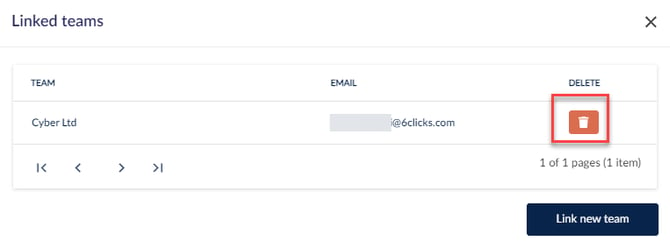
4. Re-add team link as if new by repeating these steps.