Notifications for Control owners
- Click on the control set
- Navigate to the control to which you wish to add an owner
- Click on "Edit" and make the necessary changes
- Select the owner you wish to add to this control
- Change it to "Publish" once you are finished editing, see step 3
- Finally, click on "Yes" to confirm the changes

The user who has been added as an owner will be notified through the 6clicks notifications within the app and also, they will receive an email notification.
6clicks notification within the app. 
Email notification.

If you revert your control to 'Edit' mode to make further changes and then switch it back to 'Published' existing users won't receive email notifications. However, if new owners are added, the system will trigger an email notification.
Group Assignments
When assigning a group, all its members will receive email and in-app notifications. To assign ownership to a group of users, follow the steps outlined above. At step 3, instead of selecting an individual user, choose the group to whom you wish to grant ownership of that control.
Hub and Spoke notifications
When a user is assigned a control from a spoke within a Hub, they will receive notifications within the app and via email. These notifications will specify:- The team name.
- The control name.
- A clickable link for accessing the control.
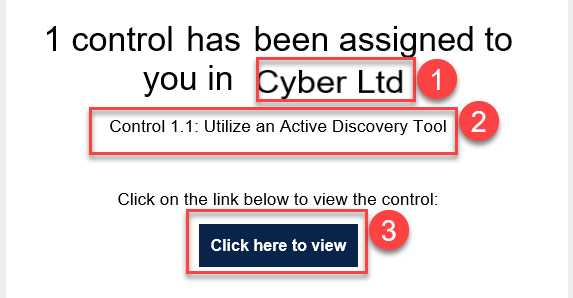
Note: When publishing a control set and assigning users from the Hub, no notifications are sent out because they are considered templates.