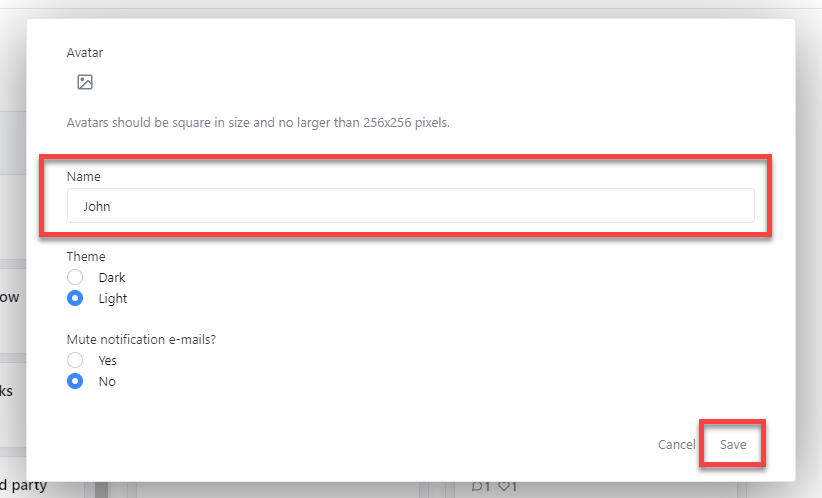6clicks roadmap, changelog, & feature requests
Learn how to suggest features and see what's in the works
6clicks is continuously innovating. When you are logged into 6clicks, you can see what's new via our 'What's new' button. You can review what we are working on via our roadmap, and you can request a new feature. Commenting on and upvoting features other customers have suggested helps us determine roadmap priorities. The 6clicks Roadmap, Feature Requests and Changelogs are also directly available here: 6clicks Roadmap.
The team is continuously monitoring feature requests, so please comment and upvote.
Table of contents
Roadmap
You can access our roadmap from anywhere within your 6clicks environment at the top right-hand corner. Click on My Settings, and select Help > Roadmap.
Clicking Roadmap will take you to the 6clicks roadmap website. You will then be authenticated (or can login for the first time) and will be able to view and leave comments, as well as vote for roadmap items. To do this, click on one of the roadmap items. Vote using the thumbs up button or leave comments in the Comments section.

By default, your profile name for the roadmap will be your email, which will be displayed when voting and commenting. You can update this by selecting Profile at the top right of any page.
Enter the name you would like to use, and click Save. You can also set your avatar image.
What's new (Changelog)
You can access our changelog from anywhere within your 6clicks environment by selecting the 'What's new' menu item in the top right-hand corner or by clicking on My Settings and selecting Help > What's new?.

This will open a window where you can review the latest updates we have made to 6clicks. You can also navigate to this informative page via the 6clicks changelog.
Requesting a feature
If you feel that something is missing from 6clicks, you can request a feature by clicking on My Settings, and selecting Help > Request feature.
You will land on the Create a Post screen. Enter the name and description of the feature you would like to request, then click Add Feature.
By default, your profile name for the roadmap will be your email, which will be displayed when voting and commenting. You can update this by selecting Profile at the top right of any page.
Enter the name you would like to use, and click Save. You can also set your avatar image.
The 6clicks Roadmap, Feature Requests and Changelogs are also available here: 6clicks Roadmap.