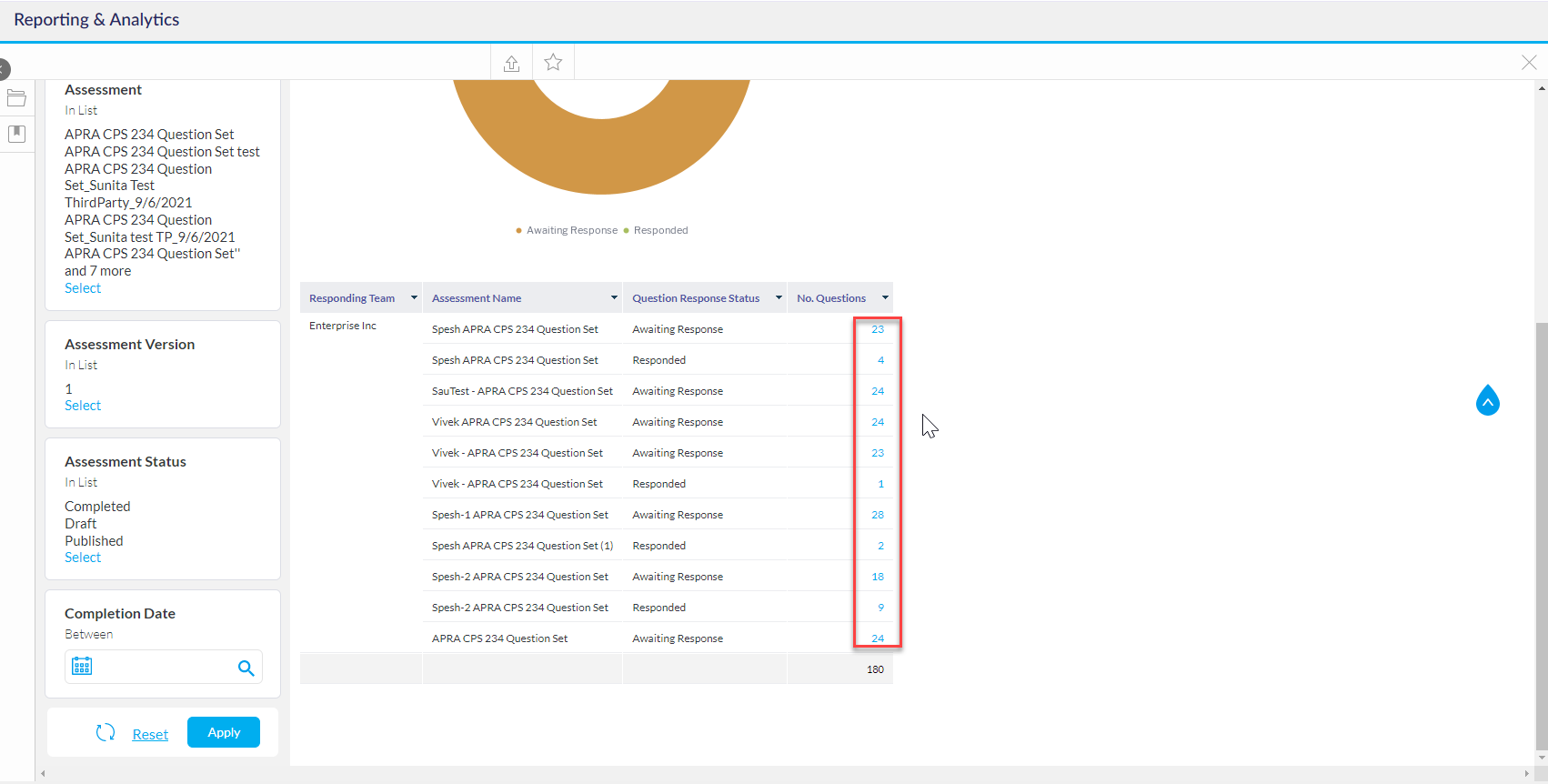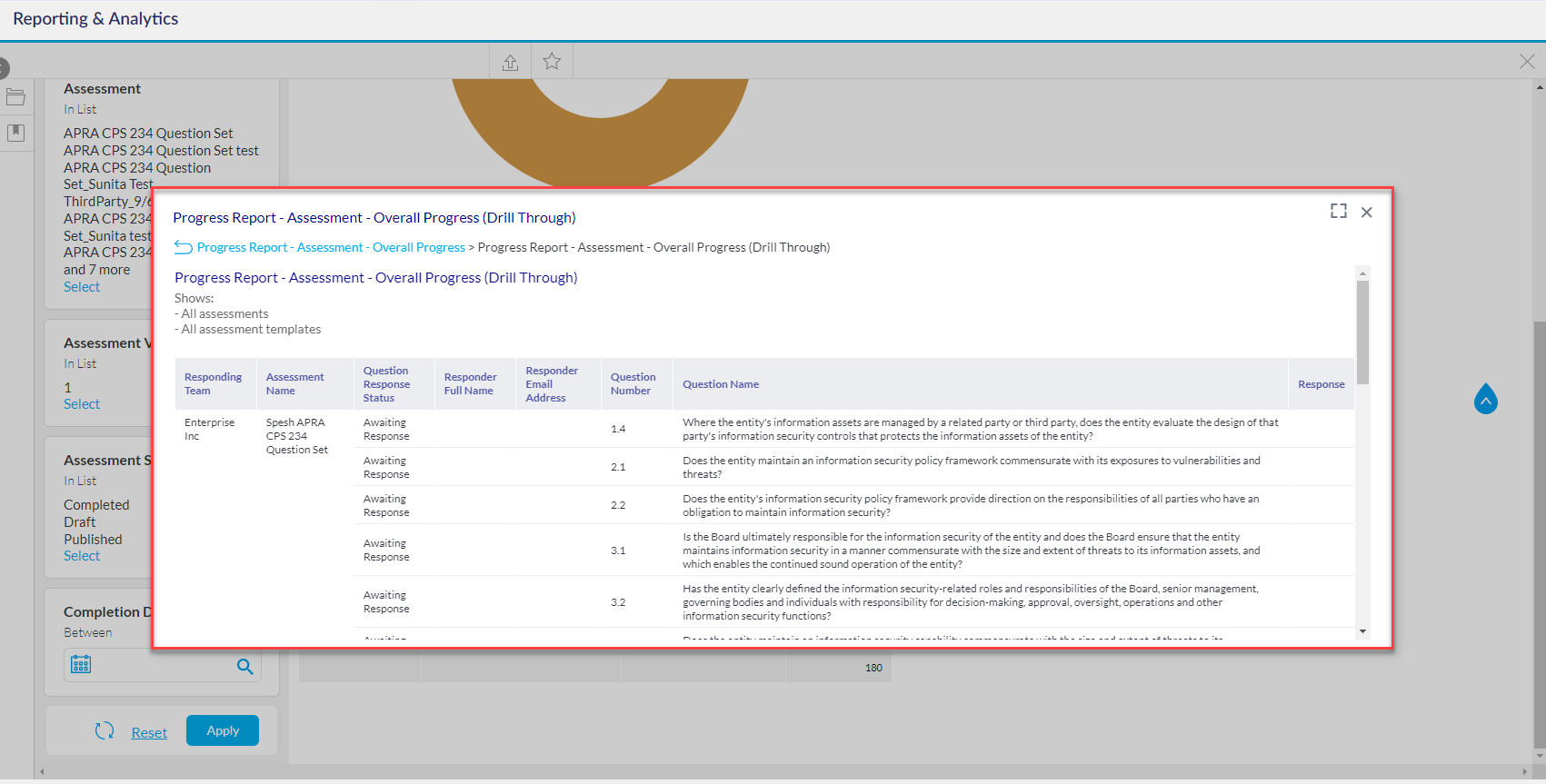Navigate to the Analytics tab using the top menu navigation.
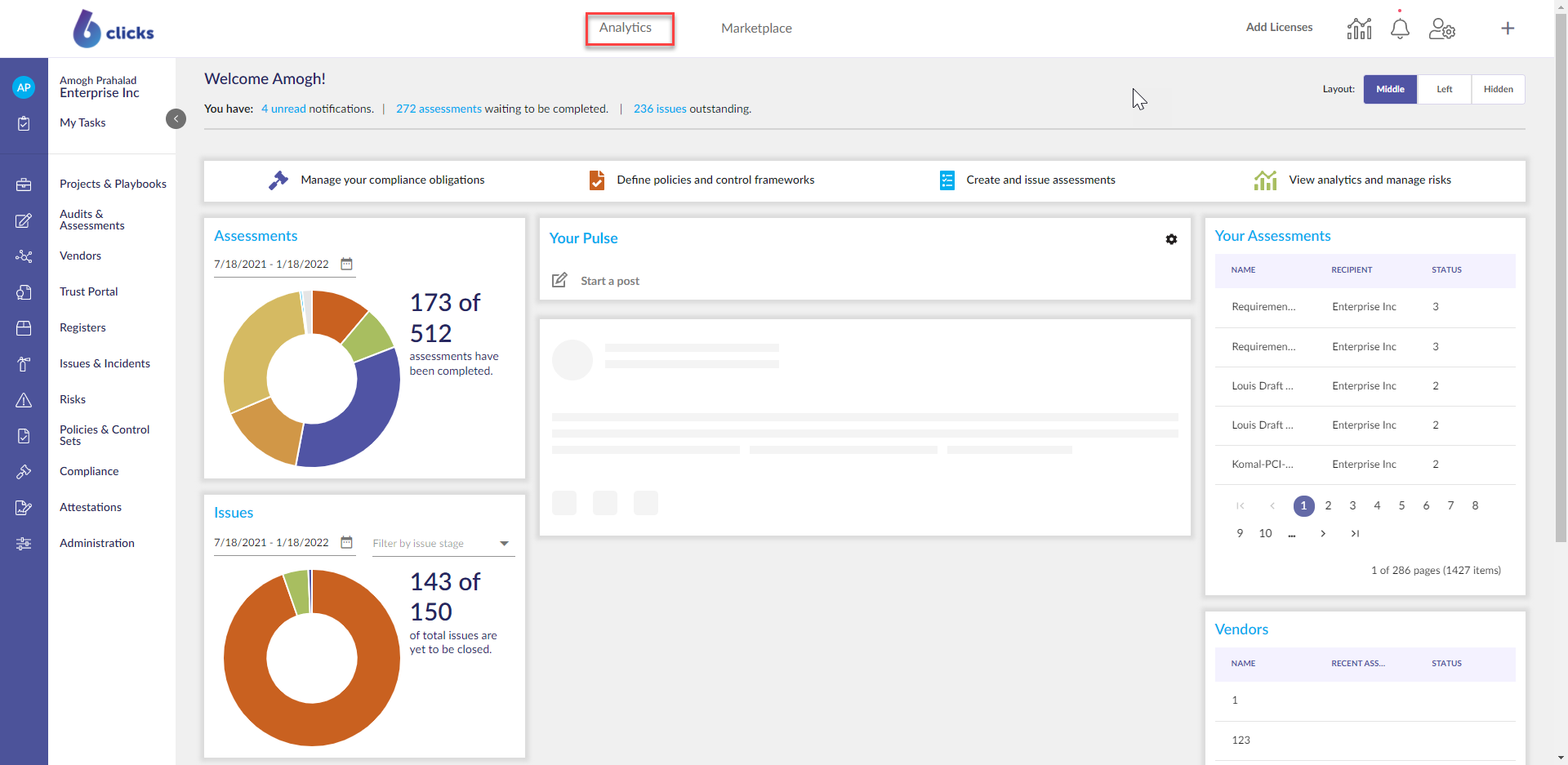
Select the By Folder Dropdown > 6clicks Reports & Dashboards > Audits & Assessments.
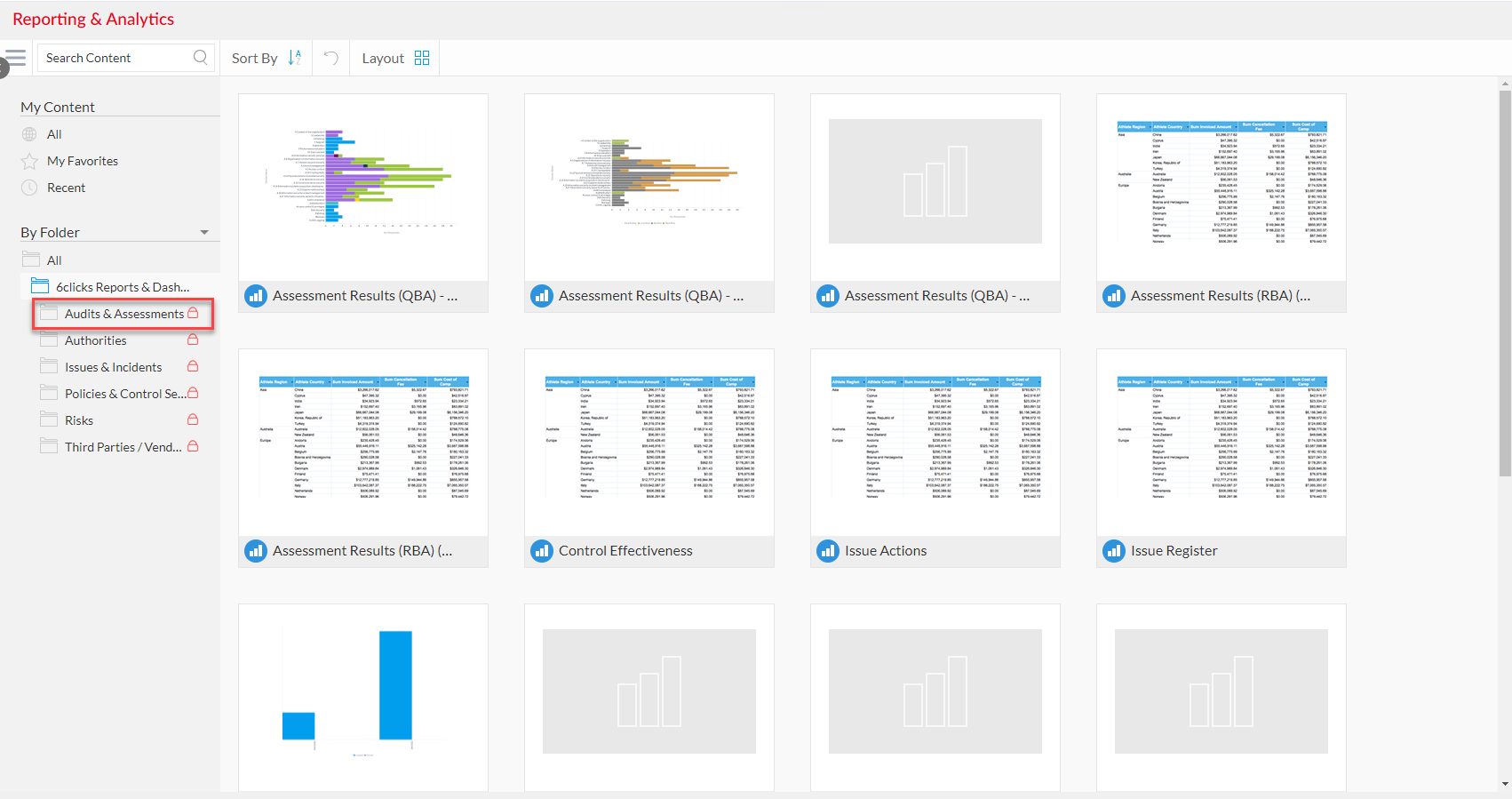
Select the Progress Report - Assessment - Overall Progress report.
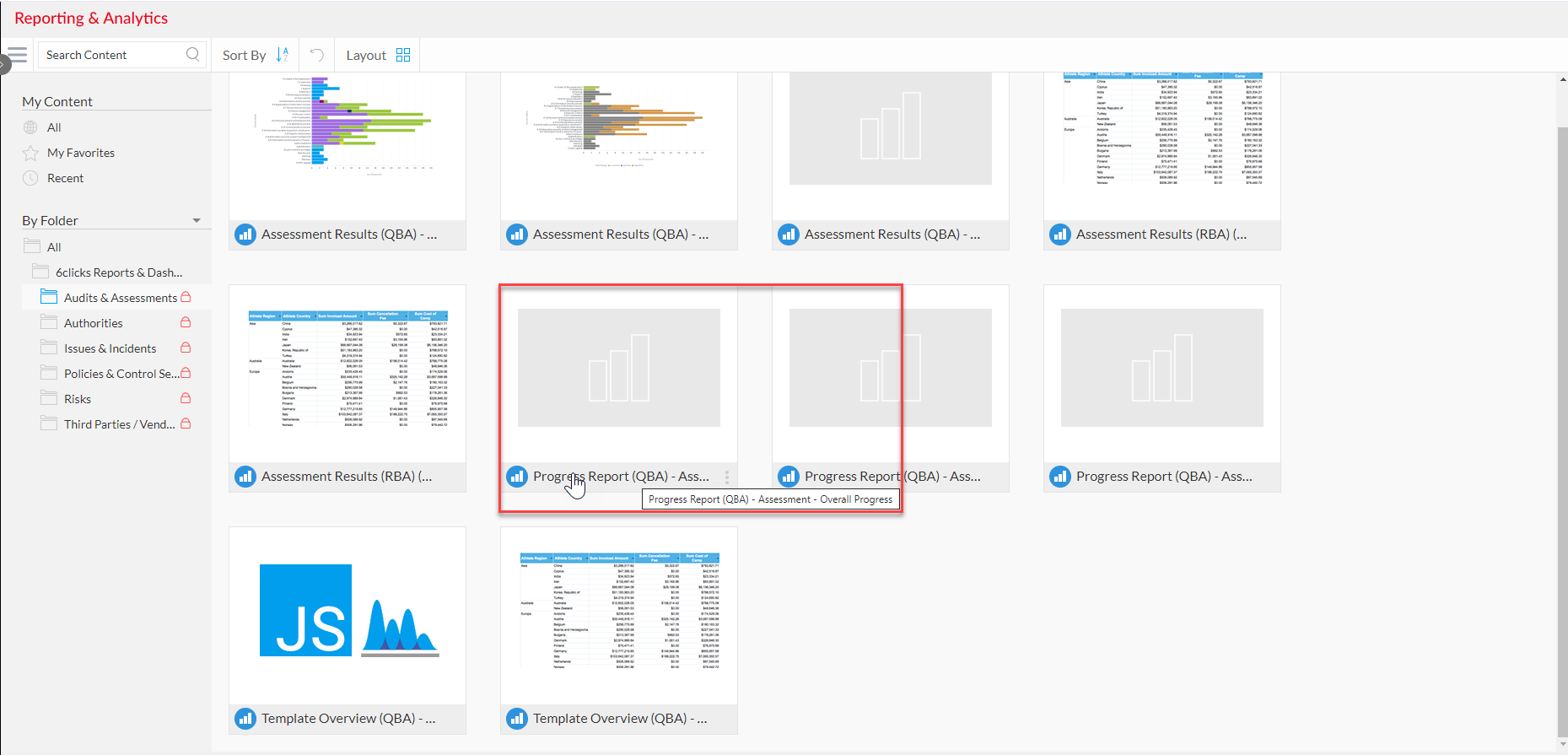
Select the filter icon in the left side panel.
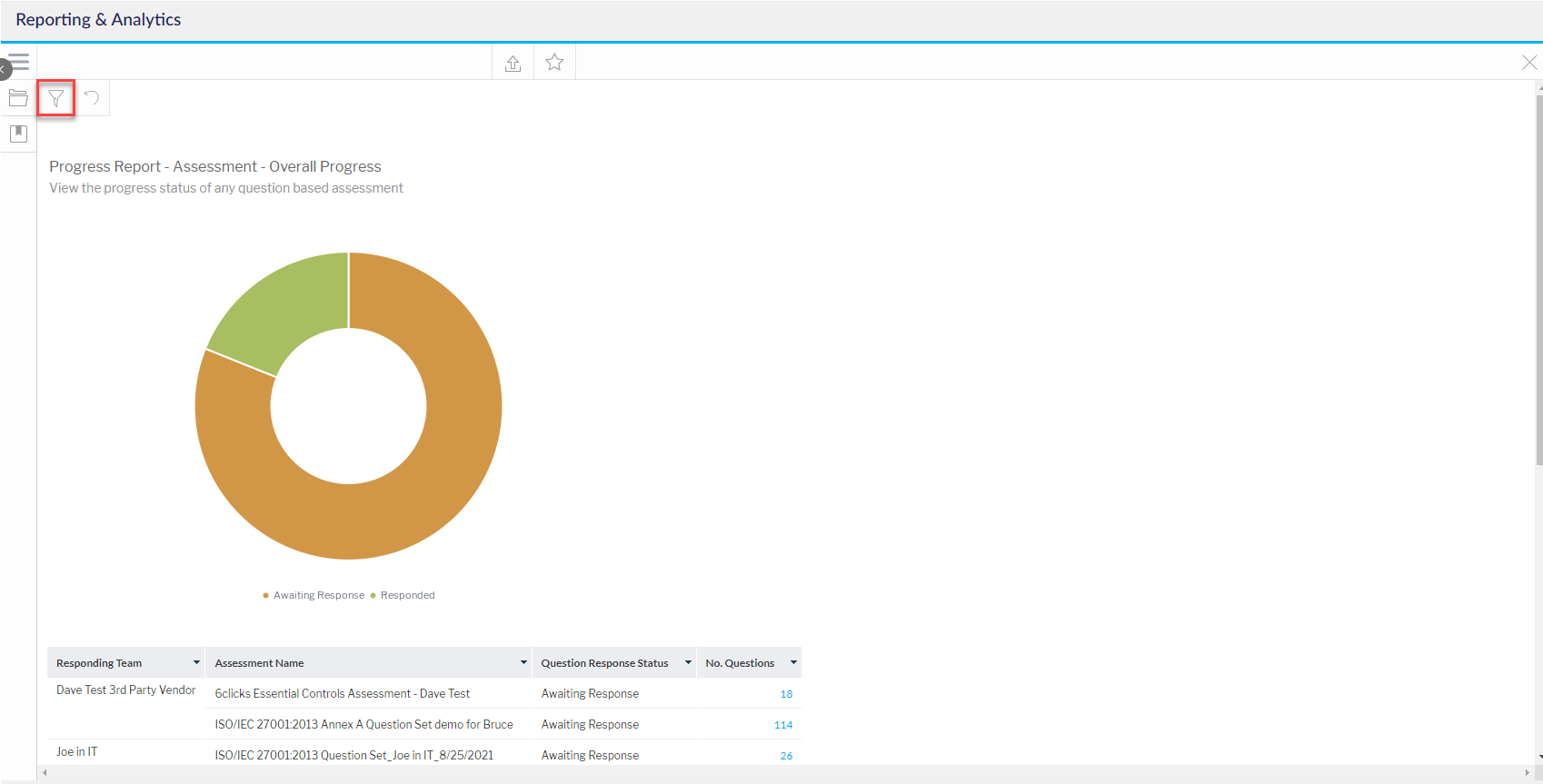
The filter options will appear. Select the appropriate filters to view various RBA assessments and generate a report. Not all filters options are mandatory. Mandatory filters options will be indicated by a red dot.
- Template - Selecting the Template filter will show all available RBA templates from which the assessment was created. Check the Audit and Assessments module to ensure you are selecting an RBA from the templates list. Slide the Select All toggle to select all options available. Click Apply to apply selection.
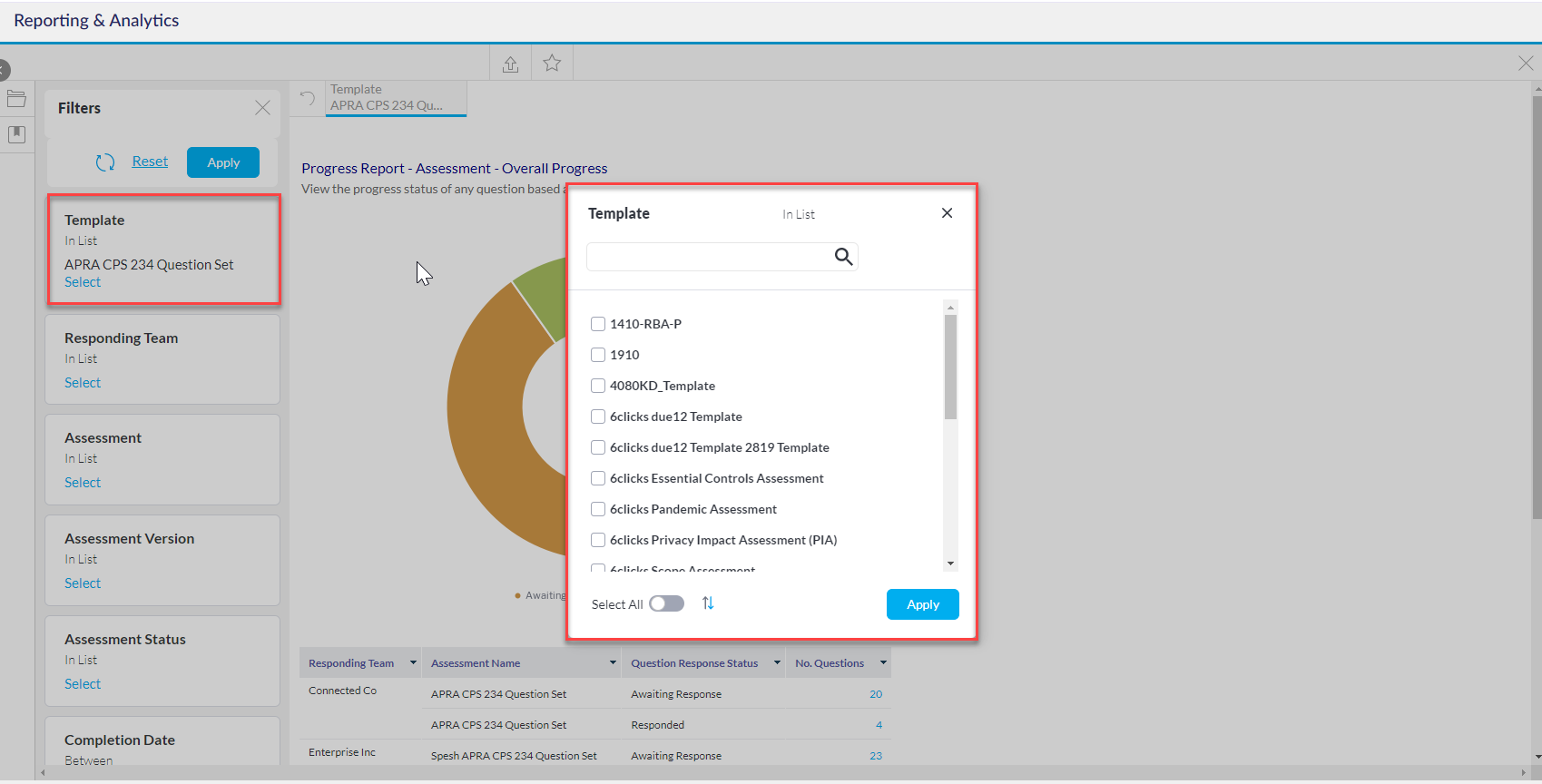
- Responding Team - Select the responding team. Slide the Select All toggle to select all options available. Click Apply to apply selection.
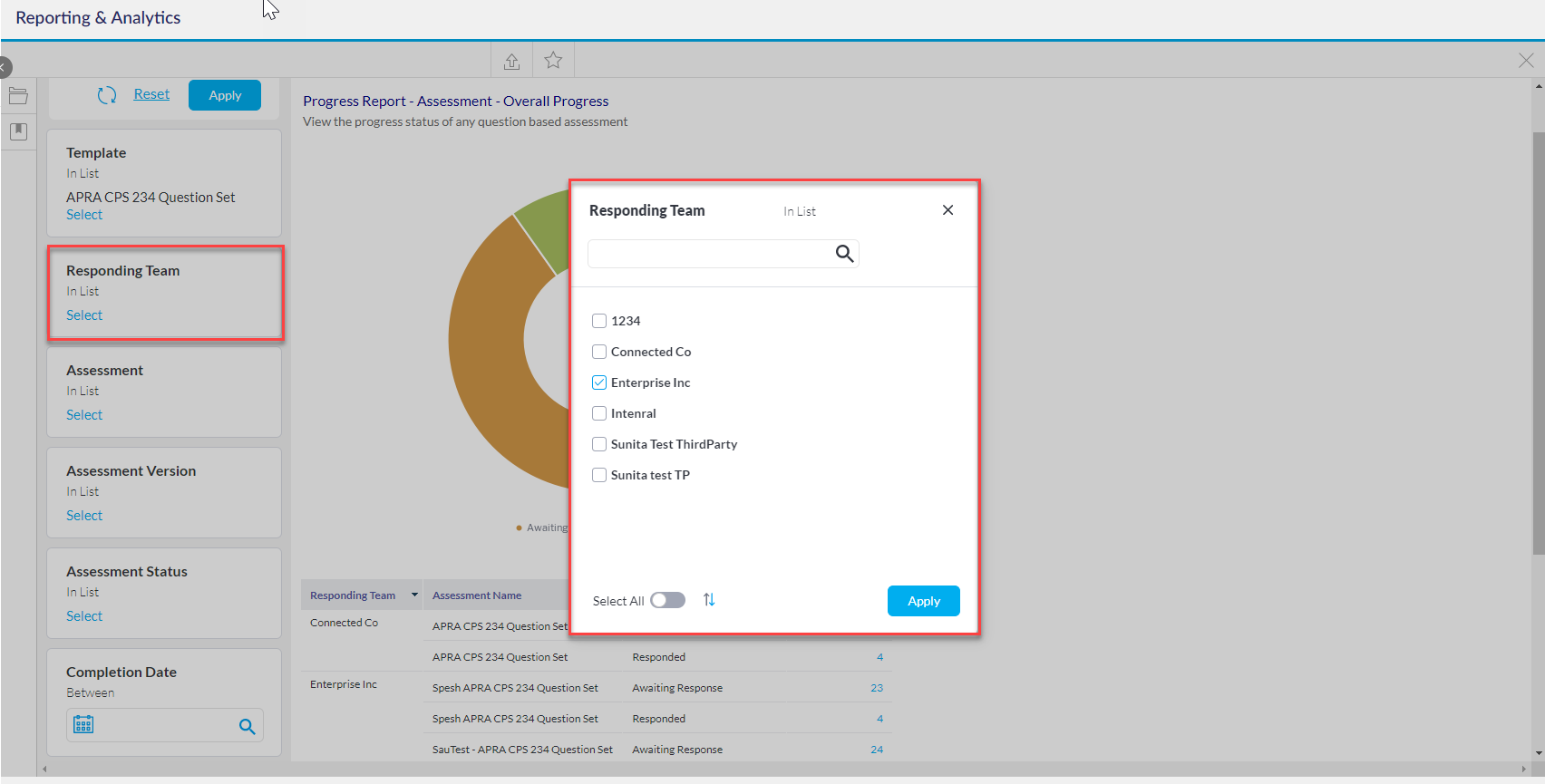
- Assessment - Select the assessment which will display the data. Slide the Select All toggle to select all options available. Click Apply to apply selection.
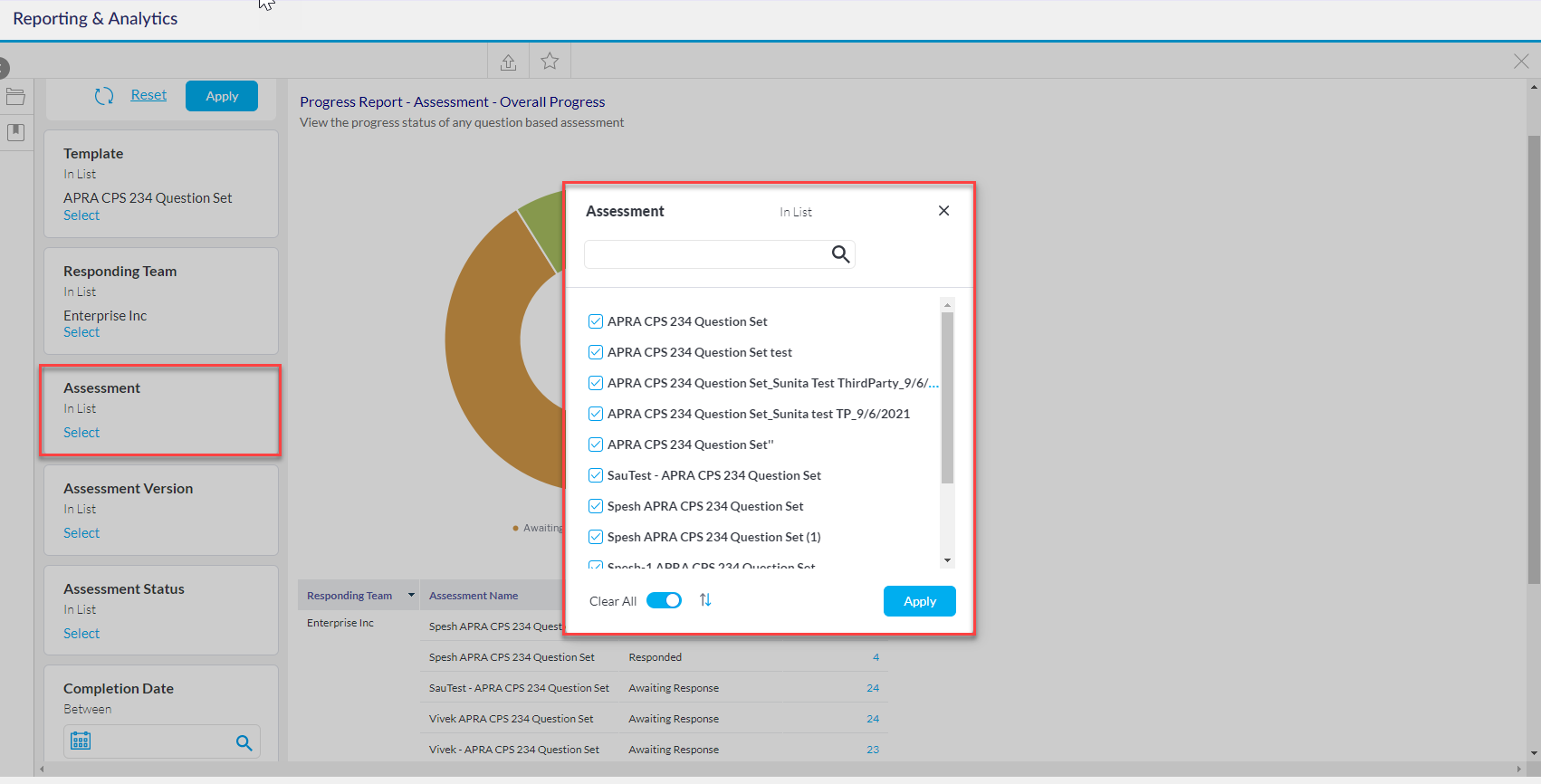
- Assessment Verison - Select the version of the assessment. Slide the Select All toggle to select all options available. Click Apply to apply selection.
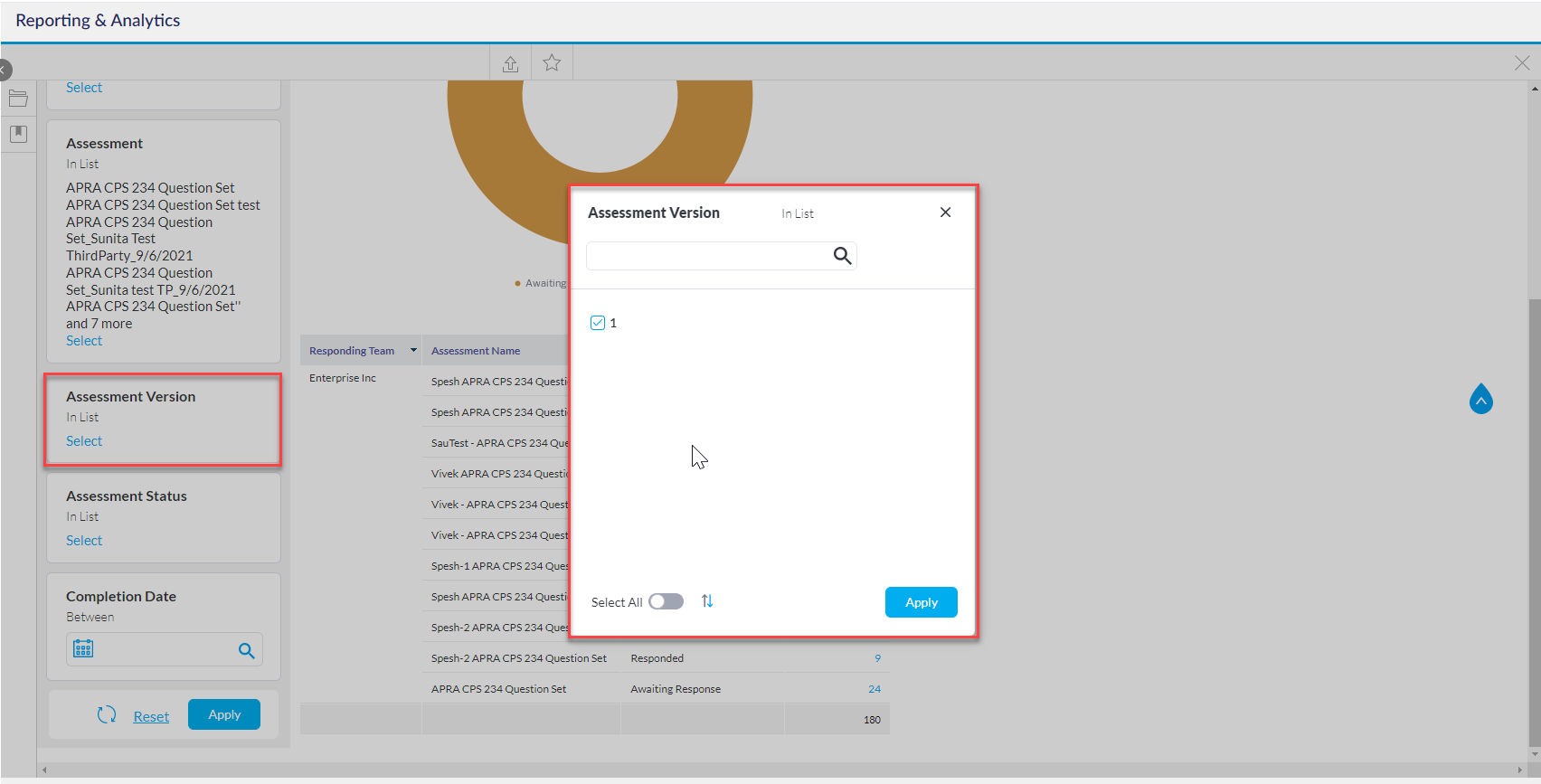
- Assessment Status - Select the stage in which the assessment is in. Slide the Select All toggle to select all options available. Click Apply to apply selection.
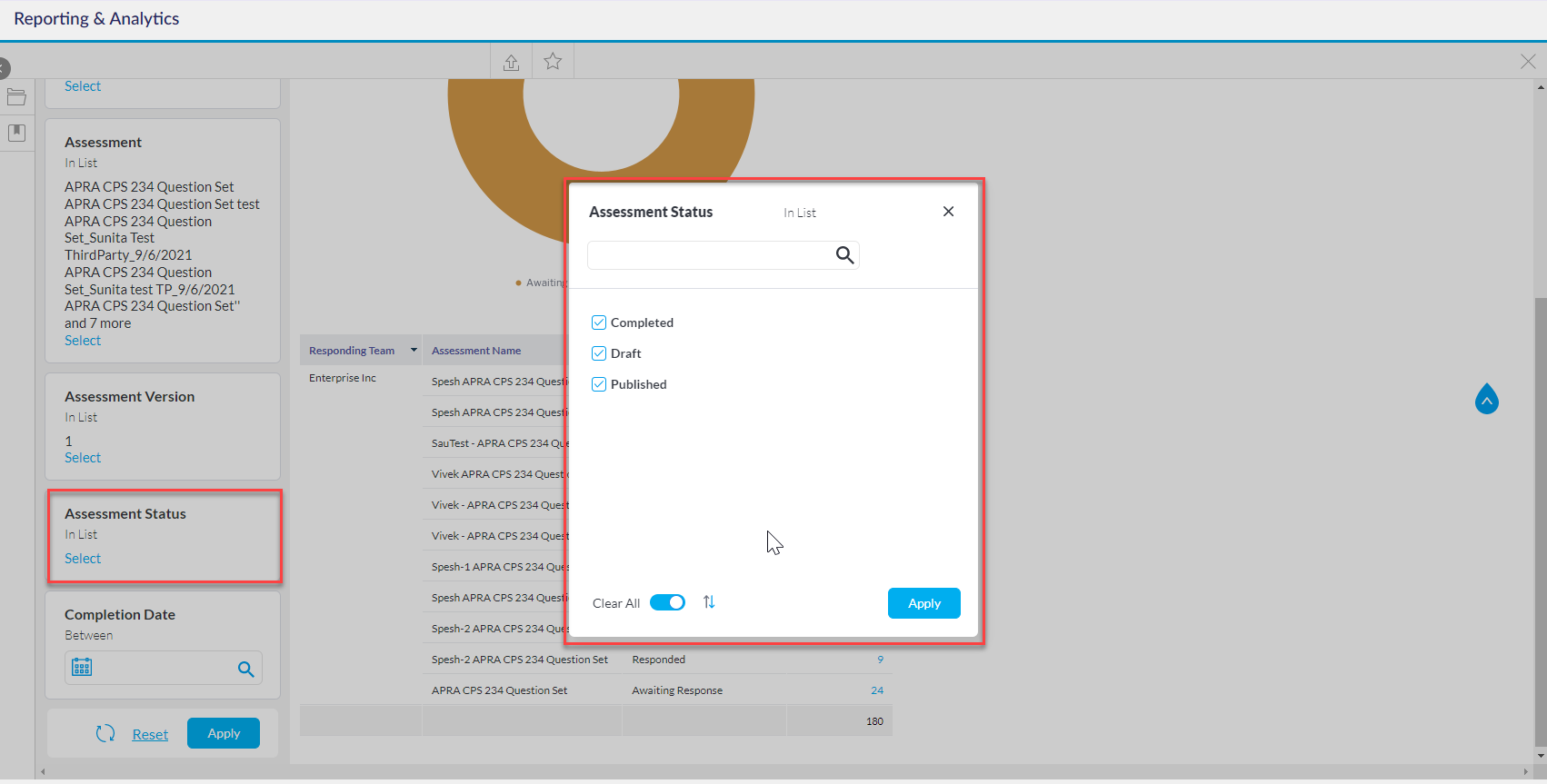
- Completion Date - Select the date or date range from the calendar. The date or date range can also be typed into the boxes under the Date field.
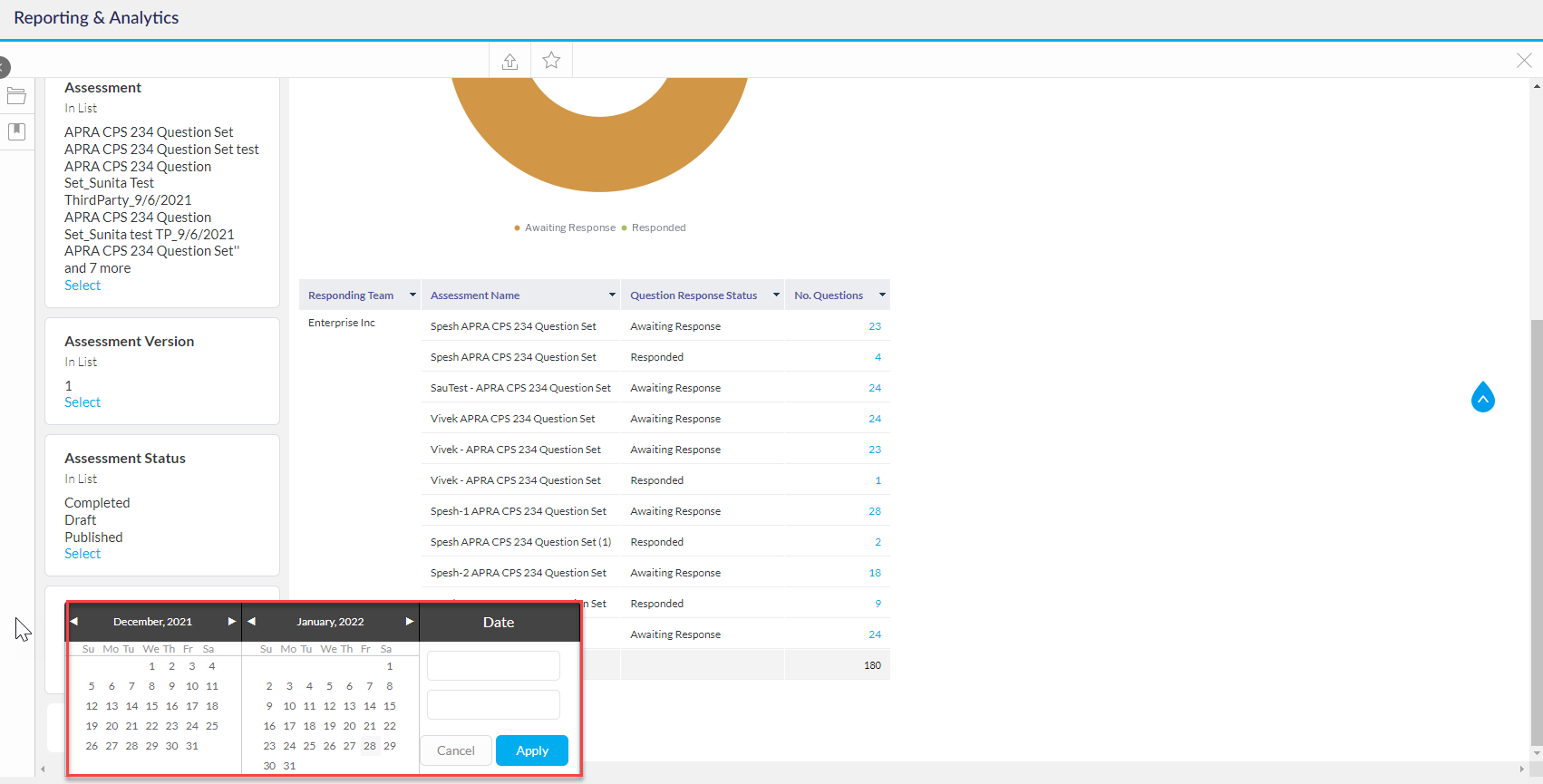
After all filter selections have been chosen, click the Apply button. Click Reset to remove all filter selections and start the filter selection process from the start.
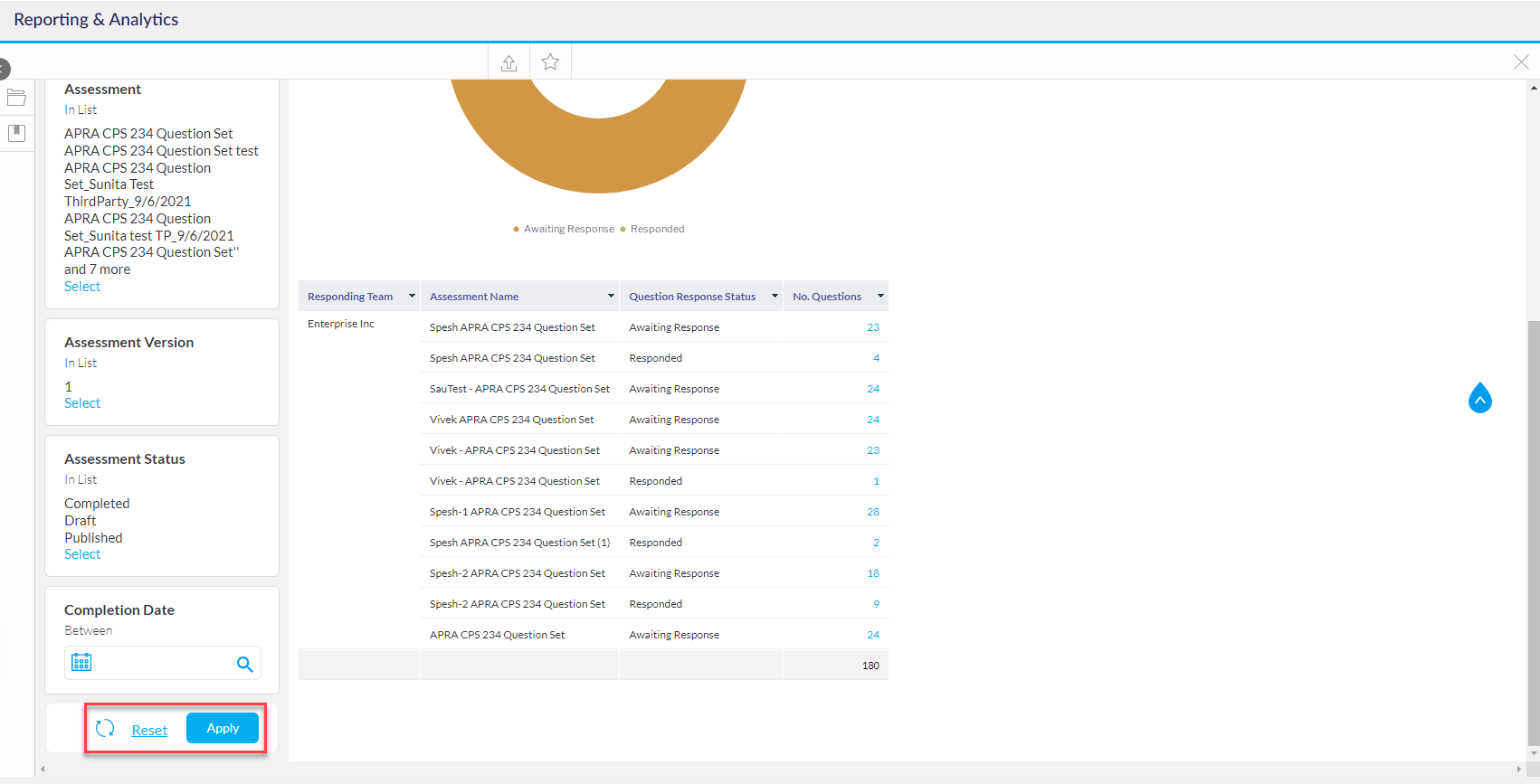
Once the filters have been applied that report will populate.
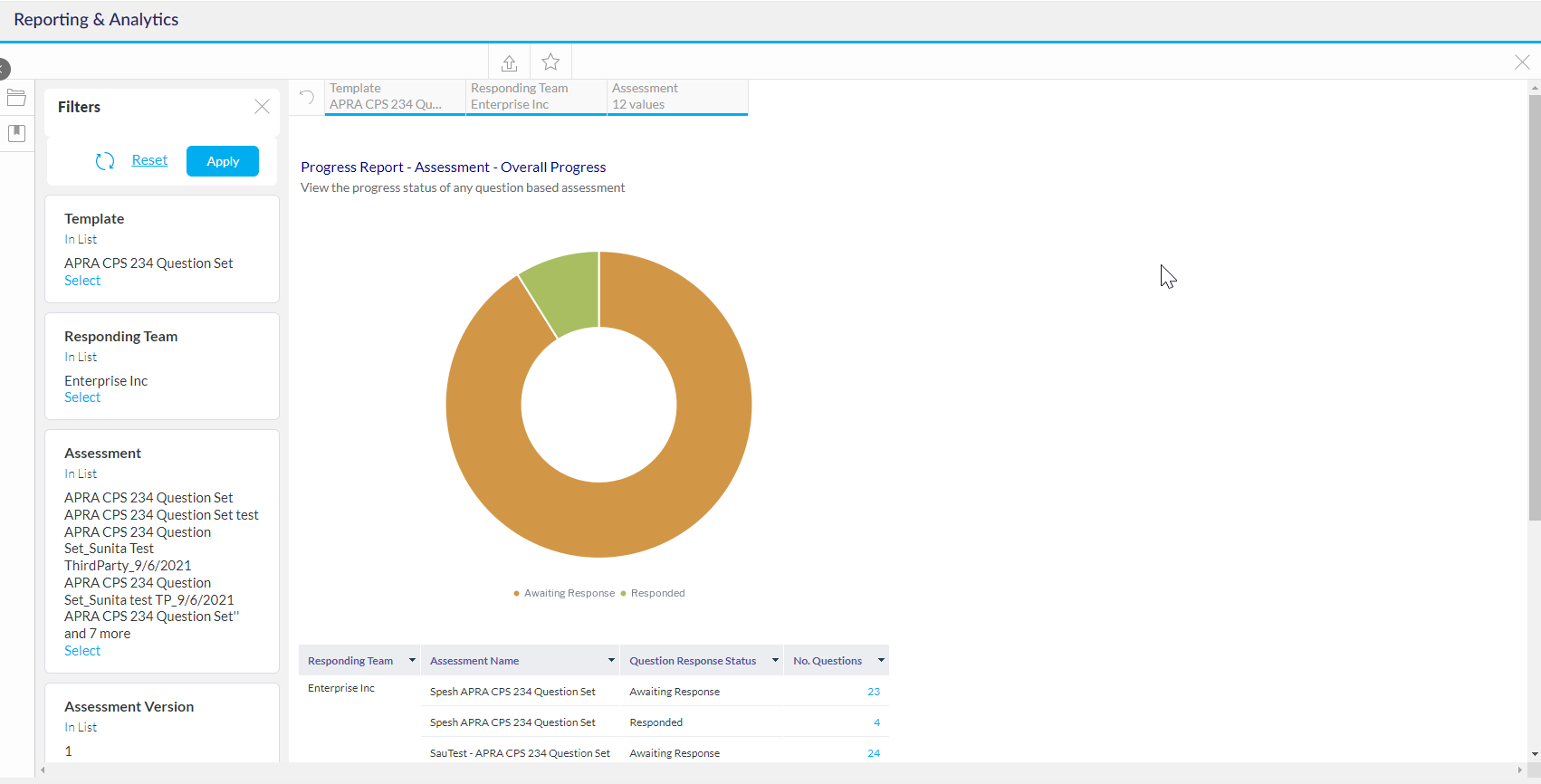
Clicking the blue number in the table allows for the user to drill through to the assessment. Depending on the selection this will open the respective section of the assessment.