When viewing the results of an assessment, you can link issues and actions to questions. To do this, firstly click on the question you want to add an issue and action to, then click the plus button in the Issues & Actions component in the side panel.
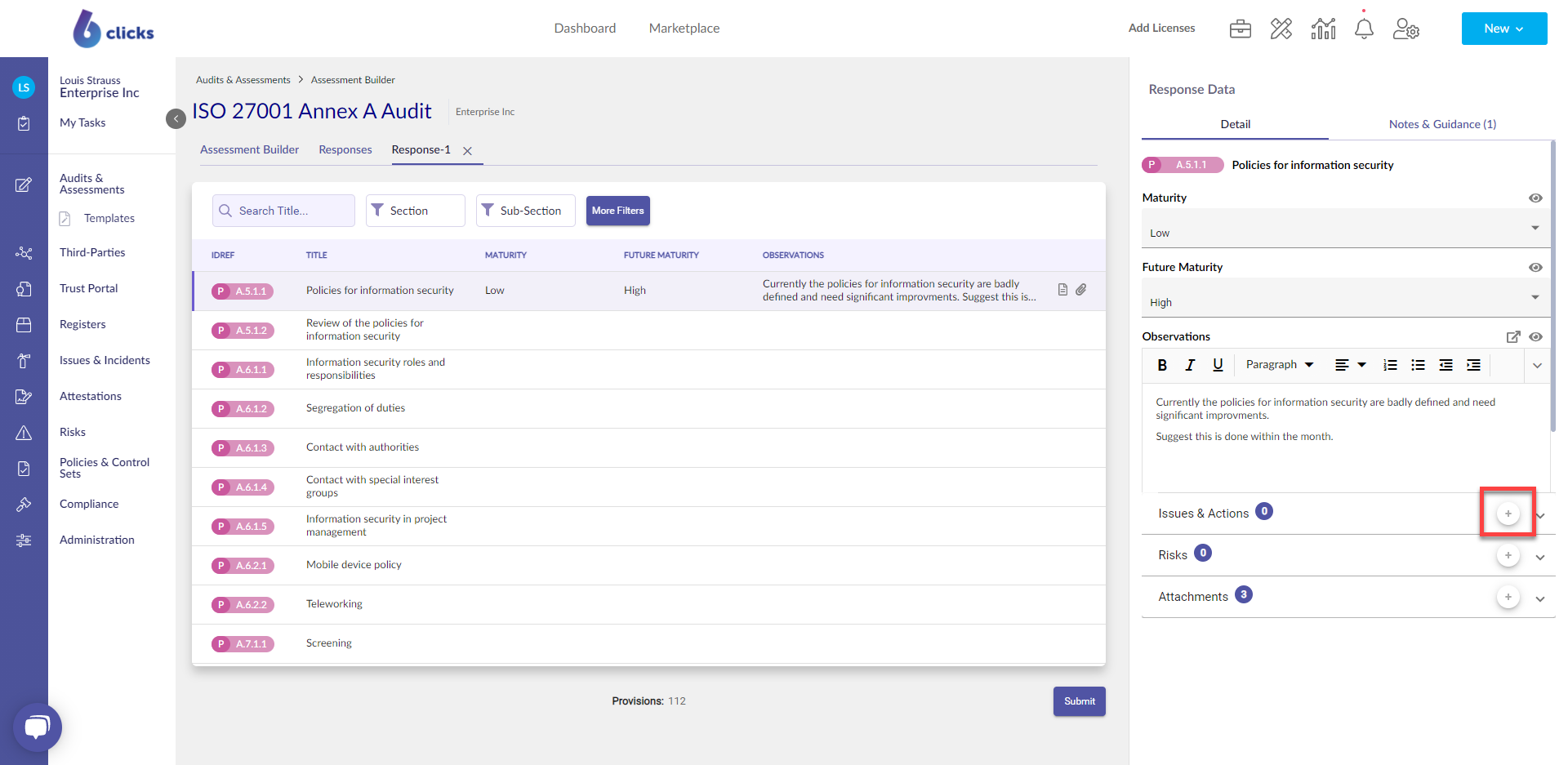
From here, you can either create a new issue in the Create New tab (1), or select an existing issue under the Existing tab (2).
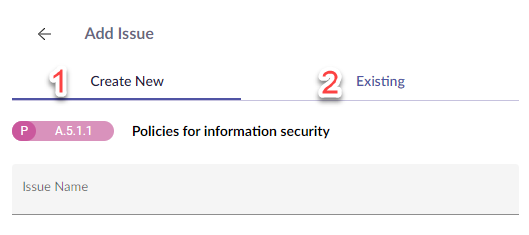
Creating New Issue
To create a new issue, enter in the name of the issue, and then hit Enter on the keyboard.
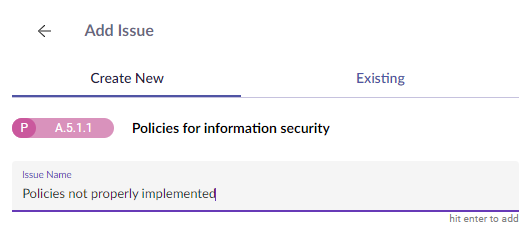
After hitting Enter, the issue will be created and added to the issue register. From here you can:
- Update the status of the issue
- Set the priority of the issue
- Select the issue type
- Select the owner of the issue
- Update who identified the issue
- Update the date the issue was reported
- Set the due date of the issue
- Add a description
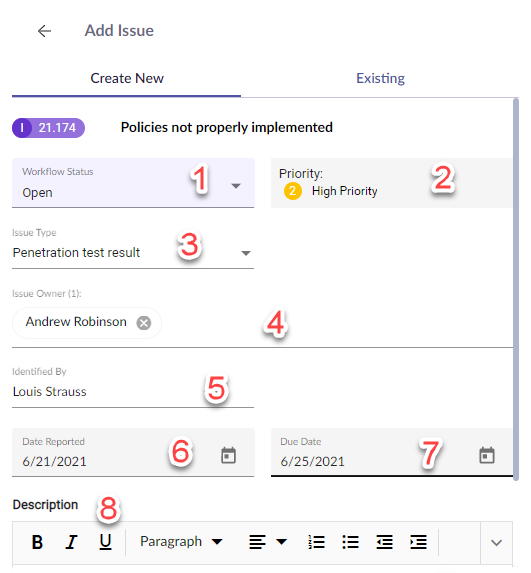
You can also update the name of the issue by double-clicking on the issue's name.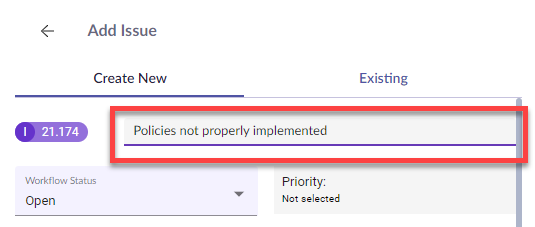
Linking Existing Issues
To link an existing issue that has already been created in 6clicks, select the Existing tab.
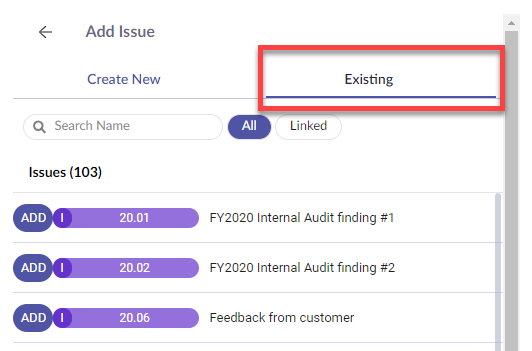
From here you can browse for issues. To link an issue to the question response, click the Add button.
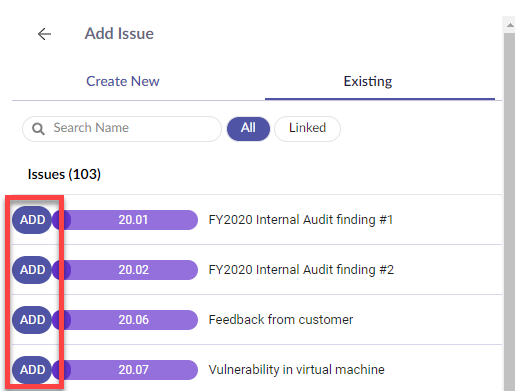
You can also view issues that have already been linked to the issue by selecting the Linked filter.
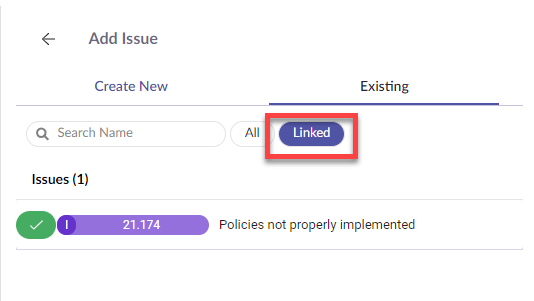
Viewing Linked Issues
To view the issues that have been linked to the question, click the back button next to Add Issue.
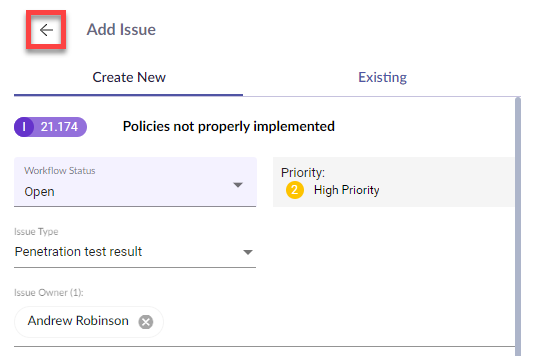
The list of issues is displayed in the Issues & Actions component in the side panel.
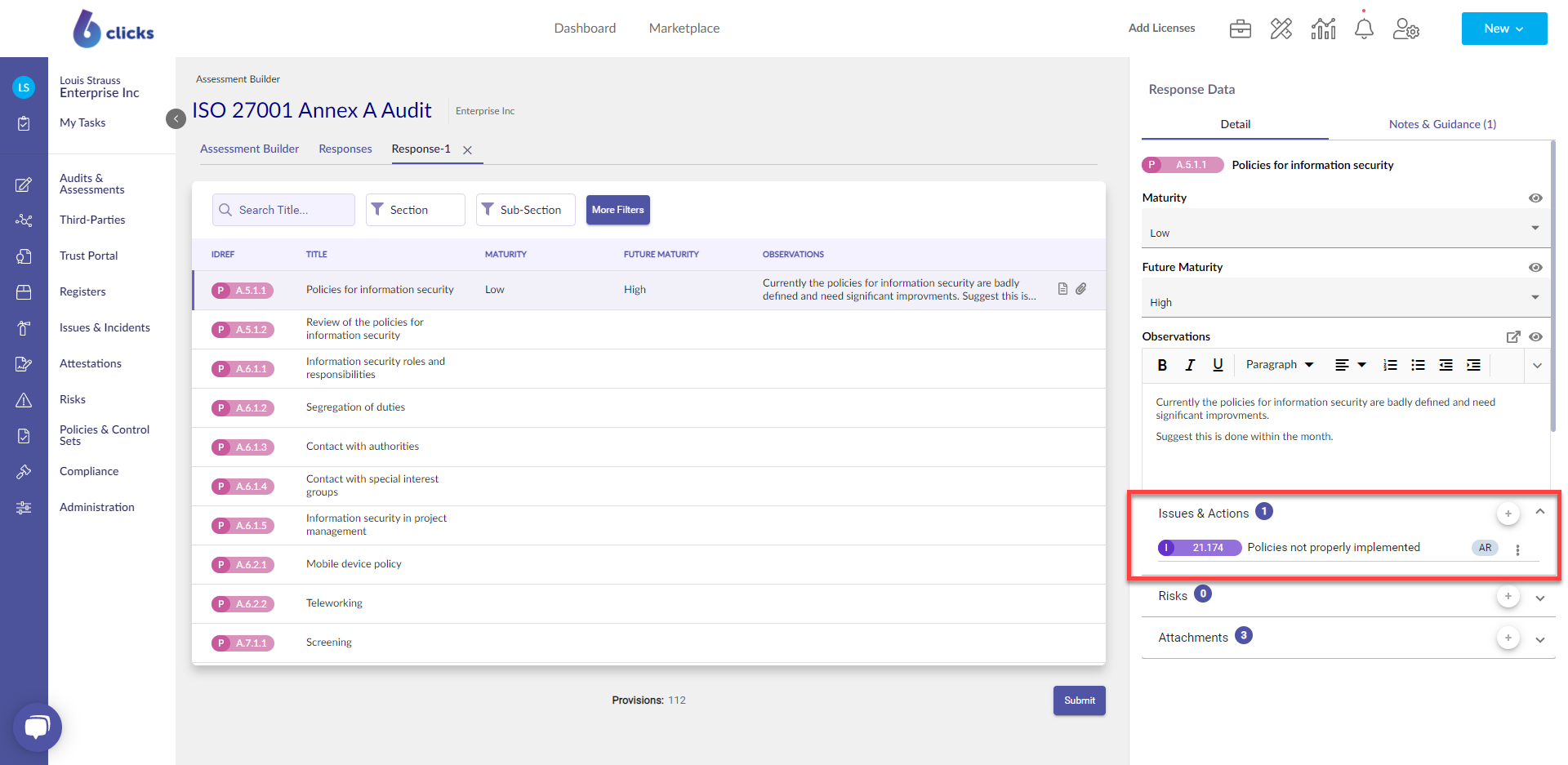
To view the details of an issue, or to unlink, click the Action button next to the issue name.
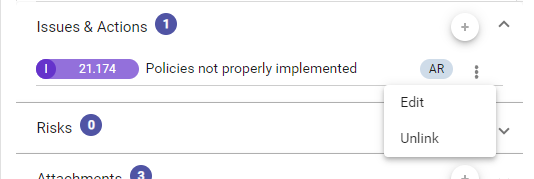
Creating Issue Actions
In the issue you want to create an action for, click the plus button next to Actions.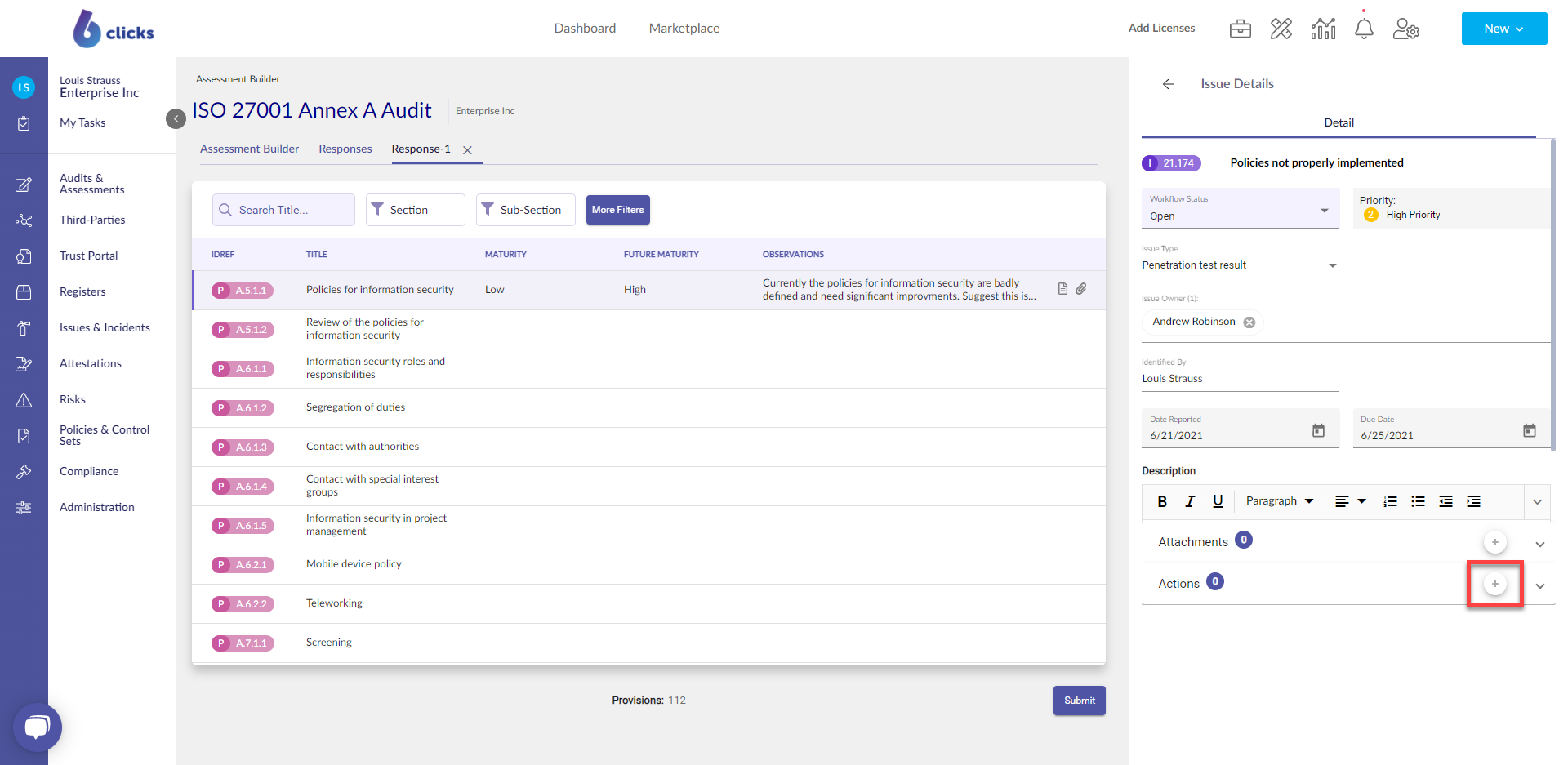
Enter in the name of the action and then hit enter on your keyboard.
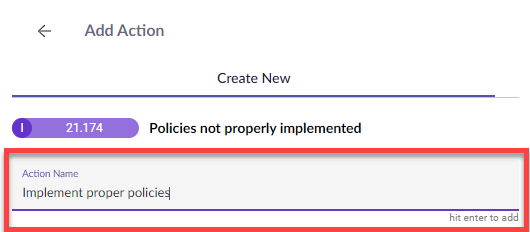
When creating the action, you can:
- Update the workflow status
- Set the action owner
- Set the due date of the action
- Add a description to the issue
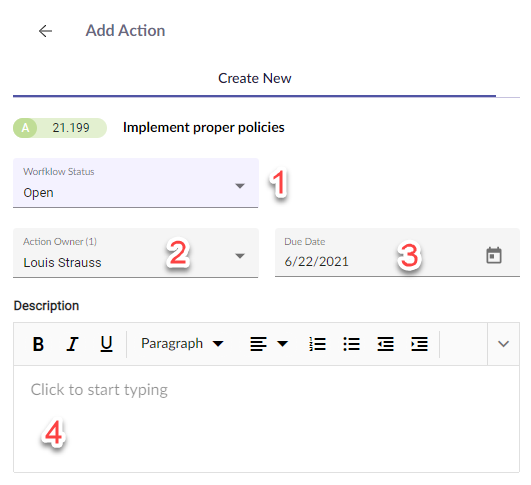
Once the details of the issue have been added, click the back button next to the Add Action button to return to the issue.
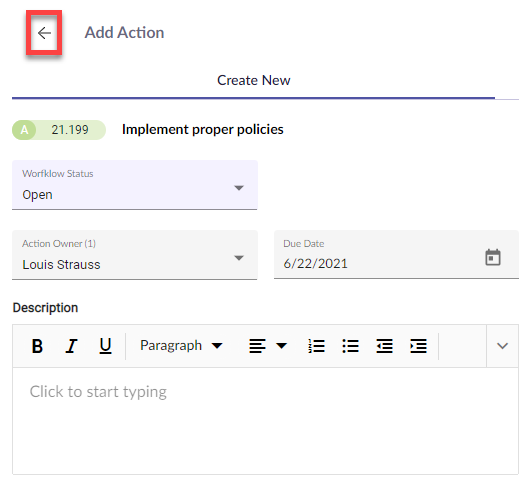
The list of actions linked to an issue can be found in the action component.
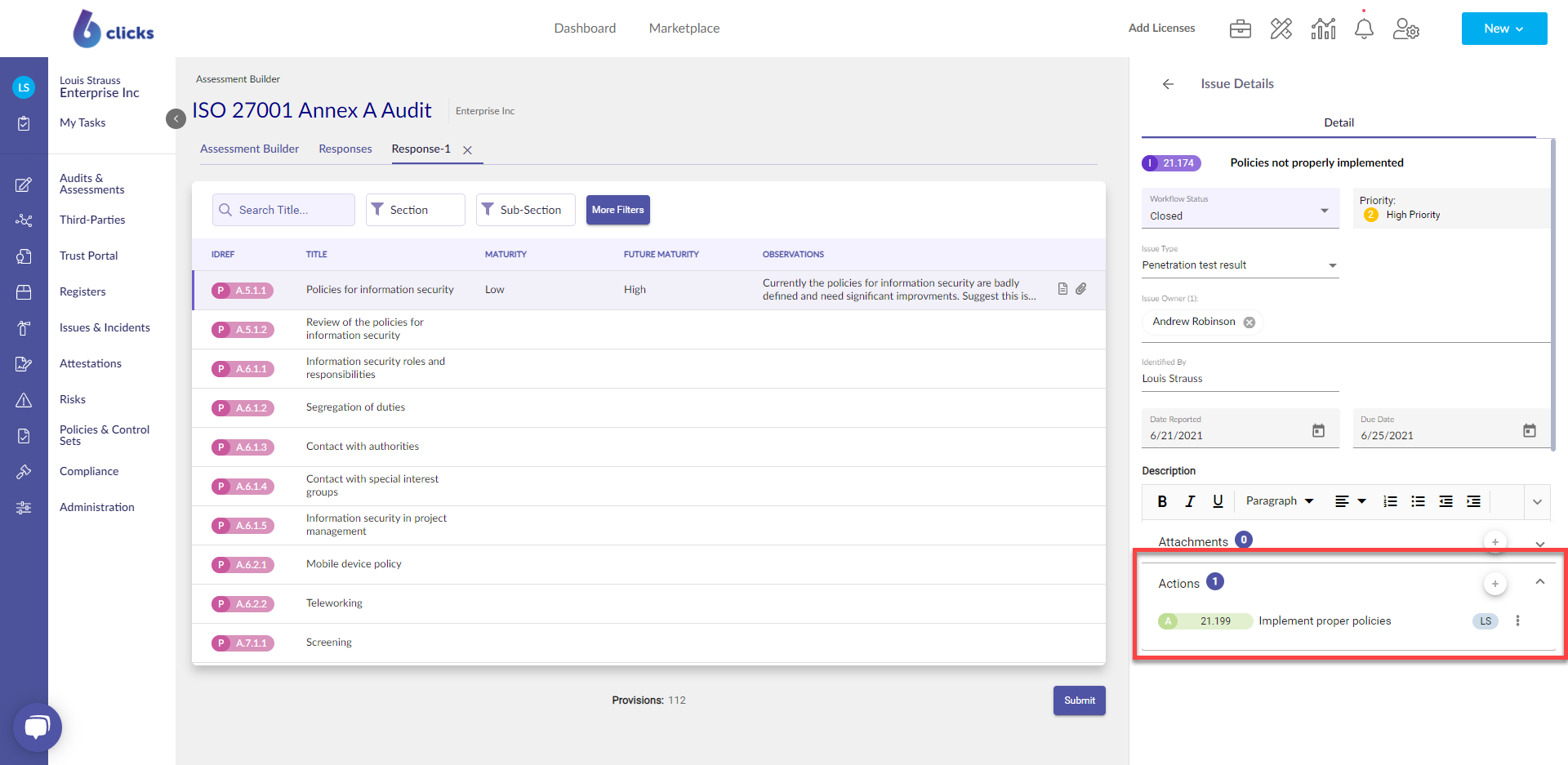
To edit or delete an action, click on the More button next to the name of the action.
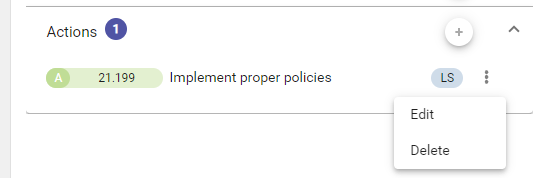
Adding Documents to Issues
Documents can be added to an issue by clicking the plus button next to Attachments.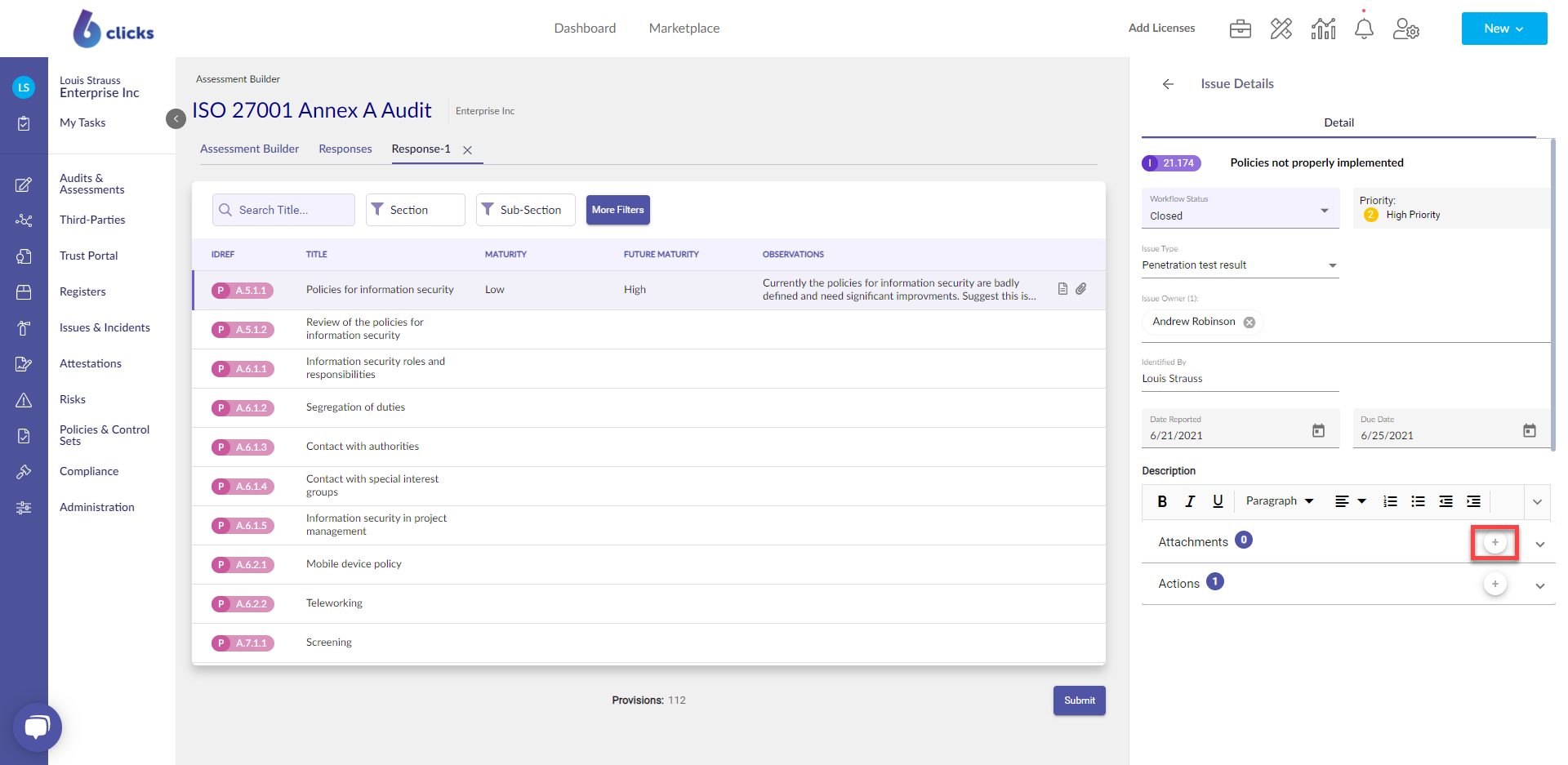
Once you have added a file, click the Upload button.
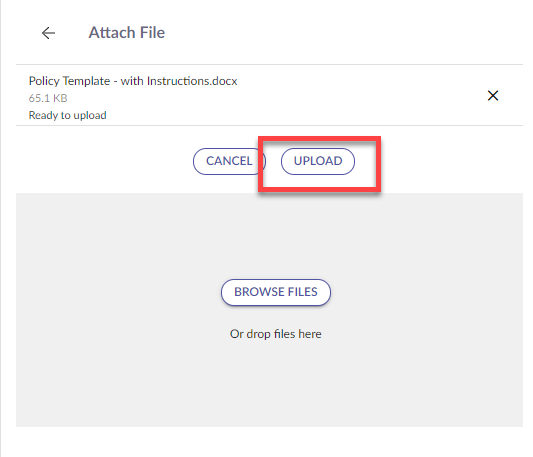
The list of documents uploaded to the issue can be found in the Attachments component.
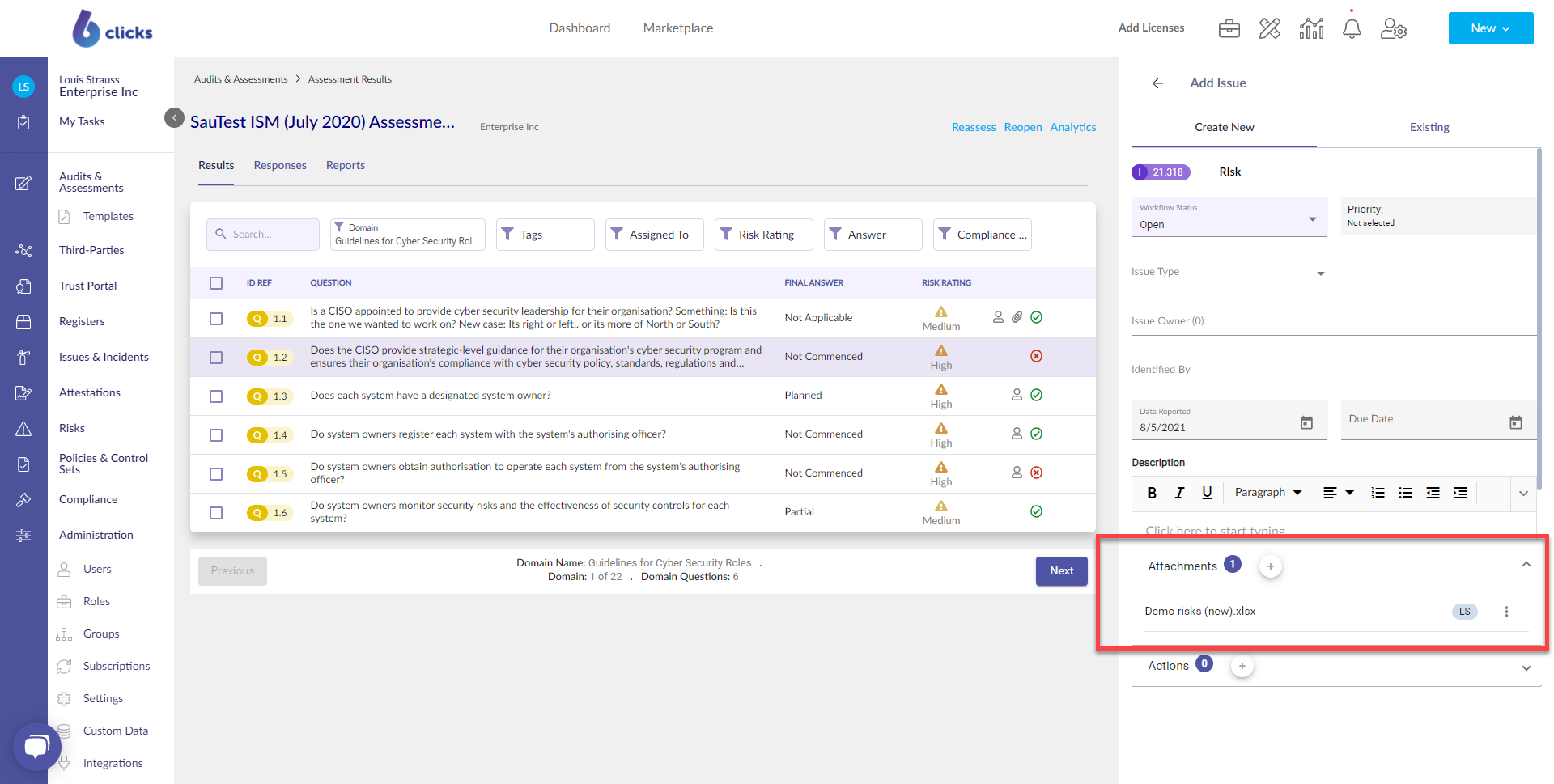
You can download and delete the file by clicking on the Actions button.
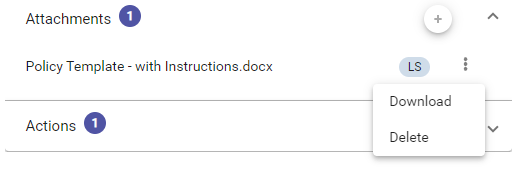
Adding Recommended Issues & Actions When Viewing Results of QBA's
Select Audits & Assessments from the left panel.
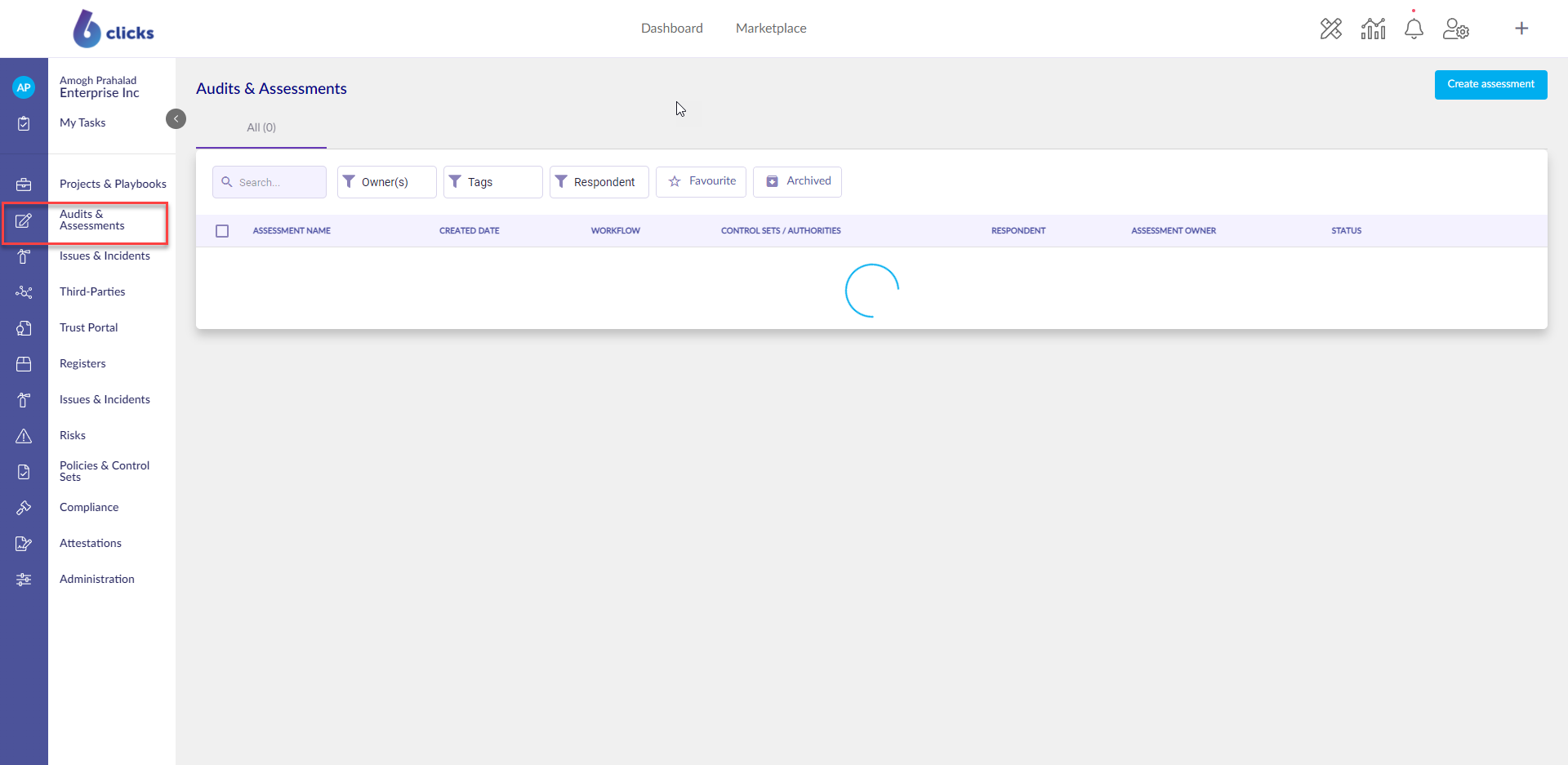
Select the Completed Tab.
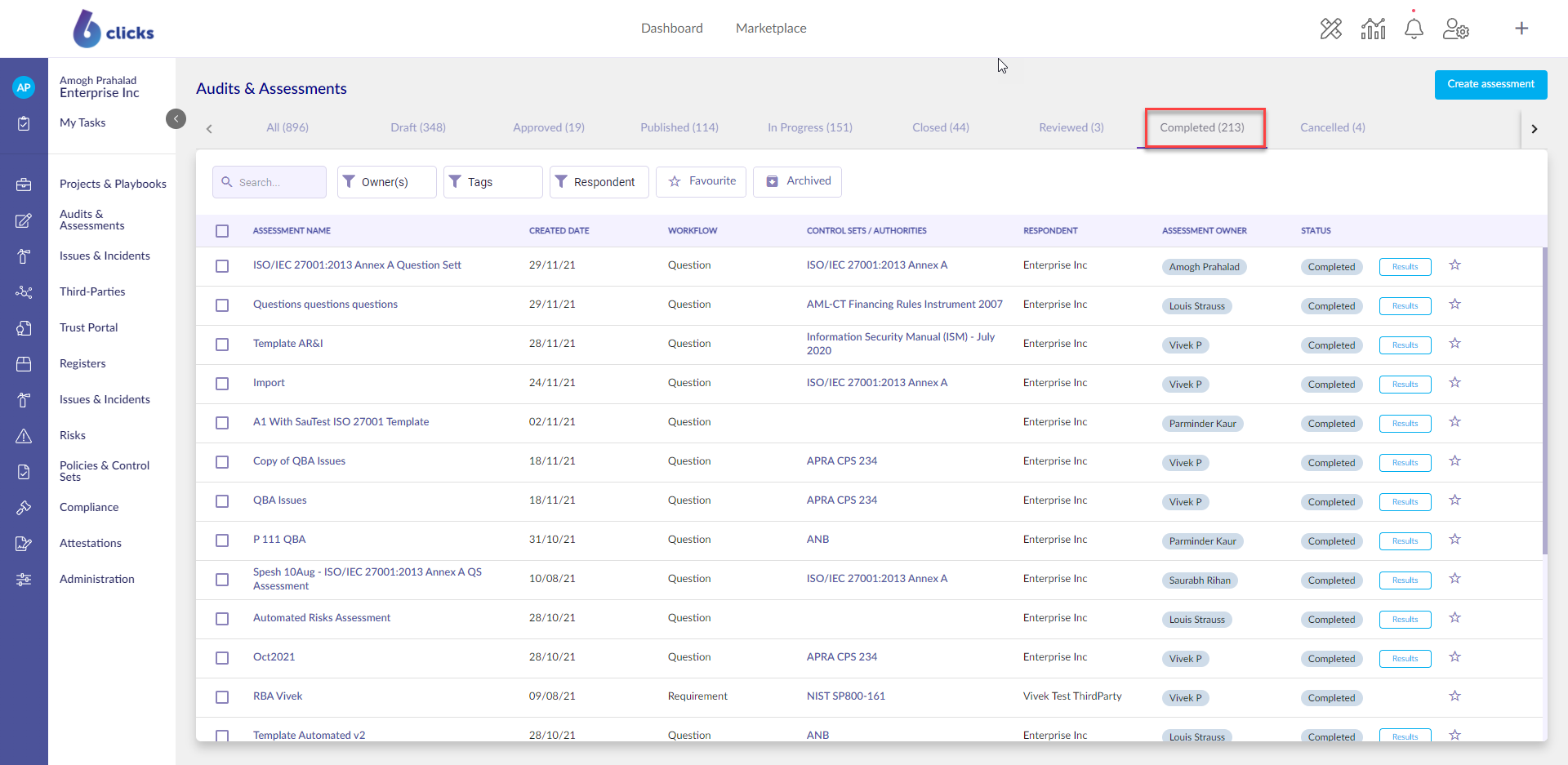
The Completed tab shows all completed audits & assessments. Select Results of the desired audit or assessment.
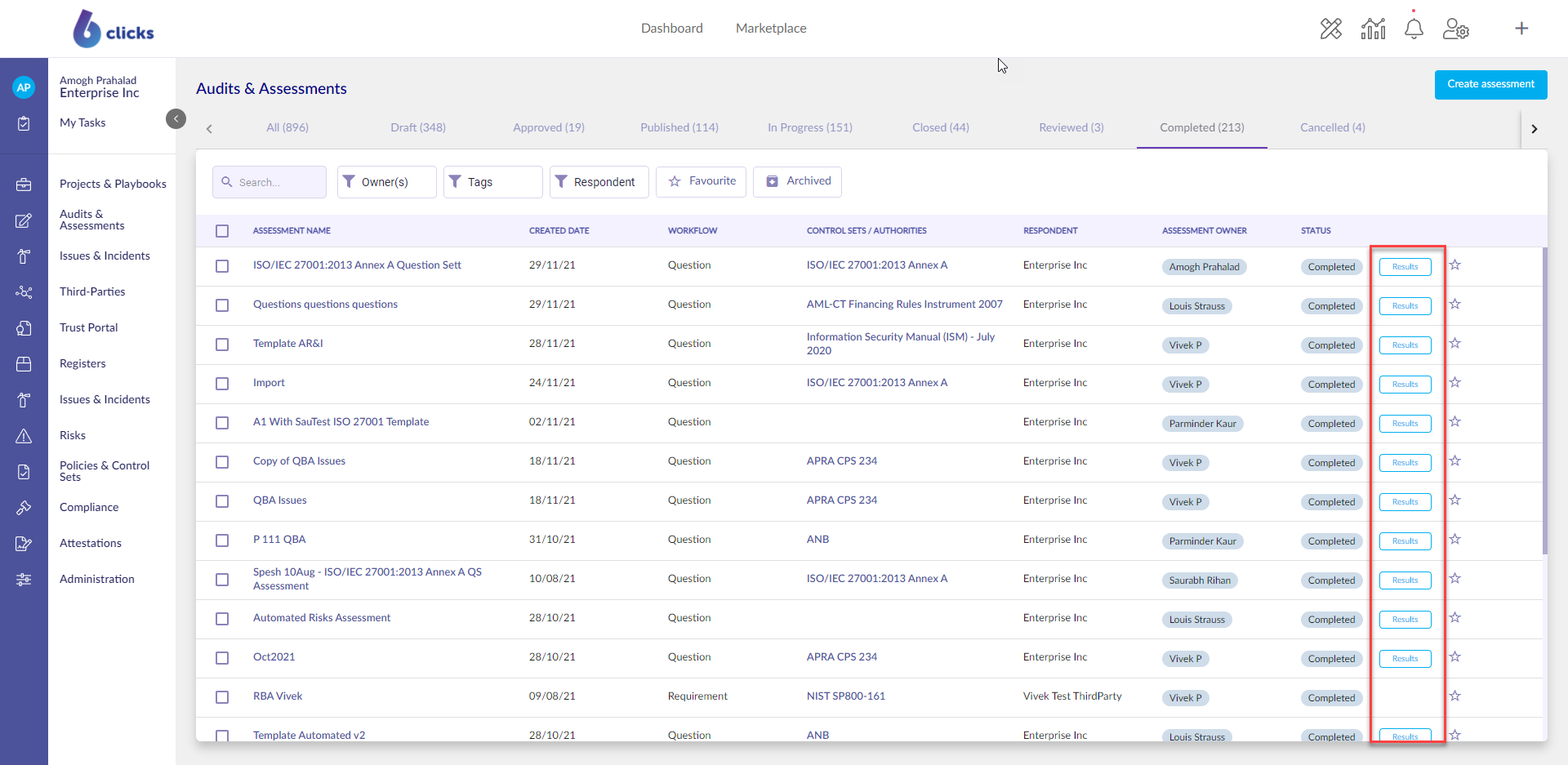
In the right panel under Issues & Actions, issue recommendations will appear.
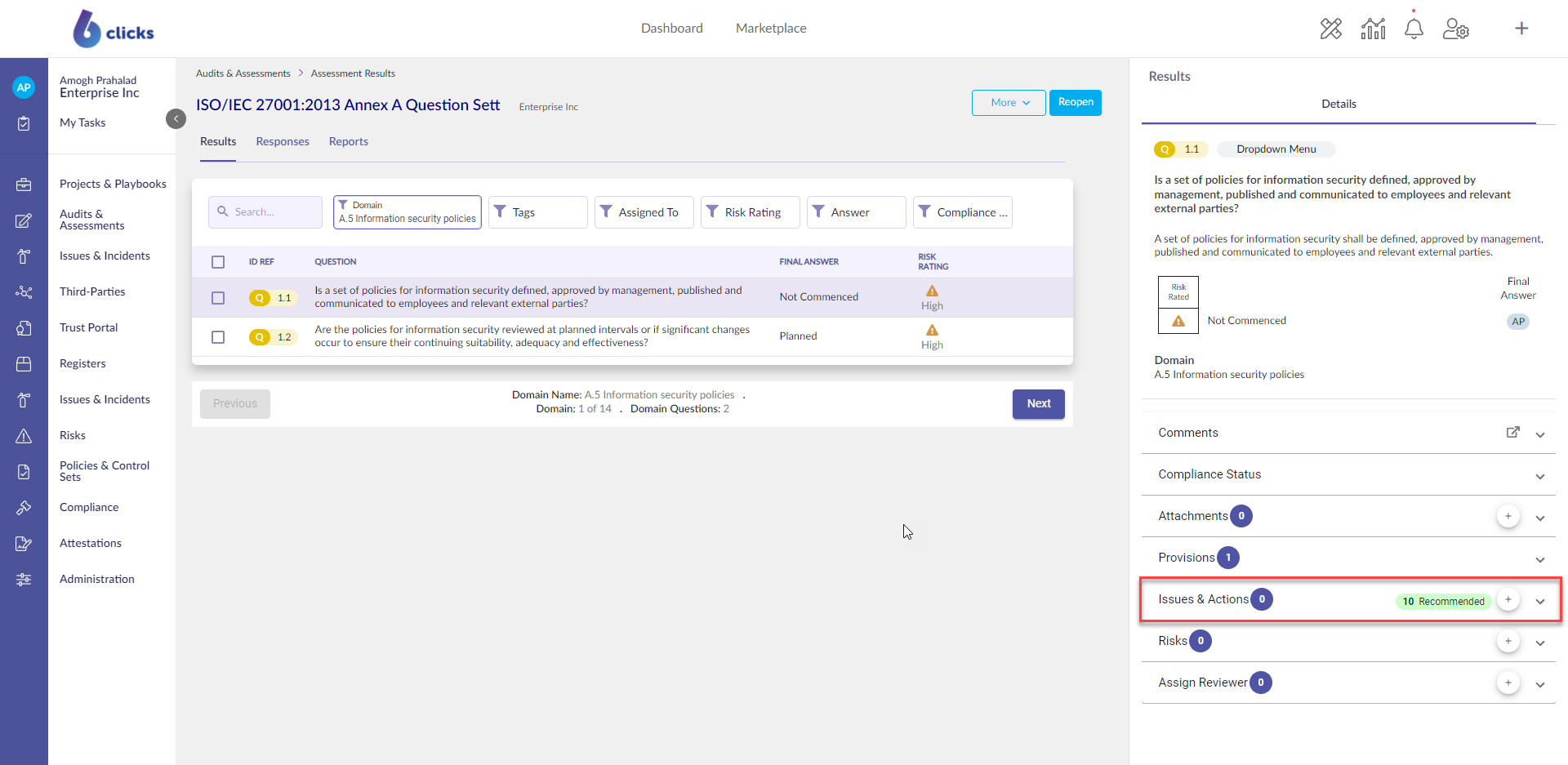
Click the arrow next to the + to view all currently linked issues as well as recommended issues that can be linked. A link that is highlighted in purple indicates the issue has been linked.
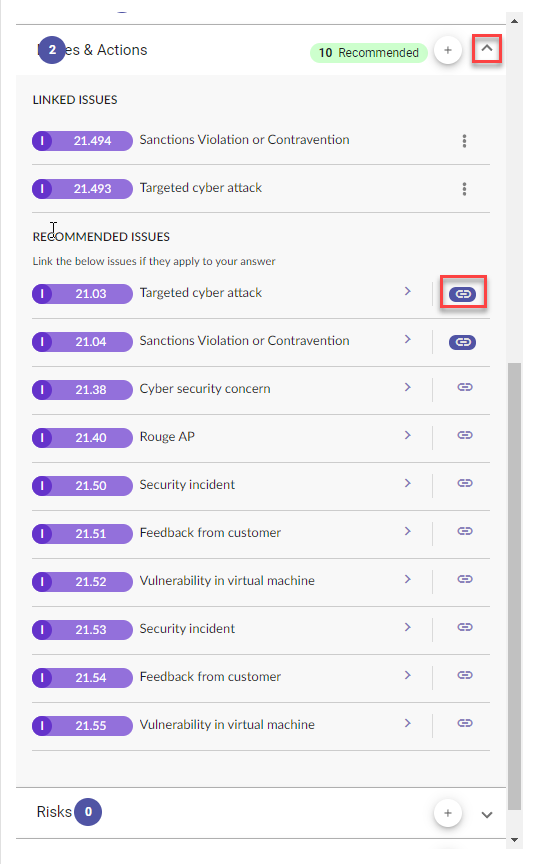
A recommended issue may already exist in the issue register. Therefore users can choose to create a new version of this issue on the issue register or link the question response to the issue that already exists in the issue register. When you click to link the recommended issue and a version of this recommended issue already exists on the issue register, they will be asked to compare the recommended issue and the issue that exists on the issue register.
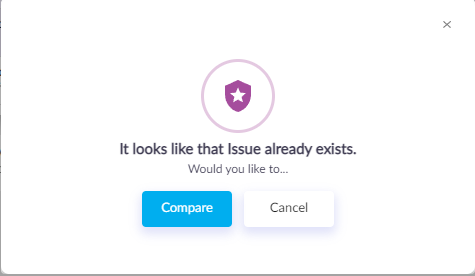
The user can then view the recommended issue with the issue that already exists on the issue register, and select whether they want to create a new version of the recommended issue (1), or link the question response to the existing issue on the issue register (2).
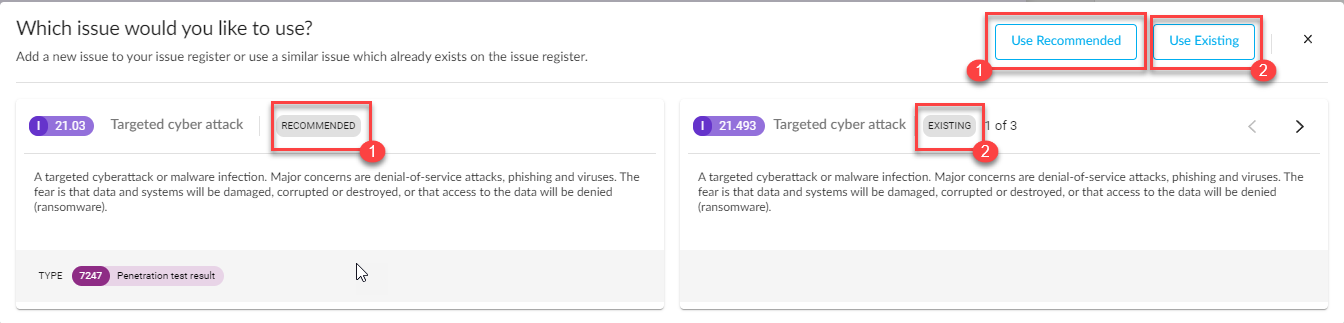
Once the choice has been made the issue will appear under Linked Issues.
