Sync ServiceNow with your 6clicks Asset Register
The ServiceNow integration is a one-way sync, which means assets in your ServiceNow account will be imported into your 6clicks asset register. Once you have connected ServiceNow with 6clicks, an update will run every hour. Any assets removed, added, or updated in ServiceNow will be imported into 6clicks.
Table of contents:
Integration Setup
Integration Setup
To set up the integration, head to your ServiceNow account and locate the Application Registry under System OAuth.
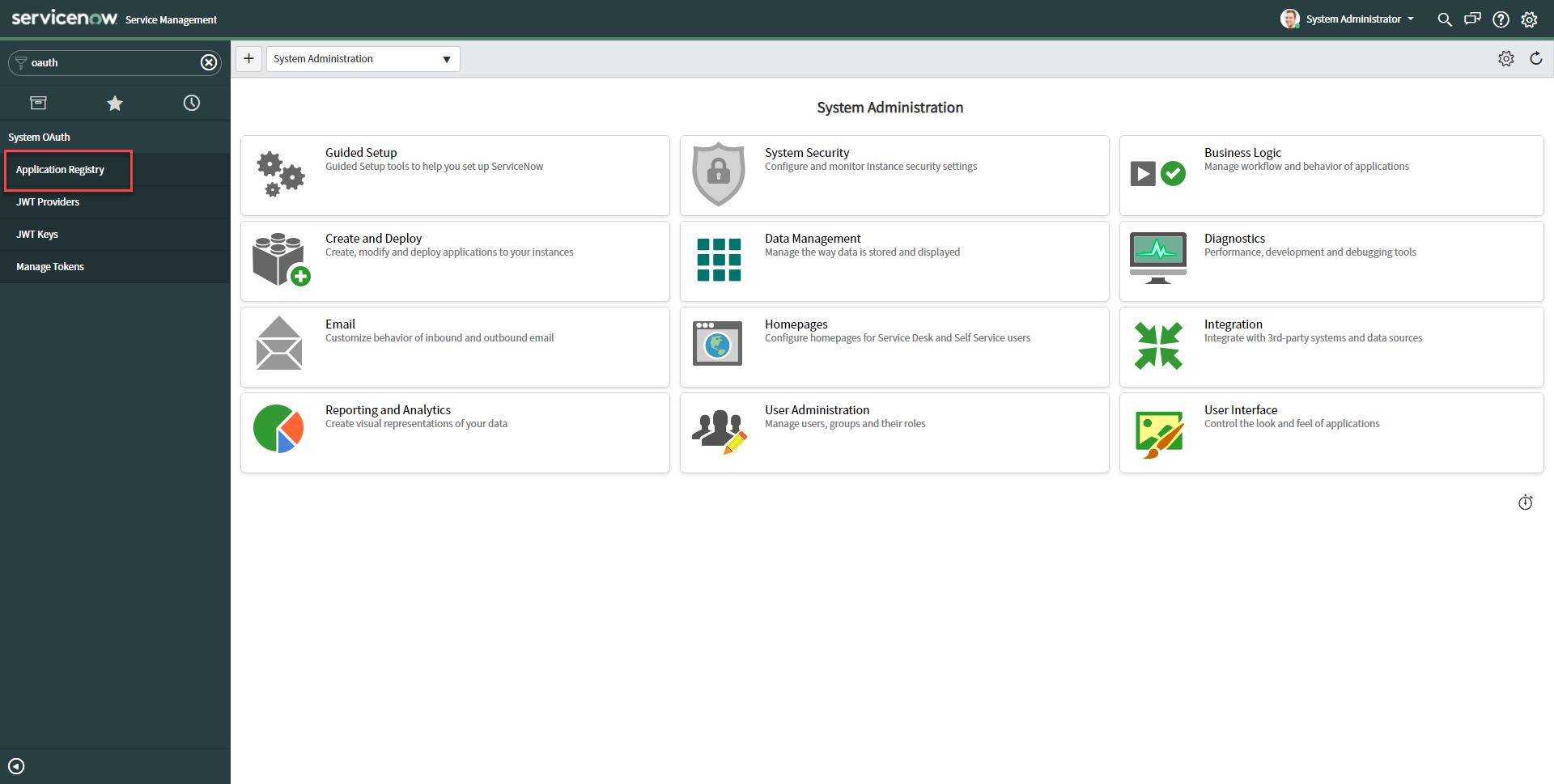
Next, create a new OAuth Application.
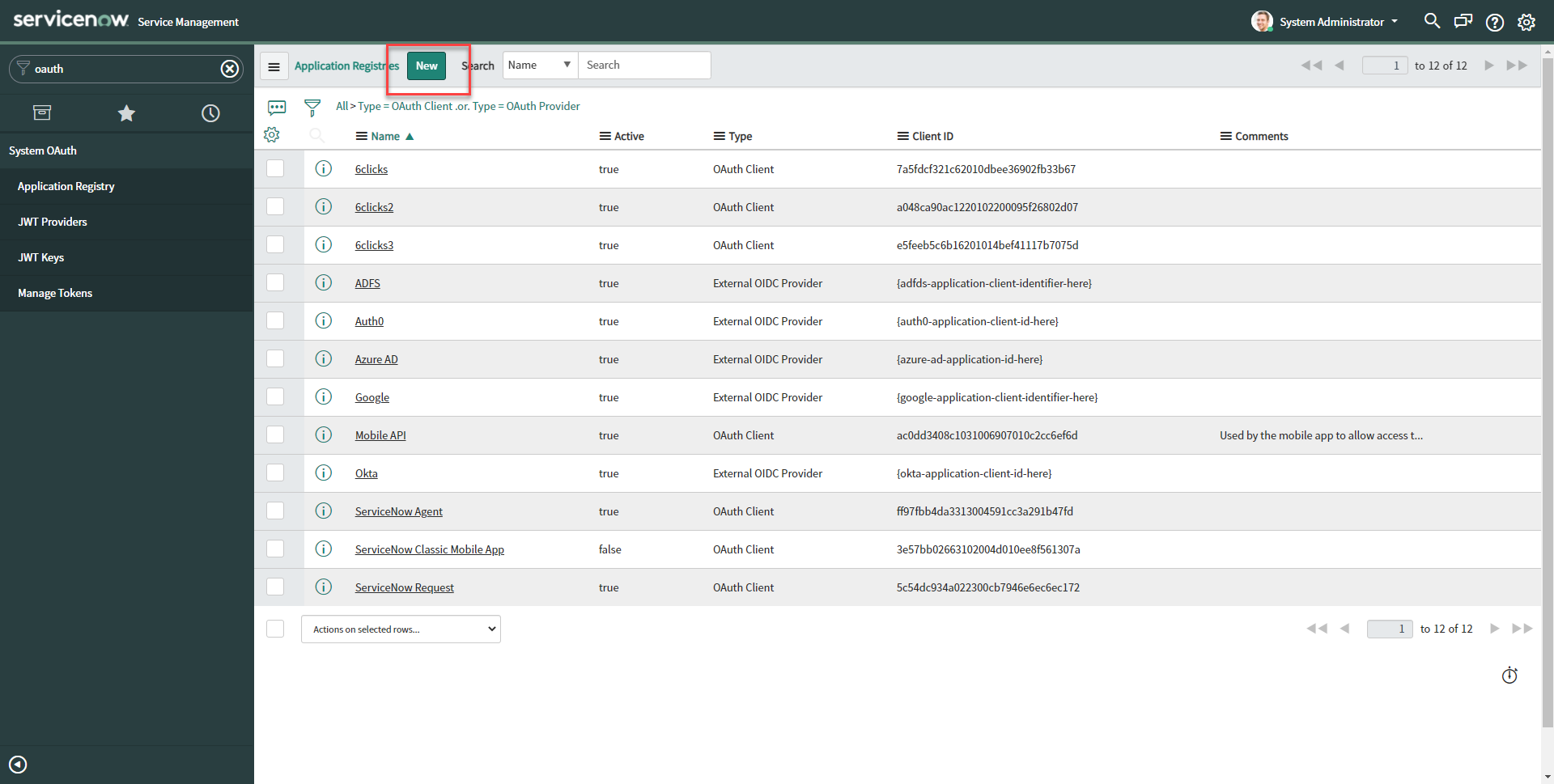
Select Create an OAuth API endpoint for external clients.
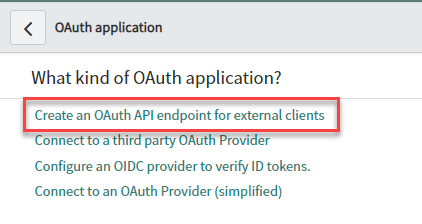
Next, add the name of the application endpoint, and set the Redirect URL to:
https://{region}.6clicks.io/app/admin/integrations/oauth-callback
(replacing {region} with your application region, e.g. app-au).
Then click Submit.
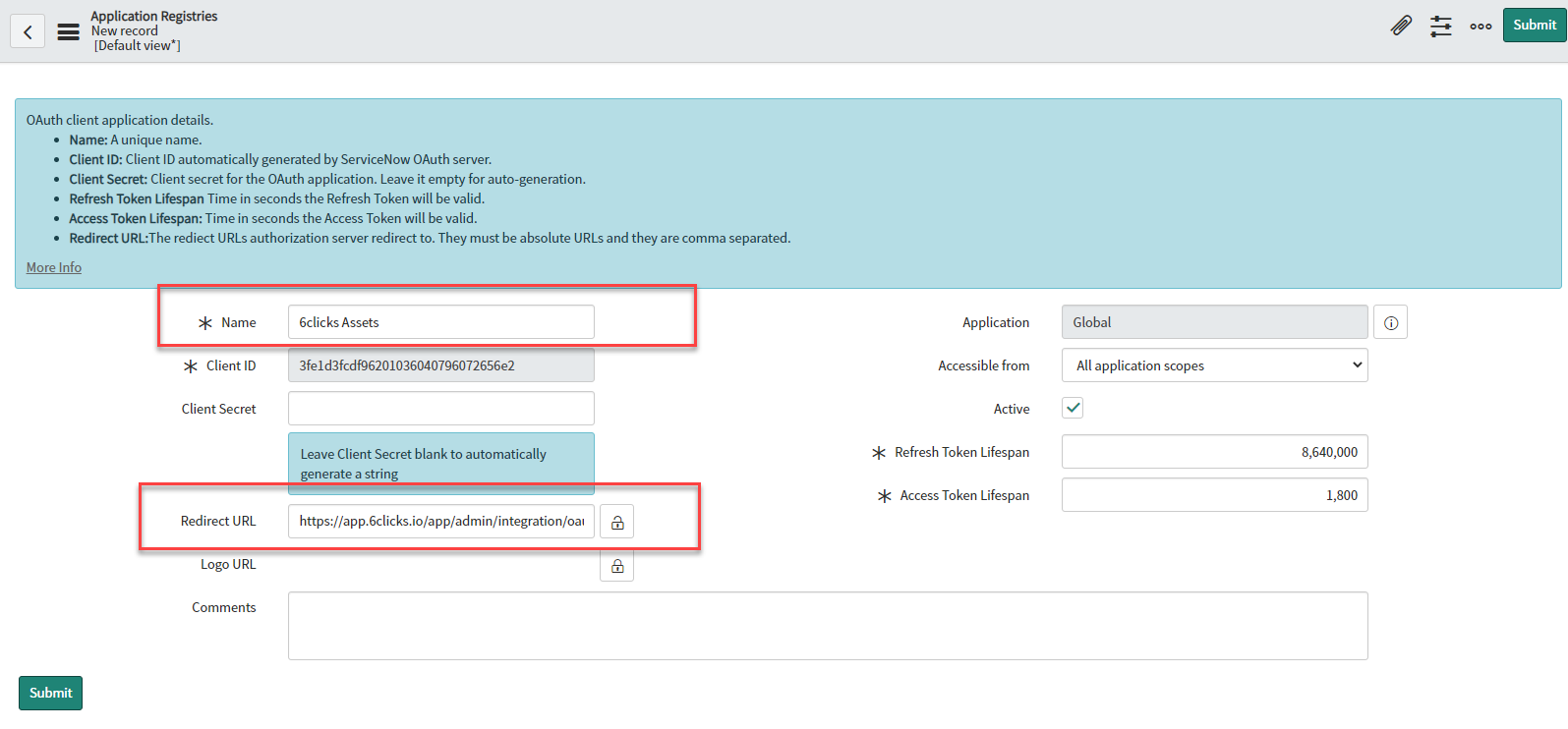
From the Application Registries screen, navigate back to the newly created application endpoint.
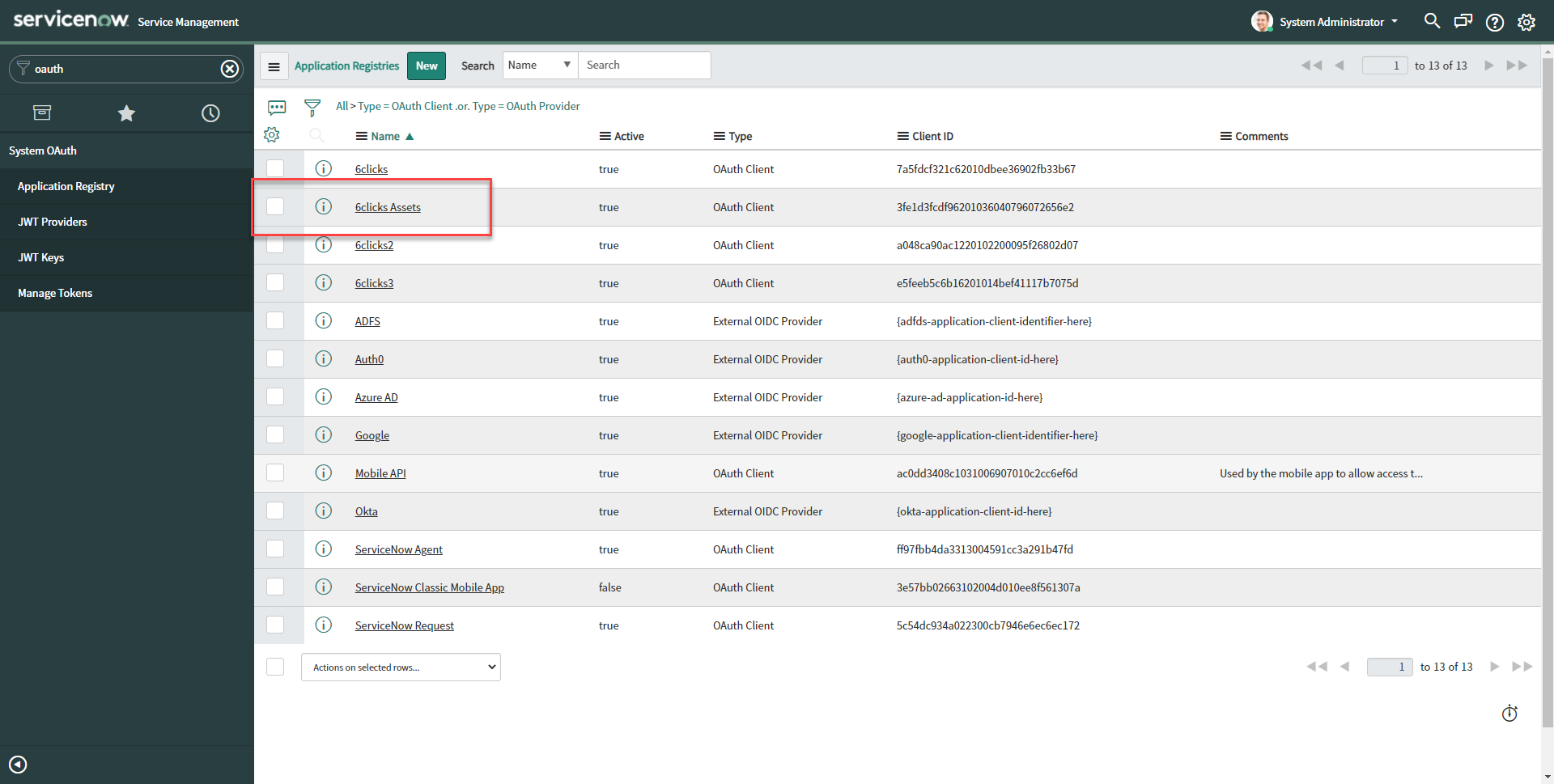
Next, you will need to copy the following information from the details of the application endpoint into 6clicks:
- Your ServiceNow URL, e.g. https://dev73324.service-now.com
- Client ID, e.g. 3fe1d3fcdf96201036040796072656e2
- The Client Secret, e.g. j}4tuef5W(
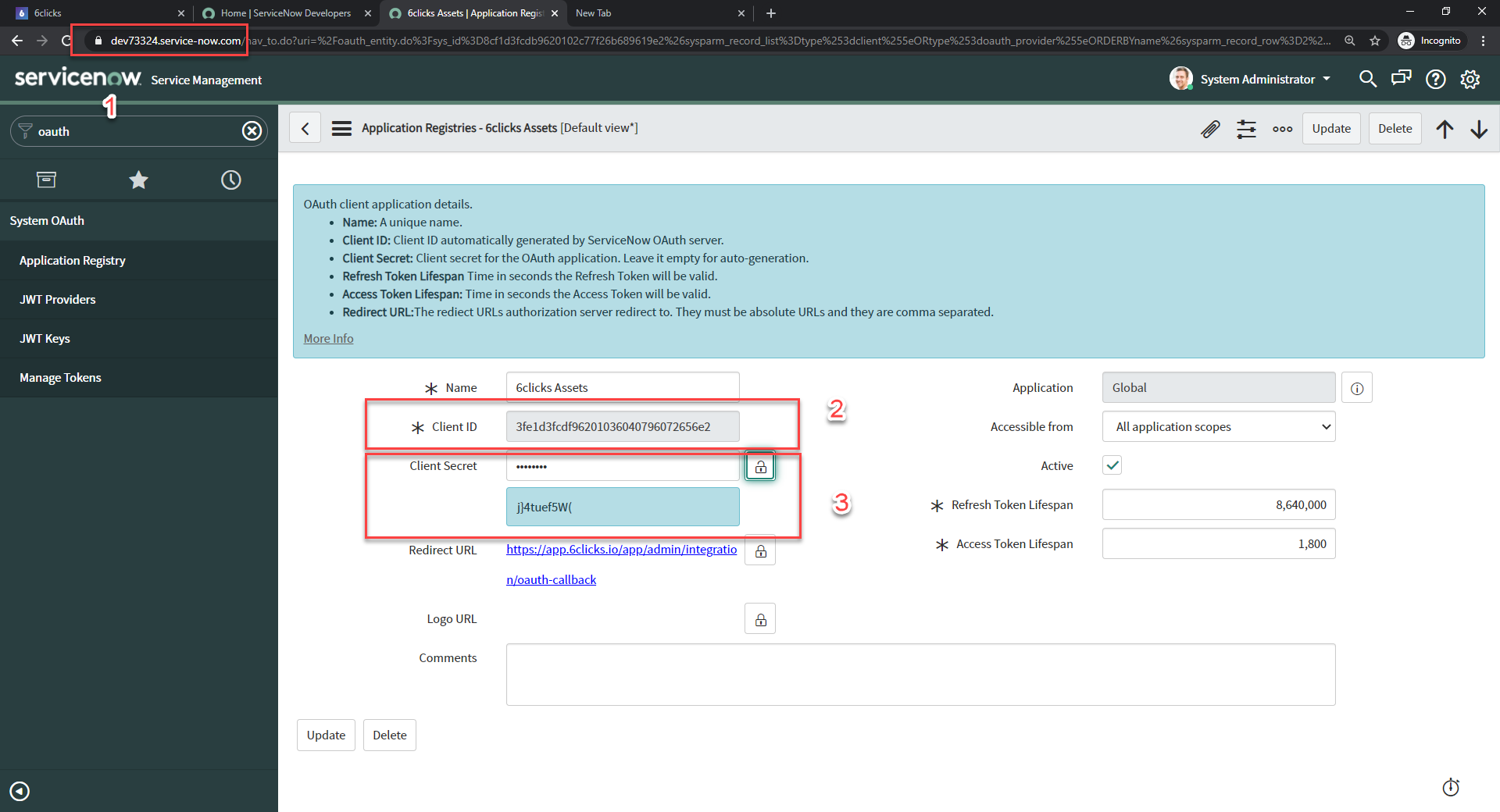
Integration with 6clicks
In 6clicks, as an Administrator, navigate to Administration > Integrations>Connect.

Next, enter all the ServiceNow Connection details, once done hit Connect.

You will be asked to confirm that you would like to connect your accounts. Click Allow.
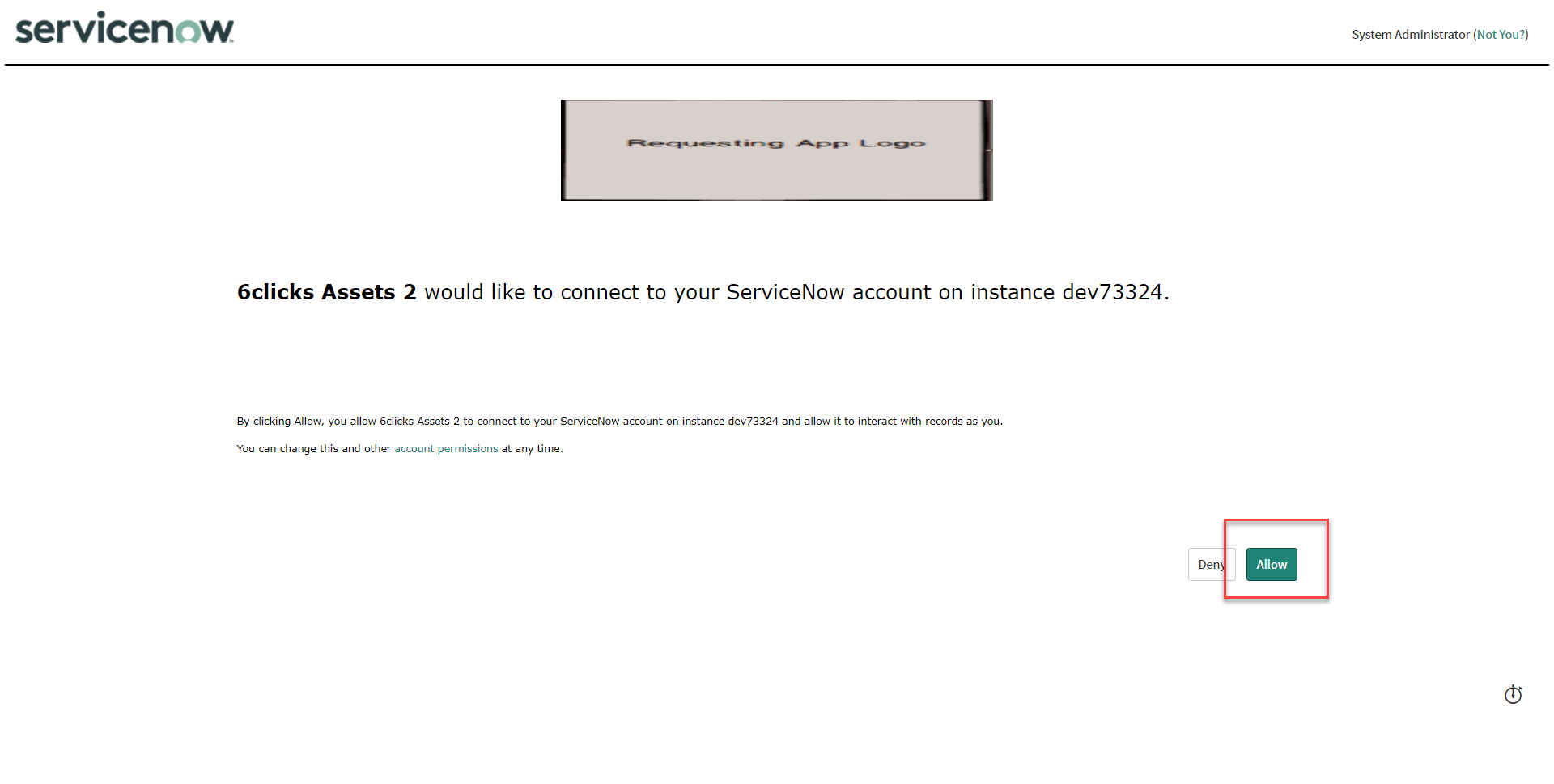
Managing your assets
After connecting, 6clicks will sync with ServiceNow, which will take a moment.
Once the sync is complete, the ServiceNow Disconnect button will appear. Your register items have now been synced with your 6clicks Asset Register. Note: if you disconnect ServiceNow from 6clicks, all the assets will be removed from 6clicks.
To view your synced assets, head to Registers and select Assets. You can see how many items have been added via the items count.

In the Asset Register, you can view all your assets. Click on an asset's name to view its details.
Note that only the asset's name is imported. You can edit and update the asset by clicking Edit.

Add the relevant details to the asset and then click Update asset. Note you cannot edit its name as this is managed from ServiceNow.

The asset will be updated and this will be reflected in the register.

Learn more about Asset Registers here.
Disconnecting
If you disconnect ServiceNow from 6clicks, all the corresponding assets will be removed from 6clicks.